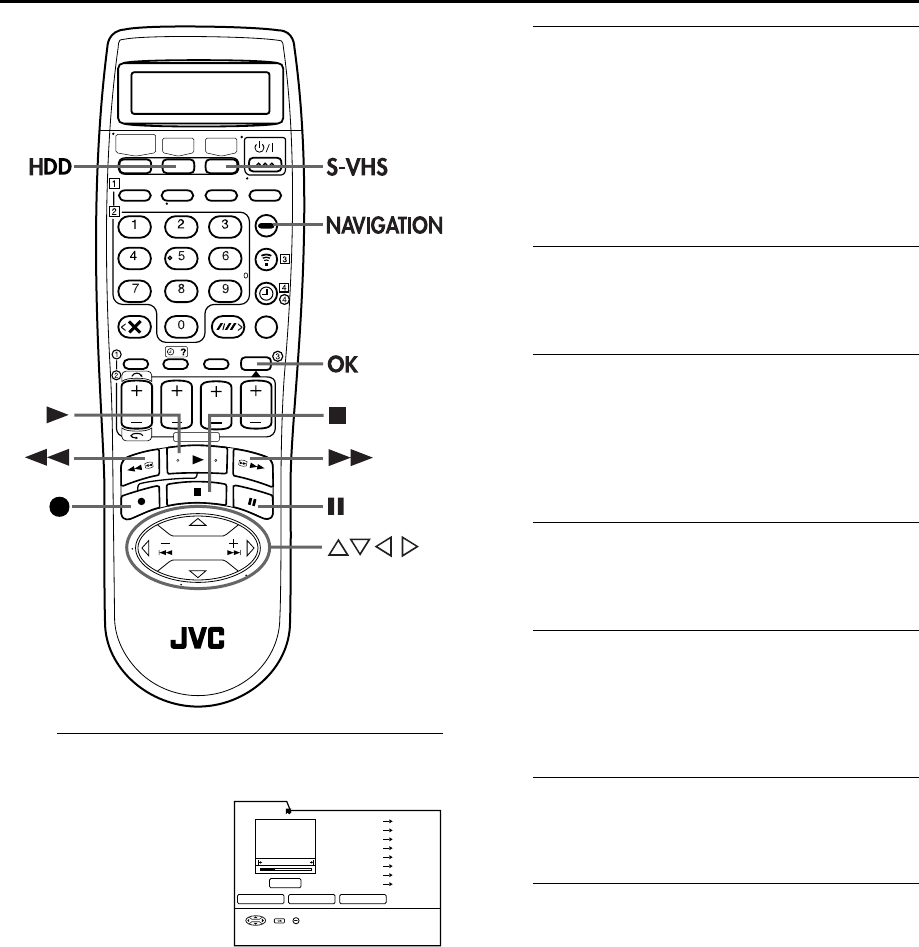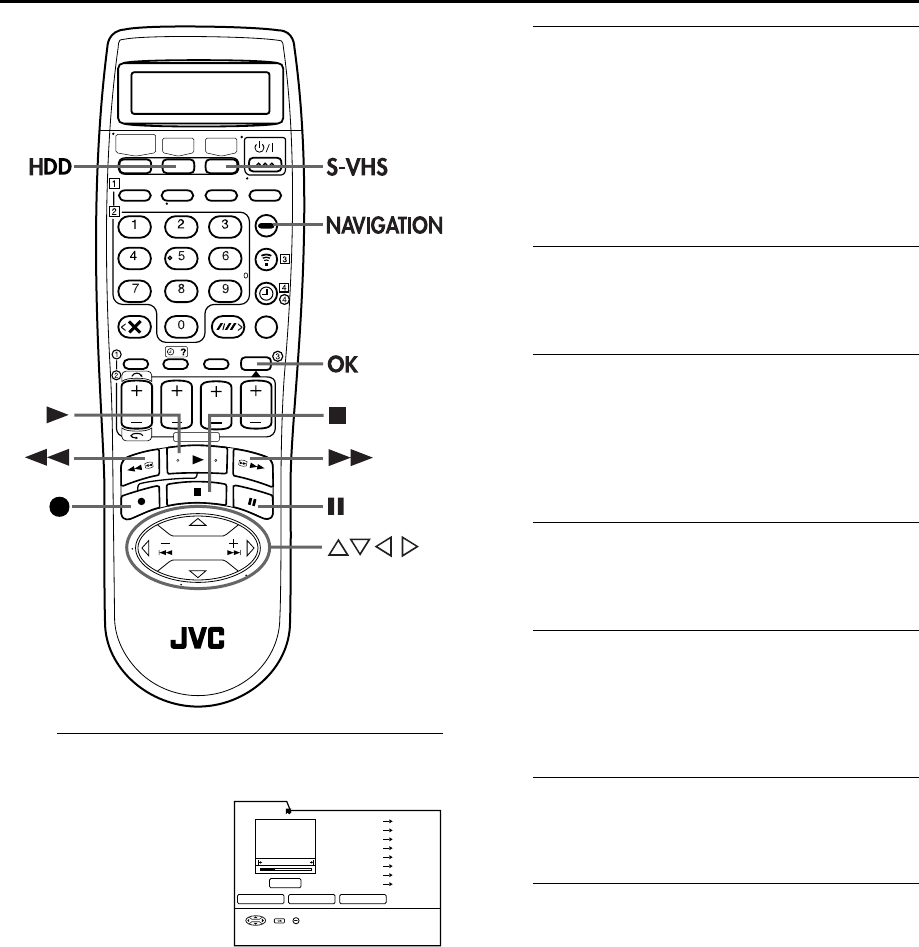
Masterpage:Right
EN
61
Filename [HDS1EU_3.fm]
Page 61 June 21, 2001 3:24 pm
H
Set edit-in and edit-out points.
B
Find the point where you want the edited scene to
end, then press
OK
with the arrow to “IN/OUT”. The
edit-out time is fixed and the next edit-out time starts
counting.
● Press 3
,
4
,
5
or
9
to find the edit-in and edit-out
points.
I
Select other edit-in and edit-out points.
Repeat step
H
. You can select up to 8 pairs of edit-in and
edit-out points.
To modify the points
A
Move the arrow to “MODIFY”, then press
OK
.
B
Press
w
r
e
t
to select the desired point, then press
OK
. The selected point starts couting.
C
Repeat step
H
.
J
Access the Start Editing screen.
Press
w
r
e
t
to move the arrow to “EDIT START”, then
press
OK
. The Start Editing screen with message appear.
K
Prepare the VHS deck for dubbing.
A
Press
S-VHS
.
B
Search for the point where you want to start dubbing
by pressing
4
,
5
or
3
then press
8
.
C
Press
7
and
9
simultaneously to enter the Record-
Pause mode.
L
Access the Start Editing screen.
Press
HDD
. The Start Editing screen with message appear
again.
M
Start editing.
Press
w
r
e
t
to move the arrow to “OK”, then press
OK
. The editing starts. The message “EDITING
COMPLETED” appears when the editing is complete
successfully.
N
Return to R.A.Edit screen.
Press
OK
.
● If you want to continue to edit, start from step
G
.
O
Stop editing.
Press
NAVIGATION
. The VHS deck stops recording and
enters the Record-Pause mode. Press
S-VHS
, then press
8
.
A
Find the point where you
want the edited scene to
begin, then press
OK
with
the arrow to “IN/OUT”.
The edit-in time is fixed
and the edit-out time starts
counting.
R.A.EDIT
MODIFYEDIT START RETURN TOTAL 0:01:50
IN / OUT
SEARCH IN/OUT POINT WITH
[345 9]
THEN PRESS
"
IN/OUT
"
HDD NAVIGATION
1 0:05:10 0:06:37
2 0:01:42 0:02:53
3 0:10:18 –:––:––
4 –:––:–– –:––:––
5 –:––:–– –:––:––
6 –:––:–– –:––:––
7 –:––:–– –:––:––
8 –:––:–– –:––:––
SELECT OK EXIT
NAVIGATION
INDEX
0:10:18
HDS1EU_3.fm Page 61 Thursday, June 21, 2001 3:24 PM