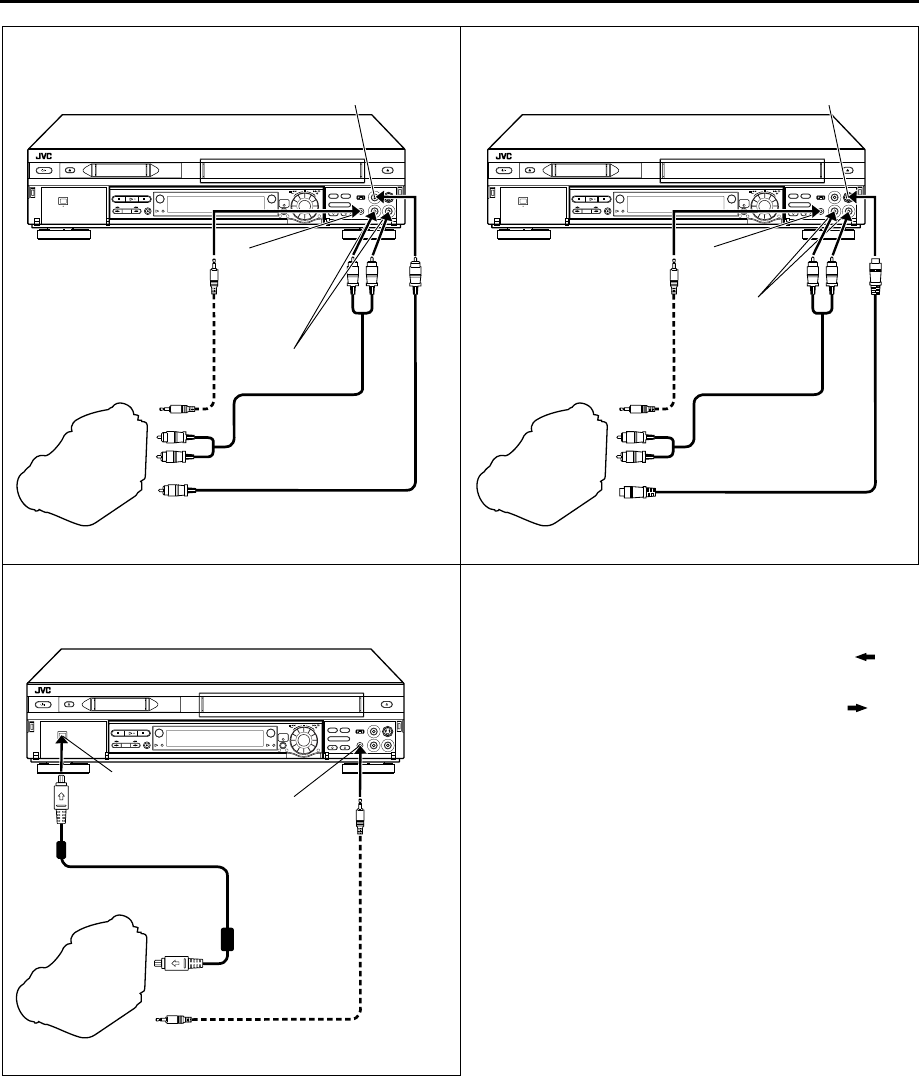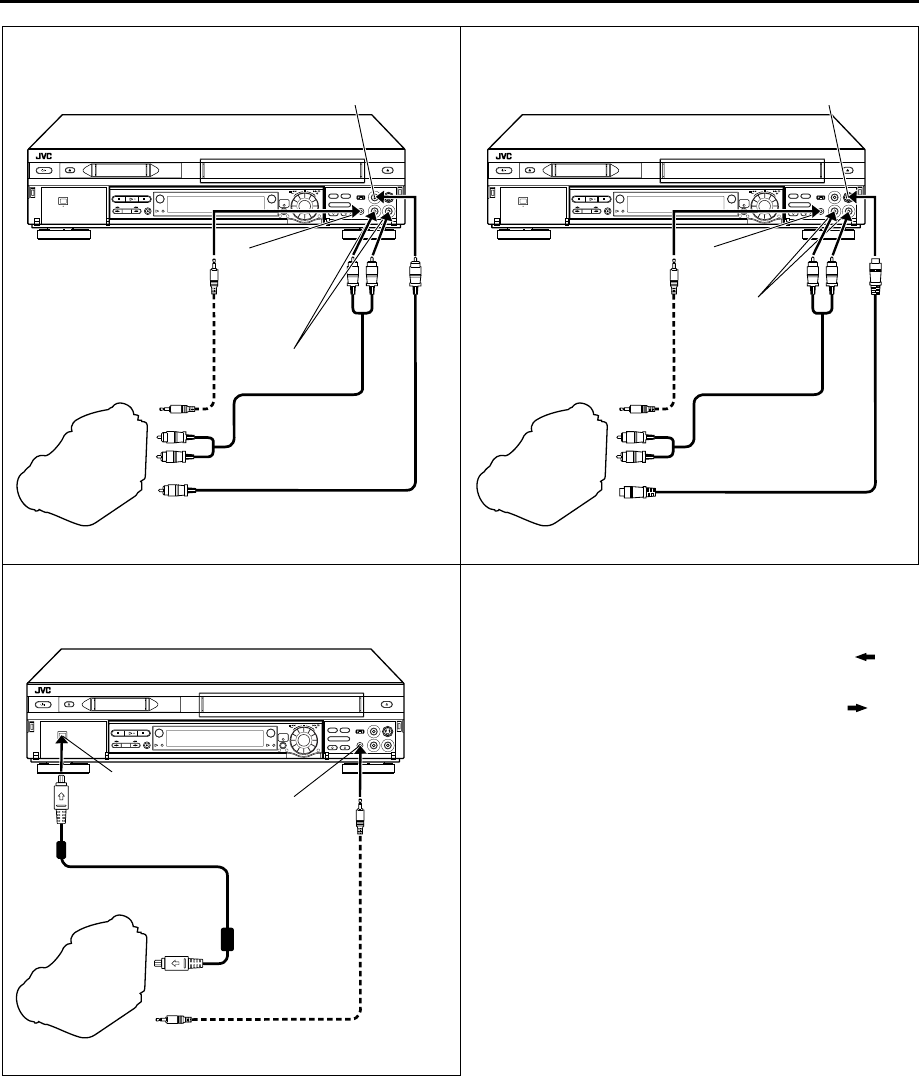
Masterpage:Right-Full-NoTitle0
49
Filename [DVS3EK_3-EN.fm]
Page 49 November 5, 2001 1:37 pm
1
32
1
32
1
32
B
If the camcorder has an S-VIDEO output connector...
Video cable
(not provided)
AUDIO OUT
Camcorder
AUDIO input
Player
VIDEO input
EDIT
Audio cable
(not provided)
Mini-plug cable
(not provided)
(JVC camcorder only)
PAUSE
connector
Recorder
Audio cable
(not provided)
AUDIO OUT
Camcorder
S-VIDEO input
Player
AUDIO
input
S-VIDEO OUT
S-Video cable
(not provided)
Mini-plug cable
(not provided)
(JVC camcorder only)
PAUSE
connector
Recorder
VIDEO OUT
A
If the camcorder has no S-VIDEO output connector...
EDIT
C
If the camcorder has a DV IN/OUT connector...
Camcorder
Player
Mini-plug cable
(not provided)
(JVC camcorder only)
PAUSE
connector
Recorder
EDIT
DV IN/OUT
DV cable (VC-VDV204)
(not provided)
DV IN/
OUT
NOTES:
About DV IN/OUT connector
●
To output digital signal when dubbing from the VHS deck to
other device through the DV IN/OUT connector, press
,
and
then press
4
to start playback on the VHS deck.
●
To input digital signal when dubbing from other device to the
VHS deck through the DV IN/OUT connector, press
,
and
then press
7
to start recording on the VHS deck.
●
It is possible to control the DV deck from the AVC protocol-
equipped device that is connected to the DV IN/OUT
connector. To control the VHS deck, use the buttons on this
recorder and the remote control.
●
All necessary cables can be obtained from your dealer.
●
When you select “EDIT” to dub tapes in step
4
, be sure to select
“AUTO” (or “NORM” when “B.E.S.T.” is set to “OFF”) after you
finish dubbing the tapes.
●
When you are editing through the DV IN/OUT connector, the
recorder will stop if the player begins playing a blank portion of
tape or the signal is interrupted.
●
When connecting this recorder to a device equipped with a DV
input connector, be sure to use the optional DV cable
(VC-VDV204).
DVS3EK_1-EN.book Page 49 Monday, November 5, 2001 1:43 PM