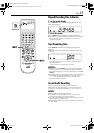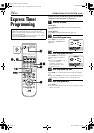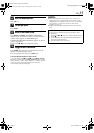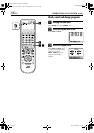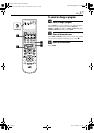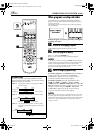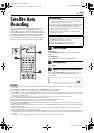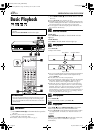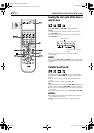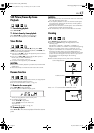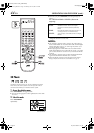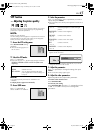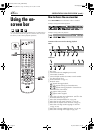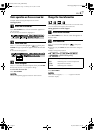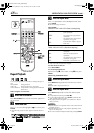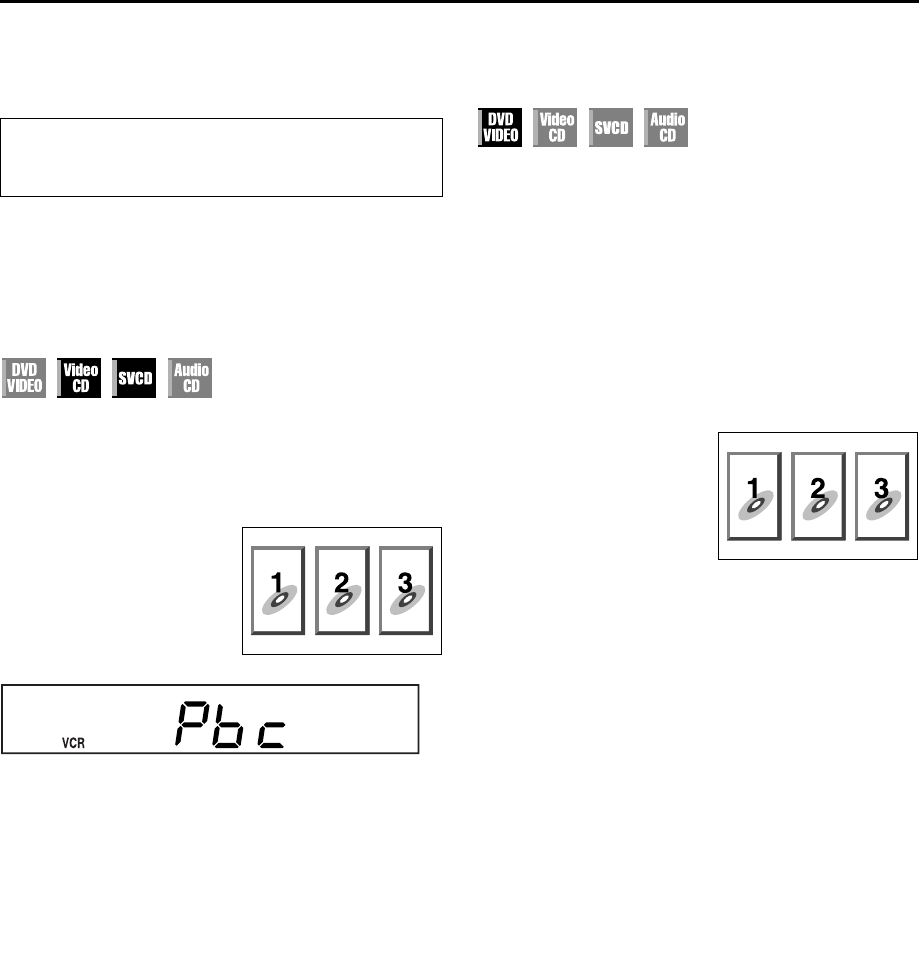
Masterpage:Right-No-Heading
EN 41
Filename [XVC27UM_08DVD.fm]
Page 41 14 June 2004 4:21 pm
Playback Features
Playback Control (PBC) Function
— Locating a desired scene using the
menu of the Video CD with PBC
Some Video CD discs supports the PBC function. PBC is an
abbreviation of “PlayBack Control”. A Video CD disc recorded
with PBC has its own menus, such as a list of the songs of the
disc. You can locate a specific scene by using the menu.
1 Access the PBC menu.
2 Start playback.
Press the appropriate number keys.
● The unit starts playback of the selected item.
● When “NEXT” or “PREVIOUS” appears on the TV screen:
Pressing SKIP (6) advances to the next page.
Pressing SKIP (2) returns to the previous page.
● You can return to the menu by pressing RETURN.
● The method of the operation is different depending on the
disc.
NOTES:
● If you want to playback a PBC-compatible Video CD disc
without activating the PBC function, start playback by using
the number keys instead of the PLAY (4) button.
● To activate the PBC function when a PBC-compatible Video
CD disc is being played back without the PBC function, press
TOP MENU or MENU, or press STOP (8) (press twice when
“RESUME” is set to “ON”) then press PLAY (4).
Locating a desired scene using the
DVD menu
DVD VIDEO discs may have two types of the menus; top menu
and disc menu.
Top menu
DVD discs generally have their own menus which show the disc
contents. These menus contain various items such as titles of a
movie, names of songs, or artist information. You can locate a
desired scene by using the top menu displayed on the TV screen.
Press TOP MENU to access the top menu.
Disc menu
DVD discs have the disc menu to select subtitle and audio
language etc. for each title.
Press MENU to access the disc menu.
1 Access the DVD menu.
2 Start playback.
Press rt w e to select a desired item, then press
ENTER.
● It may be possible to select the desired item using the number
keys depending on the disc.
NOTES:
● When “X” appears on the TV screen in step 1, the disc does
not have a top menu or disc menu.
● Top menu or disc menu may not appear depending on the
discs even if it is recorded in DVD VIDEO format and
finalized. In that case, press STOP (8) to display the total
number of titles on a disc, then press the appropriate number
keys to select the desired title.
● Turn on the TV and select the VCR channel (or AV
mode).
● Slide the TV/VCR/DVD switch to the right.
In stop mode
Press PLAY (4).
● Depending on a disc, PBC
menu may automatically
appear on the TV screen by
simply loading a disc on the
unit. “Pbc” appears on the
front display panel.
Example:
Press TOP MENU or MENU.
Example:
XVC27UM_08DVD.fm Page 41 Monday, June 14, 2004 4:22 PM