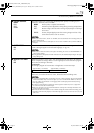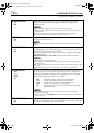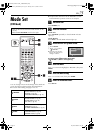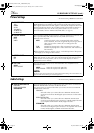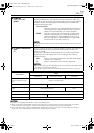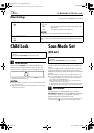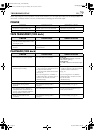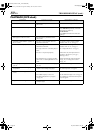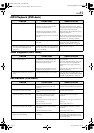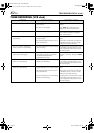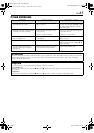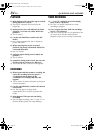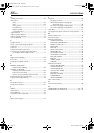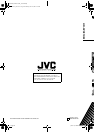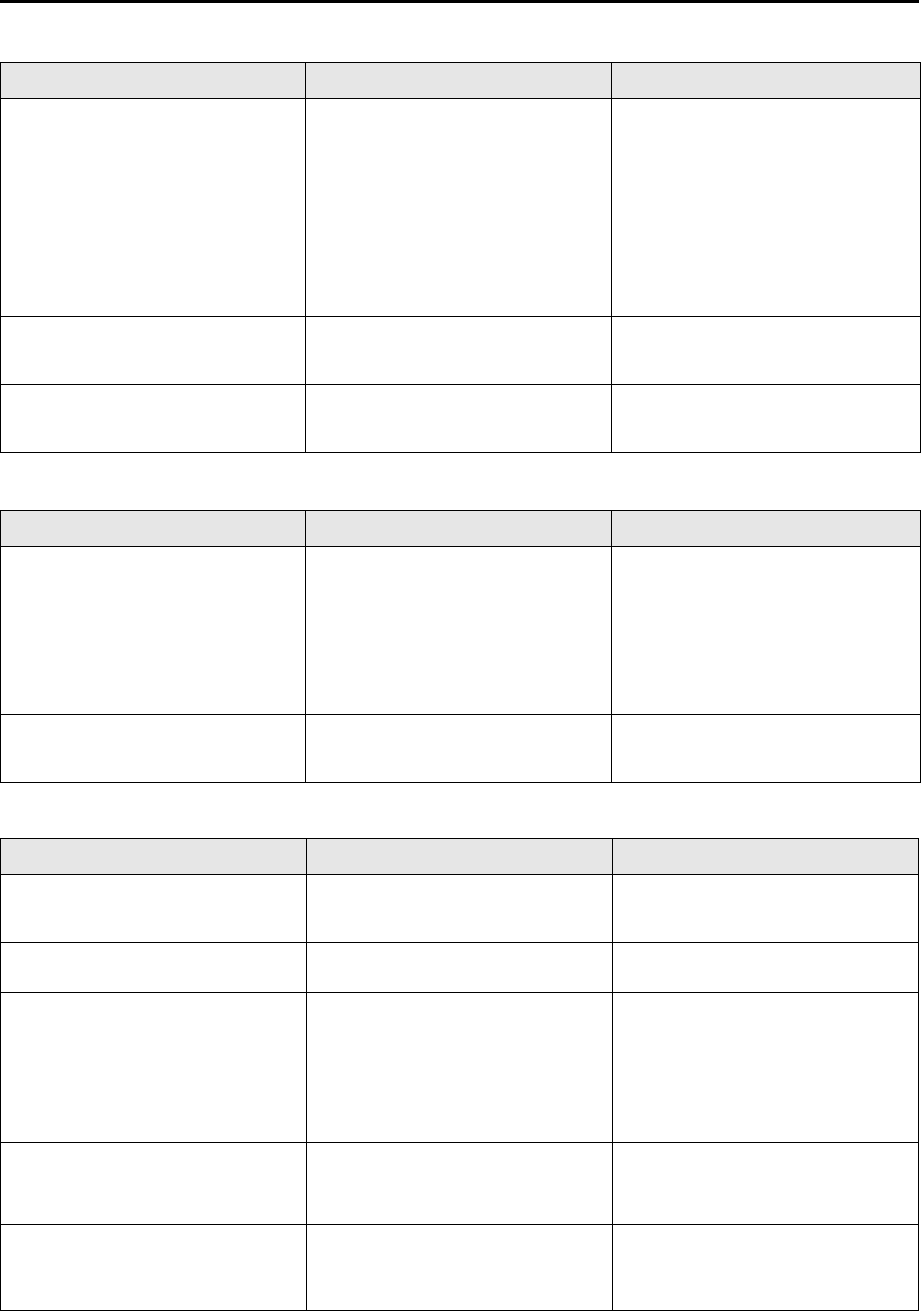
Masterpage:Right-No-Heading
EN 81
Filename [XVC27UM_11Trouble.fm]
Page 81 14 June 2004 4:24 pm
MP3 Playback (DVD deck)
JPEG Playback (DVD deck)
RECORDING (VCR deck)
SYMPTOM POSSIBLE CAUSE CORRECTIVE ACTION
1. A disc cannot be played.
●
No MP3 files are recorded to the disc. Replace the disc.
●
MP3 files do not have the correct file
extension in their file names.
Add correct file extension (.mp3, .MP3 or
any uppercase and lowercase combination
such as “.Mp3”) to their file names.
●
MP3 files are not recorded in a format
compliant with ISO 9660 Level 1 or 2.
Replace the disc. (Record MP3 files using a
compliant application.)
●
The different types of files are recorded to
the disc.
The disc which contains the different types
of files may not be played because of its disc
characteristics or recording conditions.
2. Not MP3 files but JPEG files are played.
●
The FILE TYPE setting is set to “STILL
PICTURE”.
When both MP3 files and JPEG files are
recorded to a disc, set “FILE TYPE” to
“AUDIO” to play MP3 files. (
੬
pg. 76)
3. The MP3 control display appears on the
TV screen, but no operation can be
performed.
●
No MP3 files or JPEG files are recorded to
the disc, or the disc is an unplayable disc
(such as CD-ROM).
Replace the disc. (
੬
pg. 7)
SYMPTOM POSSIBLE CAUSE CORRECTIVE ACTION
1. A disc cannot be played.
●
No JPEG files are recorded to the disc. Replace the disc.
●
JPEG files do not have the correct file
extension in their file names.
Add correct file extension (.jpg, .jpeg, .JPG,
.JPEG or any uppercase and lowercase
combination such as “.Jpg”) to their file
names.
●
JPEG files are not recorded in a format
compliant with ISO 9660 Level 1 or 2.
Replace the disc. (Record JPEG files using a
compliant application.)
2. Not JPEG files but MP3 files are played
back.
●
The FILE TYPE setting is set to “AUDIO”. When both MP3 files and JPEG files are
recorded to a disc, set “FILE TYPE” to “STILL
PICTURE” to play JPEG files. (
੬
pg. 76)
SYMPTOM POSSIBLE CAUSE CORRECTIVE ACTION
1. Recording cannot be started.
●
There is no cassette loaded, or the cassette
loaded has had its record safety tab
removed.
Insert a cassette, or using adhesive tape,
cover the hole where the tab was removed.
2. TV broadcasts cannot be recorded.
●
“F-1” has been selected as the input
mode.
Set to the desired channel.
3. Tape-to-tape editing is not possible.
●
The source (another video recorder,
camcorder) has not been properly
connected.
Confirm that the source is properly
connected.
●
All necessary power switches have not
been turned on.
Confirm that all units’ power switches are
turned on.
●
The input mode is not correct. Set the input mode to “F-1”.
4. Camcorder recording is not possible.
●
The camcorder has not been properly
connected.
Confirm that the camcorder is properly
connected.
●
The input mode is not correct. Set the input mode to “F-1”.
5. “⅜” and “$” on the front display
panel won’t stop blinking.
● The end of the tape was reached during
recording.
The program may not have been recorded
in its entirety. Next time make sure you
have enough time on the tape to record
the entire program.
XVC27UM_11Trouble.fm Page 81 Monday, June 14, 2004 4:24 PM