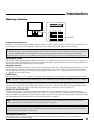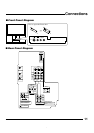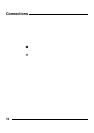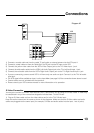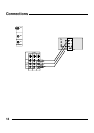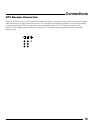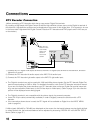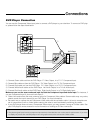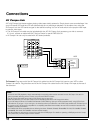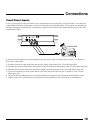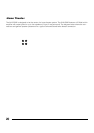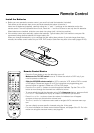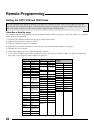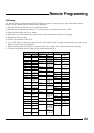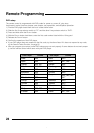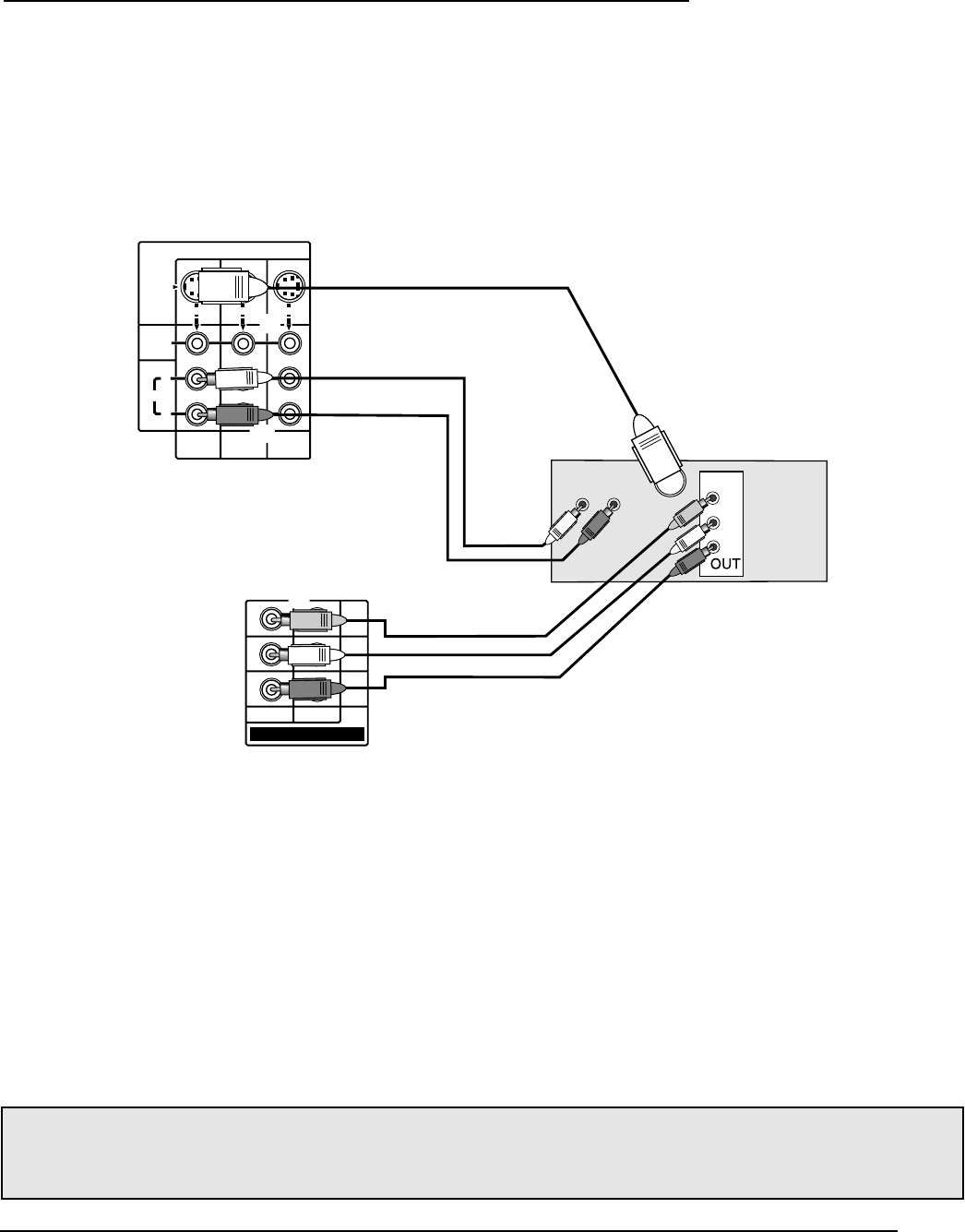
17
DVD Player Connection
You can use the Component Video input jacks to connect a DVD player to your television. To connect a DVD play-
er, please follow the steps listed below.
INPUT 1
INPUT 2INPUT 3
AUDIO
L
R
MONO
MONO MONO
VIDEO
S-VIDEO
OVER
OVER
OVER
INPUT 2INPUT 3
Y
P
B
PR
COMPONENT-VIDEO-IN
Y
S
P
B
PR
AUDIO OUT
L R
*1
1) Connect Green cable out from the DVD Player “Y” Video Output, in to TV “Y” Component Input.
2) Connect Blue cable out from the DVD Player “P
B” Video Output, in to TV “PB” Component Input.
3) Connect Red cable out from the DVD Player “P
R” Video Output, in to TV PR” Component Input.
4) Connect White Audio cable out the DVD Player Left Audio Output, in to TV Left Audio Input.
5) Connect Red Audio cable out the DVD Player Right Audio Output, in to TV Right Audio Input.
Make sure you use the same numbered input for both the Component Input and Audio Input. For instance, if
you use Component Input 3, also use Audio Input 3.
• Green, blue and red are the most common colors for Component Video cables. Some models may vary colors,
please consult the user’s manual for your DVD Player for more information.
• Be careful not to confuse the red Component Video cable with the red audio cable. It is best to complete one
set of connections (Audio or Video) before starting the other to avoid accidentally switching the cables.
• If your DVD player does not have a Component Video output, you may connect it using an S-Video cable. See
your DVD player’s owners manual for more information on making an S-Video connection.
Connections
DVD Player
Note:
*1:The picture signal input from the component input terminal of the television can not be used for split screens. If you want
to display the picture from the DVD player when using split screens, also connect the S-Video cable.
Green
Blue
Red