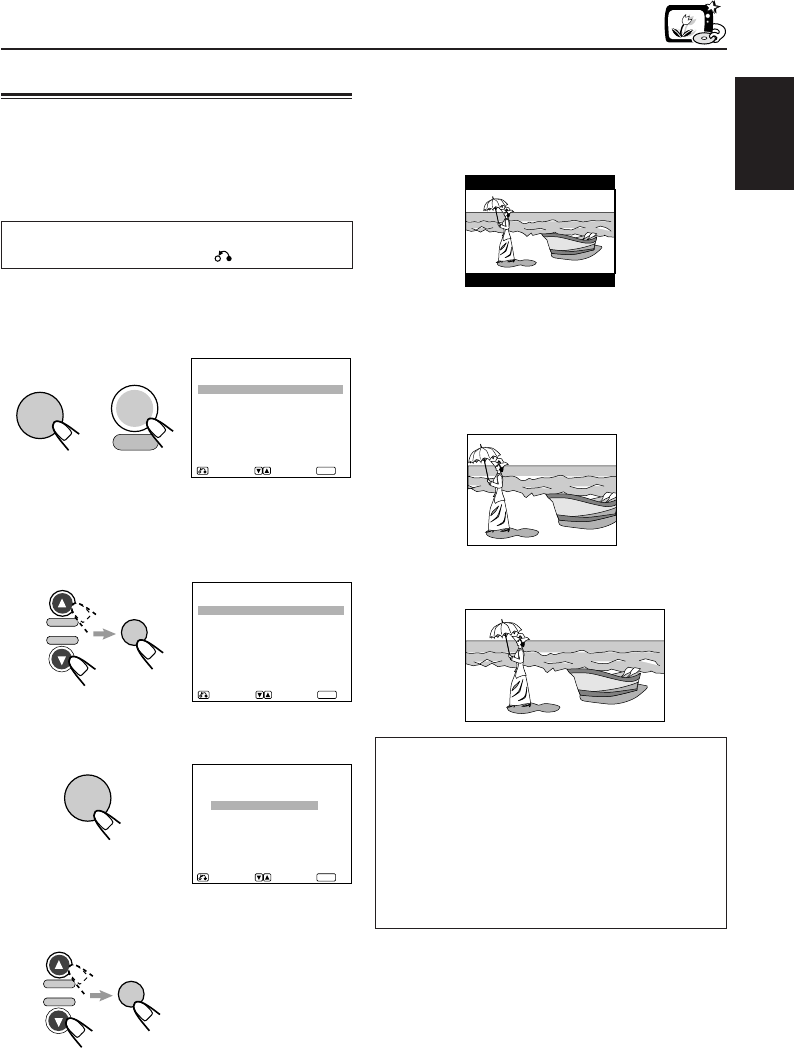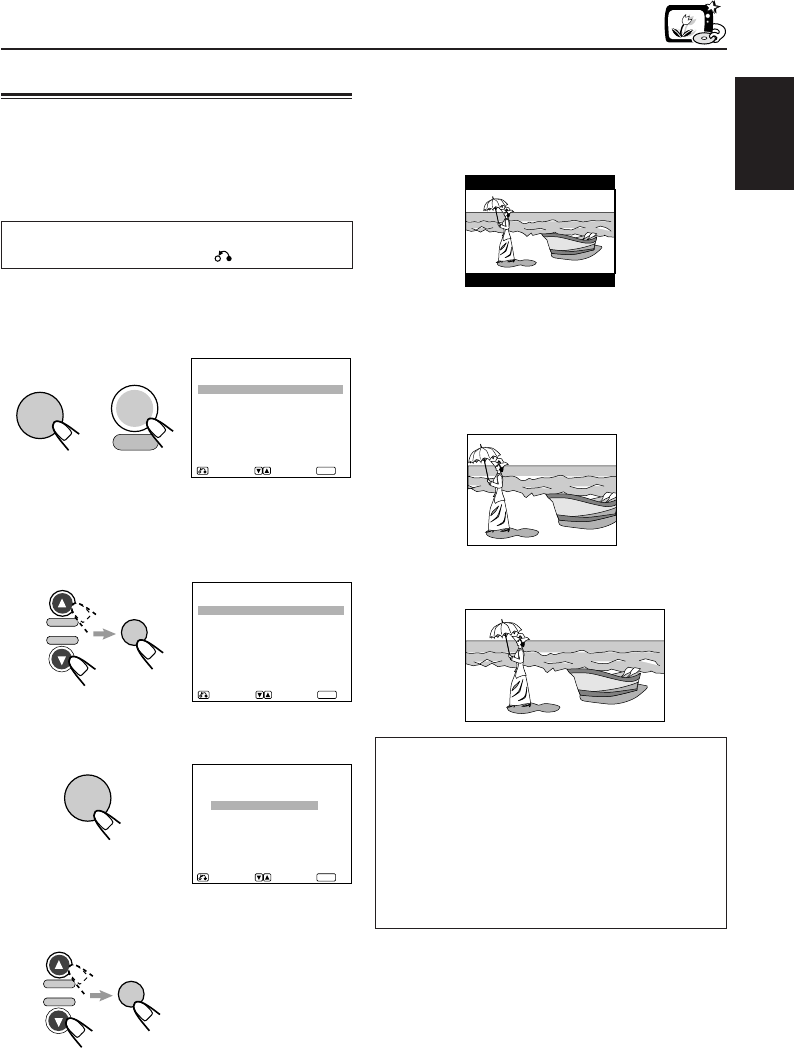
ENGLISH
25
DVD
Setting monitor type
Set the monitor type when you watch a wide
screen picture.
• This setting takes effect only when playing back
a DVD recorded with 16:9 wide screen video
signal.
To go back to the previous screen during the
procedure, press RETURN .
1
While holding SHIFT (S), press
MENU/SETUP.
Setup Menu appears on the screen.
2
Press Cursor ∞ (or 5) to select
“DISPLAY,” then press ENTER.
Display menu appears. (“MONITOR TYPE”
must be selected – highlighted.)
3
Press ENTER.
Monitor type selecting screen appears.
4
Press Cursor ∞ (or 5) to select a
desired setting, then press ENTER.
• 4:3 LETTERBOX: Select this when
viewing on TV whose aspect ratio is 4:3.
While viewing a wide screen picture, the
black bars appear on the top and the
bottom of the screen.
• 4:3 PAN-SCAN: Select this when viewing
on TV whose aspect ratio is 4:3. While
viewing a wide screen picture, the black
bars do not appear, however, the left and
right edge sides of the pictures will not be
shown on the screen.
• 16:9 WIDE: Select this when viewing on TV
whose aspect ratio is 16:9.
• Even if “4:3 PAN-SCAN” is selected, the
screen size may become “4:3 LETTERBOX”
while playing some DVDs. This depends on
how the DVD is programed and recorded.
• If a disc (or some portions of the disc) is
recorded with the video signals of 4:3
aspect ratio, this setting does not take
effect. The pictures are displayed with full
4:3 aspect ratio or with 4:3 Letter box.
To erase the Setup Menu screen, press MENU/
SETUP while holding SHIFT (S).
ENTER
MONITOR TYPE
4 : 3 LETTERBOX
4 : 3 PAN-SCAN
16 : 9 WIDE
RETURN SELECT OK
ENTER
and
MENU
SETUP
SETUP MENU
LANGUAGES
AUDIO
DISPLAY
RETURN SELECT OK
ENTER
SHIFT
S
ENTER
H/P VOL
H/P VOL
DISPLAY
MONITOR TYPE: 4:3 LB
CLOSE CAPTION: OFF
COLOR SCHEME: YELLOW
ZOOM SETUP
RETURN SELECT OK
ENTER
ENTER
H/P VOL
H/P VOL
EN20-28.KV-DV7[J]_f 01.2.21, 8:06 PM25