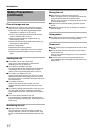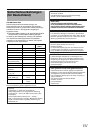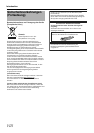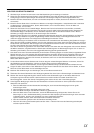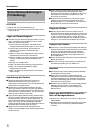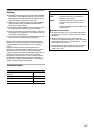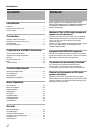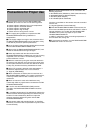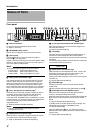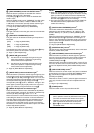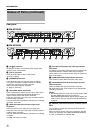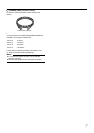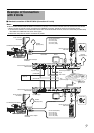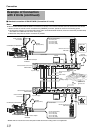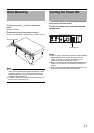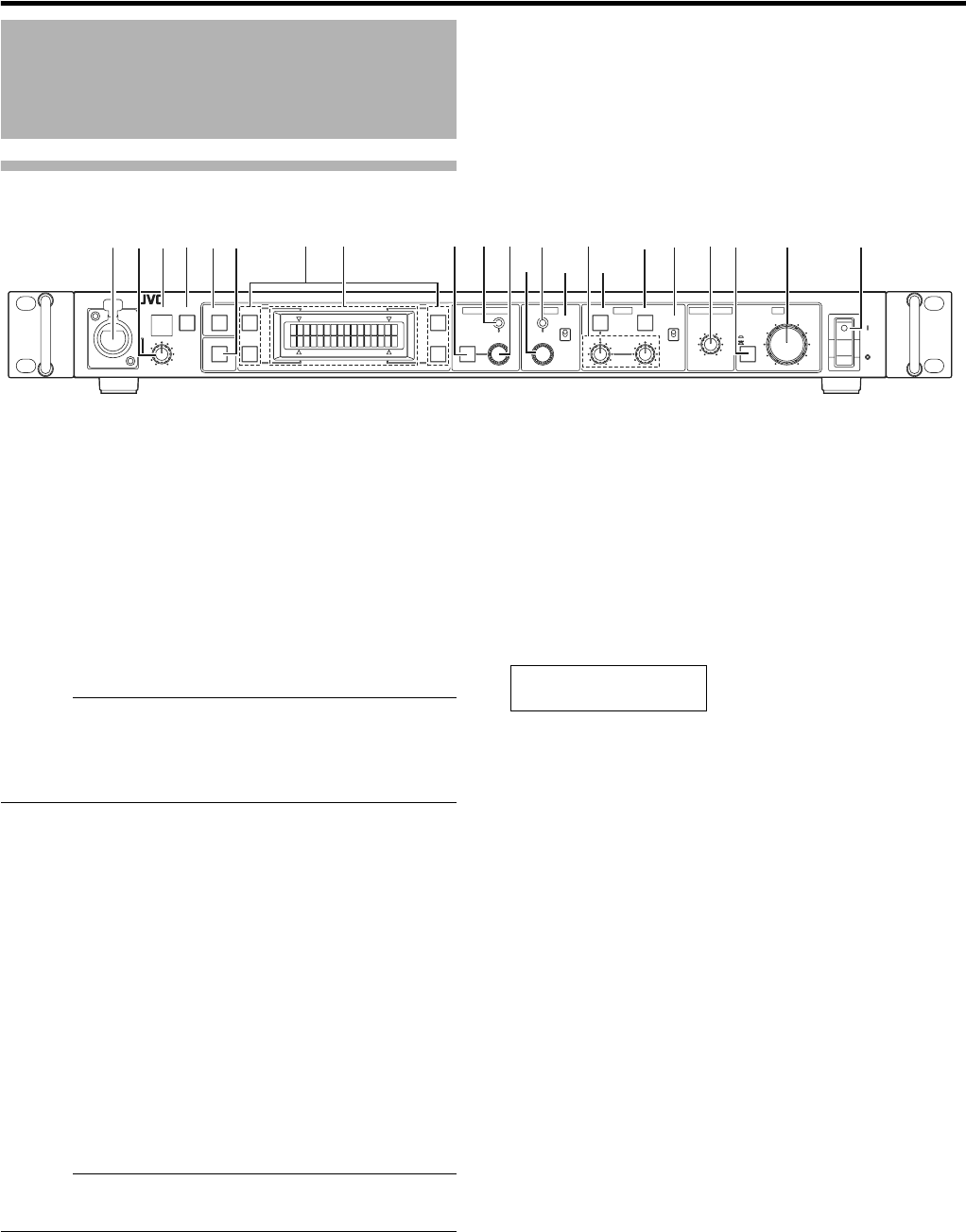
4
Introduction
Front panel
A
Intercom connector
Connect the intercom headset to this connector.
(A Page 14 [Intercom])
B
[INTERCOM LEVEL] control
Use this knob to adjust the intercom earphone volume.
C
[TALLY] lamp
This lamp lights when a signal is input to the [TALLY]
terminals B on the rear panel.
It lights in red when a tally signal is input to the [TALLY PGM]
terminal on the rear panel or in green when a tally signal is
input to the [TALLY PVW] terminal.
Memo :
● The button lamps will light up and blink as below.
● During CALL : [CALL] button blinks in red
● TALLY PGM : [TALLY] lamp lights up in red
● TALLY PVW : [TALLY] lamp lights up in green
D
[CALL] button and indicator light*
1
The camera operator can also be called without using the
intercom. When this button is pressed once, the light in it
lights up and the tally lamp on the camera blinks to inform
the camera operator of a call. Pressing this button again
turns off both the button light and tally light on the camera. It
blinks in red when there is a CALL signal from the camera.
E
[FULL AUTO] button and indicator light*
2
When this button is pressed, the light in it lights up and the
connected camera enters the FAS (Full-Auto Shooting)
mode. Pressing the button again turns the light off.
In the FAS mode, the BARS mode is switched OFF, and the
auto level control, auto iris control and full-auto white balance
control functions are performed automatically in an
integrated manner.
(A Page 29 [Operable Camera Features])
Memo :
● Functions not available on the camera cannot be
controlled from this unit.
F
[BARS] button and indicator light*
2
When this button is pressed, the light in it lights up and the
connected camera outputs the color bars signal.
(A Page 12 [Adjustments for Genlock Operation])
G
[F1] to [F4] function buttons and indicator light*
2
Each of these buttons can turn the function assigned to it
alternately ON and OFF.
(A Page 15 [Function Buttons])
H
LCD display
This panel shows the [SHUTTER] and [GAIN] settings as
well as the functions assigned to the function buttons.
This panel is also used to show menus and various operation
messages.
The following display appears when the remote control panel
is connected and during operate on.
I
[MENU] button and indicator light
When this button is held depressed for about 1 second, the
button light is lit and the menu becomes variable. (The
[SHUTTER] and [GAIN] lights should be off.)
Pressing this button terminates a menu and turns the light in
the button off.
(A Page 20 [Menu Setup Method])
J
[SHUTTER] light
This light is turned on when the shutter speed variation
facility is ON.
Adjust the shutter speed using the [SHUTTER] control K.
K
[SHUTTER] control with ON/OFF button*
2
When this knob is pressed, the shutter speed variation
function is turned alternately ON and OFF.
When the shutter speed variation is ON, the [SHUTTER] light
J is turned on and turning the knob will vary the shutter
speed.
(A Page 16 [Shutter Speed Adjustment])
In [STEP] mode the shutter speed is varied in stages, fine
adjustments can be made in [VARIABLE] mode.
(A Page 25 [SHUTTER])
When the [MENU] light I is lit, turn the knob to switch
between menu items, press the knob (to the ON position) to
select an item.
(A Page 20 [Menu Setup Method])
Names of Parts
TALLY CALL FULL AUTO
BARS
F2
F1
F4
MENU
SHUTTER
MENU/SHUTTER GAIN WHITE MASTER BLACK IRIS
PUSH-ON
DOWN UP
VARIABLE
PUSH-ON
STEP
PAI NT
R
AUTO
B
HIGH
W.BAL
POWER
AUTO
MANU
B
A
CLOSE OPEN
PRESET
LOW
MID
DOWN UP
F3
INTERCOM
LEVEL
REMOTE CONTROL UNIT RM-HP790
GAIN
SHUTTER
A CDB E
F G H I JK
L
M
N
O
P
Q R ST U V
EXT. REMOTE
CONNECTED