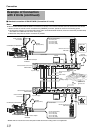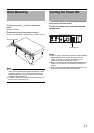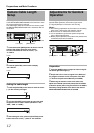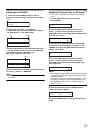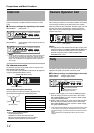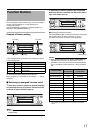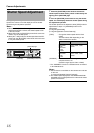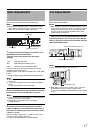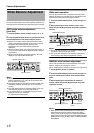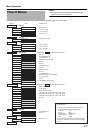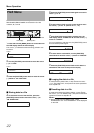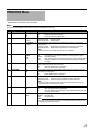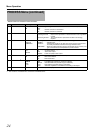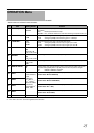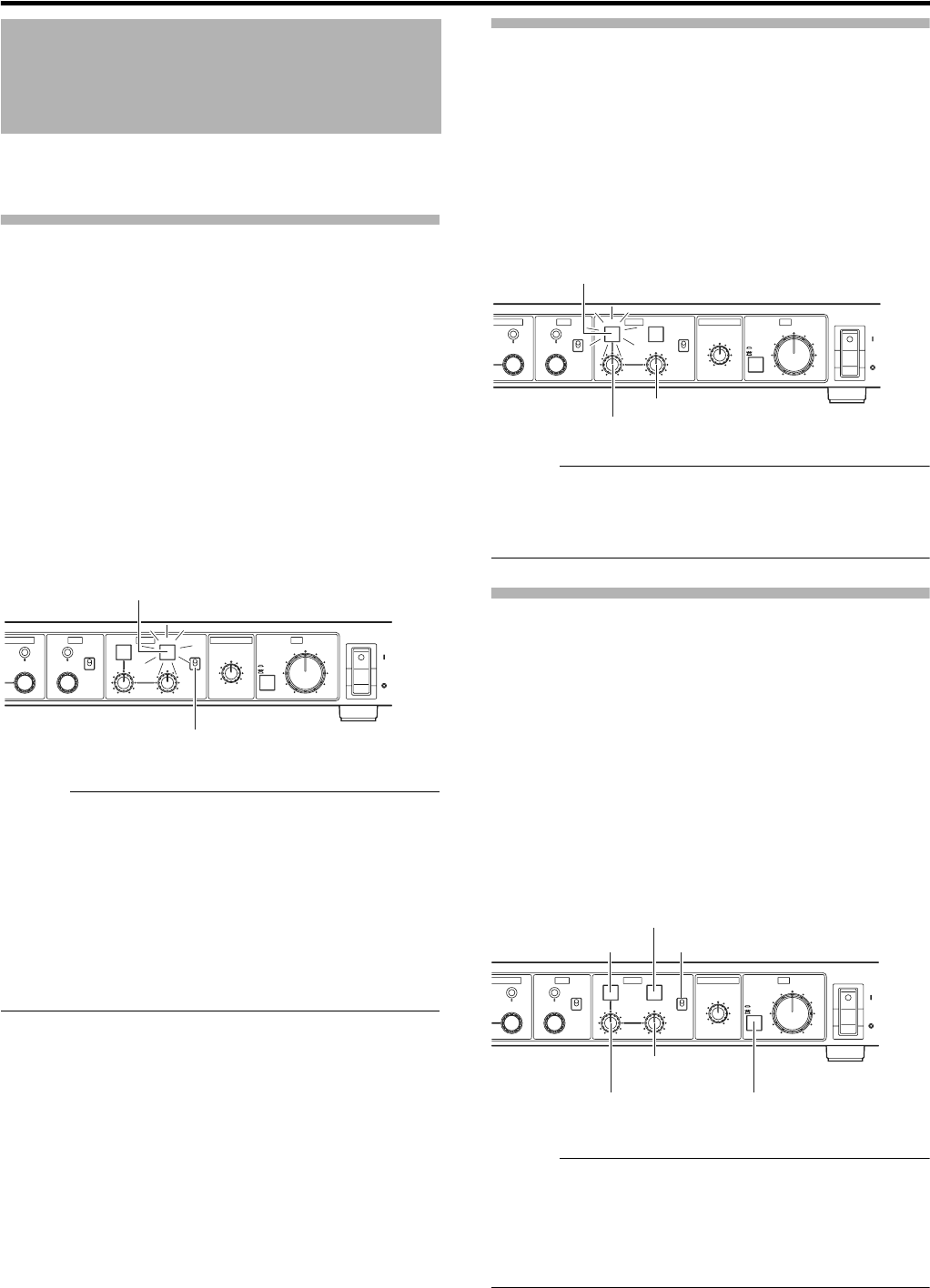
18
Camera Adjustments
Since color temperature varies depending on the light
source, the white balance should be adjusted whenever the
main light source illuminating the object being shot changes.
AUTO white balance adjustment
(Auto Set)
1
Press the [W. BAL] switch to select memory
A
B
B
or
A
A
B
2 Press the
[WHITE-AUTO]
button to start the auto white
balance adjustment of the camera within a second
● When the connected camera has an Auto Set function,
pressing and holding the button for more than a second
initiates the Auto Set mode and starts the auto
blackbalance and auto white balance adjustment
operations.
● When the camera does not have the Auto Set function, it
is only the auto white balance adjustment that is started
by this button.
● When the white balance is adjusted properly, the LCD
display shows AAUTO WHITE A(B) OKB.
Memo :
● The light in the button lights up during an auto white
balance adjustment or an Auto Set of the camera and
turns off when it completes.
● The light in the button also lights up when the FAW (Full
Auto White) balance adjust function of the camera is
working.
● The LCD display shows the operating status of the auto
white balance adjustment or Auto Set operation.
● If the white balance is not adjusted properly, the LCD
display shows an error message.
(A Page 28 [Error Messages])
White paint operation
This can be performed after completion of the auto white
balance adjustment and enables the fine adjustment of the
white balance using the
[R] and [B] gain controls.
1 Press the
[WHITE-PAINT]
button so that the light in it
lights up
2 While observing the color monitor screen, finely
adjust the [R] and [B] gain levels using their respective
controls
Memo :
● The white paint operation is not capable of making large
variations in the
[R] and [B] gain levels.
● The white paint operation is turned OFF automatically
when the auto white balance adjustment is starte
MANUAL white balance adjustment
This function enables the manual adjustment of the white
balance using the
[R] and [B] gain controls.
Use an oscilloscope or waveform monitor for this adjustment.
1
Set the [W. BAL] switch to
A
PRESET
B
2 Press the
[WHITE-PAINT]
button so that the light in it
turns off, indicating the manual white balance adjust
mode
3 While observing the oscilloscope or waveform
monitor, adjust the [R] and [B] gain levels using their
respective controls
Memo :
● When [FULL AUTO] or FAW is ON, the white balance
adjustment becomes the FAW (Full-time Auto white)
mode. In this mode, the light in the [IRIS-AUTO/MANU]
button lights and all of the white balance-related operation
([GAIN] control knob, [W. BAL] switch or [WHITE-PAINT])
are defeated.
White Balance Adjustment
SHUTTER
U
/SHUTTER GAIN WHITE MASTER BLACK IRIS
PUSH-ON
DOWN UP
VARIABLE
PUSH-ON
STEP
PAINT
R
AUTO
B
HIGH
W.BAL
POWER
AUTO
MANU
B
A
CLOSE OPEN
PRESET
LOW
MID
DOWN UP
REMOTE CONTROL UNIT RM-HP790
[WHITE-AUTO] button
[W. BAL] switch
SHUTTER
U
/SHUTTER GAIN WHITE MASTER BLACK IRIS
PUSH-ON
DOWN UP
VARIABLE
PUSH-ON
STEP
PAINT
R
AUTO
B
HIGH
W.BAL
POWER
AUTO
MANU
B
A
CLOSE OPEN
PRESET
LOW
MID
DOWN UP
REMOTE CONTROL UNIT RM-HP790
[WHITE-PAINT] button
[WHITE-R] gain control
[WHITE-B] gain control
SHUTTER
U
/SHUTTER GAIN WHITE MASTER BLACK IRIS
PUSH-ON
DOWN UP
VARIABLE
PUSH-ON
STEP
PAINT
R
AUTO
B
HIGH
W.BAL
POWER
AUTO
MANU
B
A
CLOSE OPEN
PRESET
LOW
MID
DOWN UP
REMOTE CONTROL UNIT RM-HP790
[WHITE-AUTO] button
[W. BAL] switch
[WHITE-PAINT] button
[WHITE-R] gain control
[WHITE-B] gain
control
[IRIS-AUTO/MANU]
button