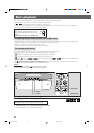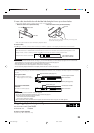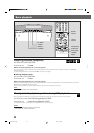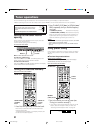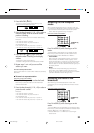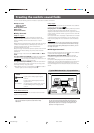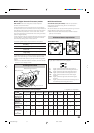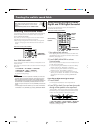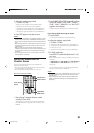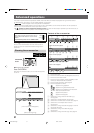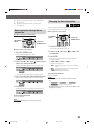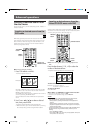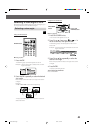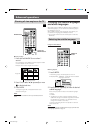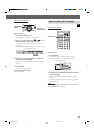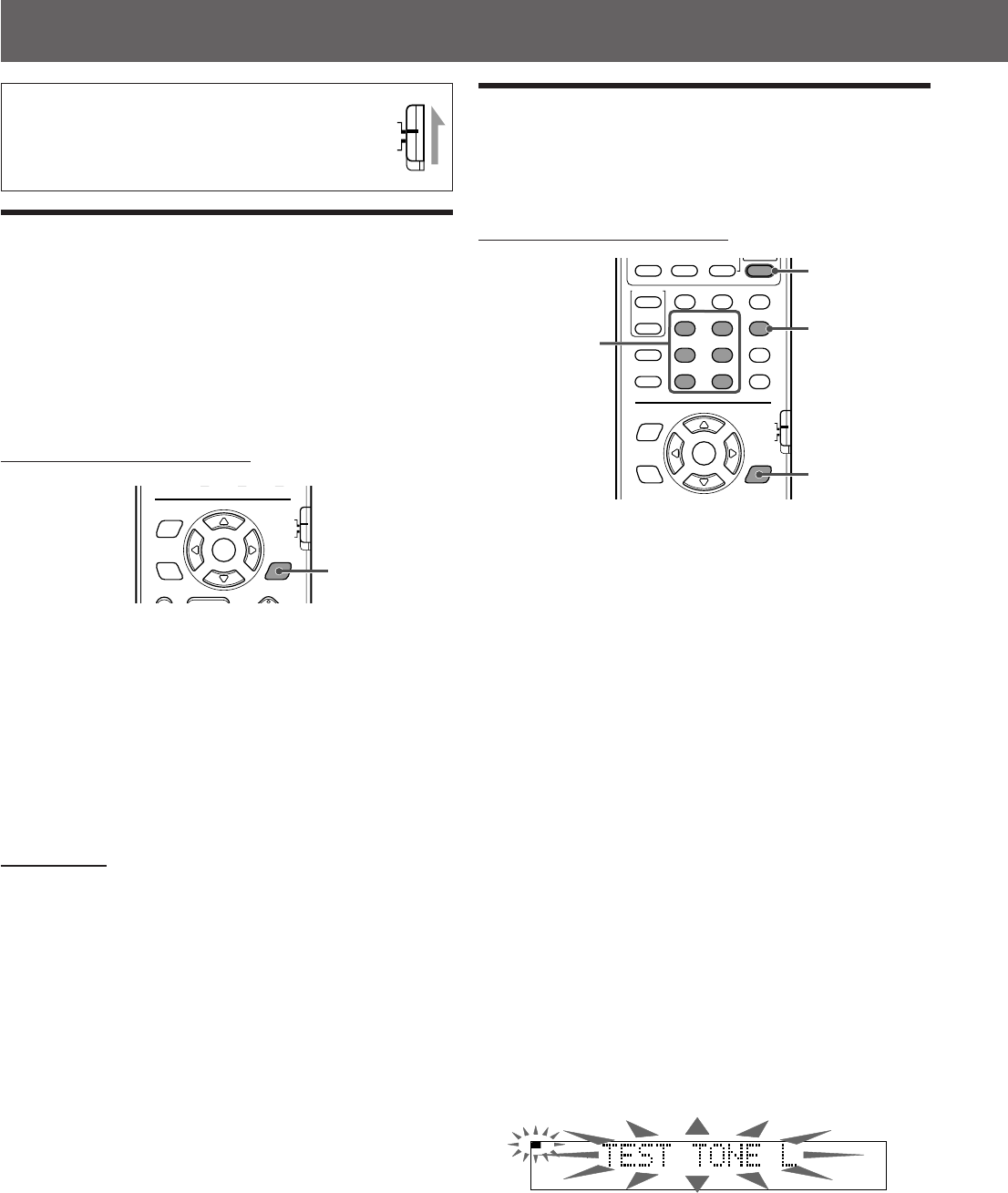
35
Creating the realistic sound fields
Selecting the surround mode
The system is so set up in its initial state that it automatically
selects the optimal surround mode for each input signal
(AUTO SURROUND MODE).
Only when you want to change a surround mode selected
automatically, perform the following procedure.
• After having changed the surround mode, turning off the
power or changing sources resumes the auto surround
mode.
From the remote control ONLY:
Press SURROUND MODE.
The current surround mode is called up and appears on the
display window.
Each time you press the button, the surround mode changes
as follows.
] PL II MOVIE ] PL II MUSIC ] LIVE CLUB
] DANCE CLUB ] HALL ] PAVILION
] ALL CH ST. ] STEREO (surround off)
] (back to the beginning)
NOTES:
• When you have set the rear speakers to “NONE,” you cannot use
the DAP modes and All Channel Stereo. (See pages 60 and 66.)
• When the digital multichannel software such as Dolby Digital or
DTS Digital Surround is played back, the appropriate multichannel
Surround mode is automatically activated (“DOLBY D” or “DTS
SURR”), and you can only turn on or off (“STEREO”) the surround
mode.
• For Dolby Digital 2 channel software, you can select “PLII MUSIC,”
“PLII MOVIE,” or off (“STEREO”) by pressing SURROUND MODE.
TV RETURN
ENTER
ON
SCREEN
CHOICE
AUDIO/
TV/VCR
SURROUND
MODE
FM MODE
100+
CATV/DBS
SURROUND
MODE button
IMPORTANT:
When using the remote control, check to see if its
remote control mode selector is set to the correct
position:
To operate this system, set it to “AUDIO/TV/VCR.”
AUDIO/
TV/VCR
CATV/DBS
Using Dolby Pro Logic II, Dolby
Digital and DTS Digital Surround
Once you have adjusted the sound, the adjustment is
memorized for each source.
From the remote control ONLY:
1 Start playing back software.
When playing a conponent connected to the AUX IN or
the DIGITAL IN jack, change the source to AUX or AUX
DIGITAL. (See page 22.)
2 Press SURROUND MODE to activate
Surround mode.
Each time you press the button, Surround mode turns on
and off (stereo) alternately.
• If you are playing back software encoded with Dolby
Digital multichannel, “DOLBY D” is selected.
• If you are playing back software encoded with DTS
Digital Surround, “DTS SURR” is selected.
• If you are playing back any software other than the
above, you can select “PL II MUSIC” or “PL II MOVIE”
according to the source by pressing SURROUND
MODE.
If you like to adjust sound, go to step 3.
3 Press SOUND.
The 10 keys are activated for sound adjustments.
4 Press TEST to check if you can hear the sounds
through all the speakers at the equal level.
“TEST TONE L” and the corresponding signal indicator
starts flashing on the display window, and the test tone
comes out of the speakers in the following order:
] Left front speaker ] Center speaker ] Right front
speaker ] Right rear speaker ] Left rear speaker
] (back to the beginning)
L
TOP MENU MENU ZOOM
CONTROL
–
SUBWOOFER
+
EFFECT
–
CENTER
+
–
REAR-R
+
TEST
SLEEP
TV
VCR
SETTING
TV RETURN
ENTER
ON
SCREEN
CHOICE
AUDIO/
TV/VCR
SURROUND
MODE
FM MODE
123
456
789
10
0
+10
100+
CATV/DBS
SOUND
–
–
REAR-L
+
PROGRESSIVE
Sound setting
buttons
SOUND
button
TEST
button
SURROUND
MODE button
EN33-36TH-V70[A]1 02.4.9, 10:16 AM35