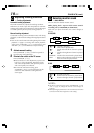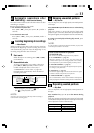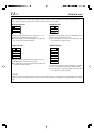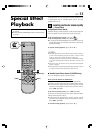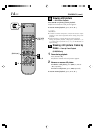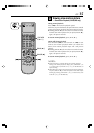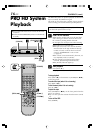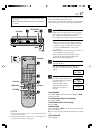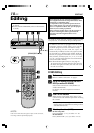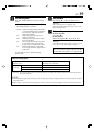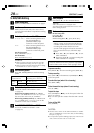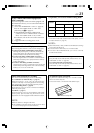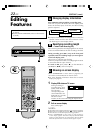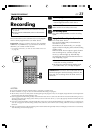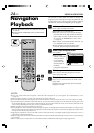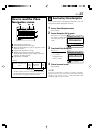18 EN
IN F-1
+
[STOP/EJECT (7/0)]
3
5
[PLAY (3)]
4
7
Editing
VCR
TV
CABLE
/DBS
7
5
4
● Turn on the VCR and the TV, and select the AV mode
on the TV.
● Set the [VCR/TV/CABLE/DBS] selector on the Remote
to [VCR].
EDITING
This VCR supports the copy protection technologies of
DTLA (Digital Transmission Licensing Administrator). These
technologies are admitted by DTLA.
It is impossible to dub copy-limited signals between the
devices which supports copy protection technologies of
DTLA. It is impossible to dub to other tapes the program
which only one recording is permitted.
When connecting to other devices, only the operation of
the devices which supports DTLA is guaranteed. The
operation of non-DTLA-supported devices is not
guaranteed.
NOTE:
If the 44.1 kHz PCM audio signal is input via DV connector,
recording cannot be performed properly.
This VCR can check the tape condition during recording
(and playback), and realizes the best possible pictures.
In addition, this VCR is equipped with the Video
Navigation function, which allows you to quickly
locate the programs you have recorded on a tape.
When recording on this VCR, the tapes are
automatically numbered so that every tape recorded
on this VCR has a different tape number. With this
function, the program information such as recording
date, start time, auxiliary input (“L-1”, “L-2”, “F-1” and
“I-1” etc.), and recording speed are also automatically
stored in the VCR’s memory.
● For the Video Navigation function, see page 24.
To memorize the recording date and start time for
the Video Navigation function, the date and clock
must be set correctly.
D-VHS Editing
1
Make connections
Refer to ‘i.LINK Connections’ on page 5.
2
Set up link between this VCR and the JY-
HD10 (or another SR-VD400E)
Select i.LINK Connection at the JY-HD10 (or
another SR-VD400E).
For details, refer to the respective instruction
manuals.
3
Load a D-VHS cassette
Make sure the record safety tab is intact. If not,
cover the hole with adhesive tape before inserting
the cassette.
● The [D-VHS] indicator lights on the front
display panel and the D-VHS recording mode is
selected automatically.
4
Select input location (i.LINK)
On the front panel:
Press [CHANNEL +] or [–] to select “I-1” etc.
On the Remote:
Press [TV/VCR CH +] or [–] to select “I-1” etc.