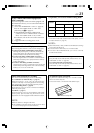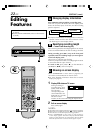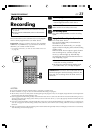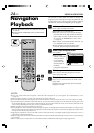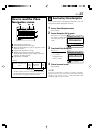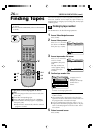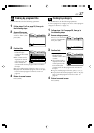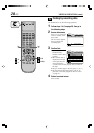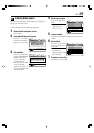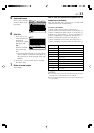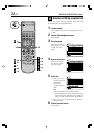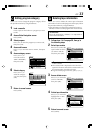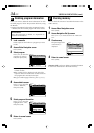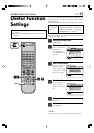EN 29
BLANK NAVI. SET UP
SEARCH LIBRARY
SELECT
OK
EXIT
NAVI
RECORDING MODE
BLANK SPACE LIST RECORDING CONDITION
LS3
BLANK TIME 2:00
SELECT WITH ARROW KEYS
THEN PRESS [OK]
Navigation
BLANK NAVI. SET UP
SEARCH LIBRARY
RECORDING MODE
BLANK SPACE LIST RECORDING CONDITION
LS3
SELECT
OK
EXIT
BLANK TIME 2:00
NAVI
SELECT WITH ARROW KEYS
THEN PRESS [OK] TO LIST
Navigation
BLANK NAVI. SET UP
SEARCH LIBRARY
0003 10:00 BLANK
0004 23:00 BLANK
0001 17:00 BLANK
0002 12:00 BLANK
SEARCHSTOP RETURN
BLANK SPACE LIST 10:00 LS5
1 / 3
SELECT
OK
TITLE
11/01/99 MON 11:34 AM
EXIT
NAVI
SELECT WITH ARROW KEYS
THEN PRESS [OK]
Navigation
BLANK NAVI. SET UP
SEARCH LIBRARY
0003 10:00 BLANK
0004 23:00 BLANK
0001 17:00 BLANK
0002 12:00 BLANK
SEARCHSTOP RETURN
BLANK SPACE LIST 10:00 LS5
SELECT
OK
TITLE
11/01/99 MON 11:34 AM
EXIT
NAVI
SELECT WITH ARROW KEYS
THEN PRESS [OK]
1 / 3
Navigation
Finding blank space
You can find a tape whose remaining time is enough for a
program you want to record.
Use the Remote to do the following operations.
1 Access Video Navigation screen
Press [NAVI].
2 Access Blank Space List screen
Press [%fi
@
#
] to move
the arrow to “BLANK”,
then press [fi] or [OK].
3 Set condition
Press [%fi] to move the
arrow to “RECORDING
MODE”, then press
[
@
#
] to select the
recording speed.
Press [%fi] to move the
arrow to “BLANK
TIME”, then press [
@
#
]
to select the blank time.
Then press [OK].
4 Select tape number
Press [%fi], then press
[OK].
● To go to another
page of the lists,
press [<] or [>].
5 Load a cassette
Insert the cassette whose number you have found in
step 4.
6 Select blank
Press [
@
#
] to move the
arrow to “STOP”, then
press [OK].
● The VCR will start
search for the
beginning of the blank
part, then stop.
7 Prepare for recording
See page 18 for recording.
E