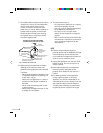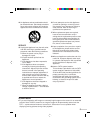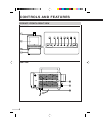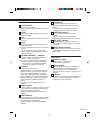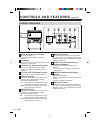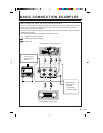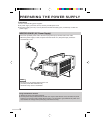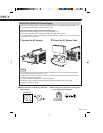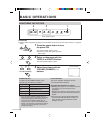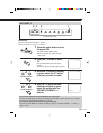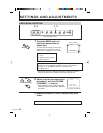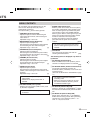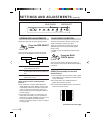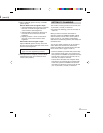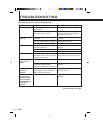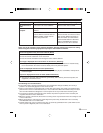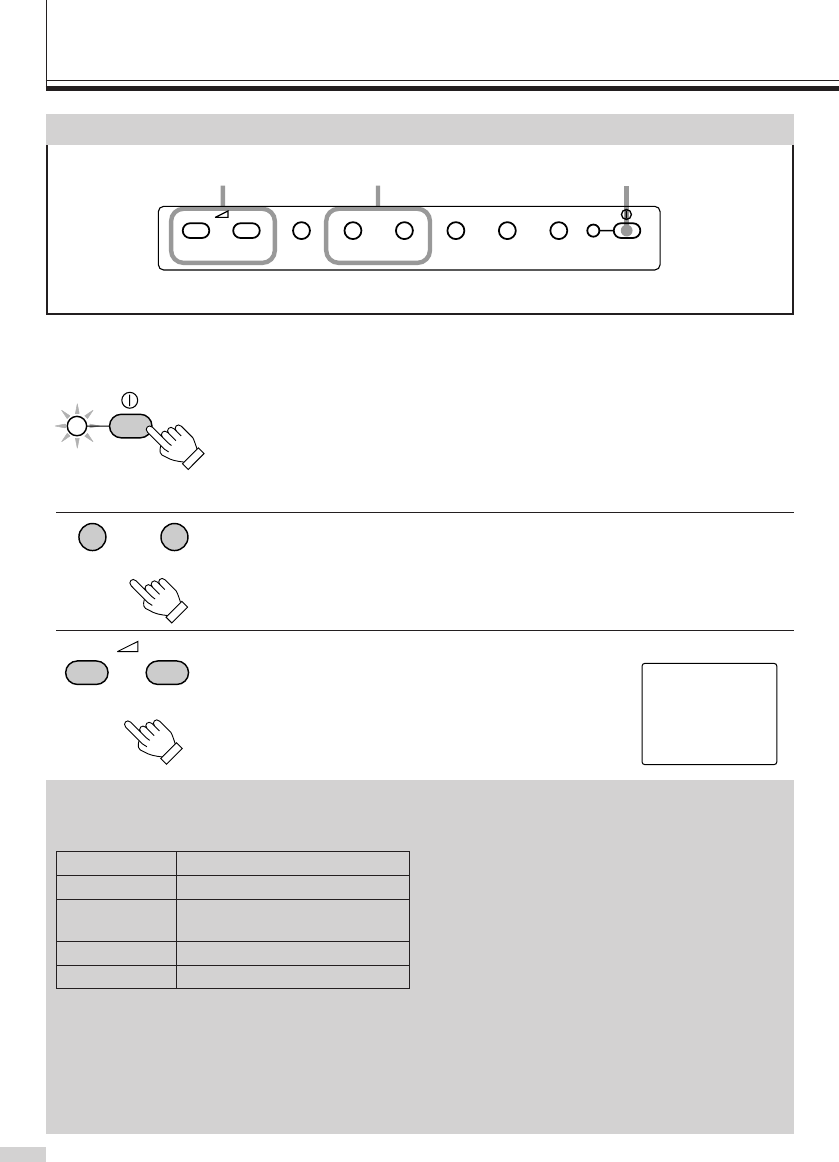
12
1
Press the power button to turn
the power ON.
The power indicator lights in green.
● To turn the power OFF, press the power
button again.
2
Select a video input with the
VIDEO A or VIDEO B button.
The button pressed lights in green.
3
Adjust the volume with the
VOLUME (CHANNEL) –/+
buttons.
BASIC OPERATIONS
POWER Indicator
The status of the POWER indicator varies
depending on the following conditions:
*1: The color of the POWER indicator does not
show the exact status of the battery. Depending
on the battery type, the power may be cut off
even before the POWER indicator lights in
orange/red. This is due to characteristics of the
battery or the operation of the battery protection
circuit, and is not a malfunction. If this occurs,
recharge the battery.
VOLUME(CHANNEL) TV
–+
VIDEO A VIDEO B MENU POWERBLUE
CHECK
SIZE
SELECT
123
POWER
VIDEO A VIDEO B
VOLUME(CHANNEL)
–+
VOLUME 13
Precautions
● Connect video components properly to the connection terminals on the rear of the monitor. (੬ pages 8
and 9)
Screen indication
Unlit Power OFF
Lights in green
Power ON, usual operation
Lights in orange
Low voltage from DC power
*1 supply (battery, etc.)
Lights in red *1 Battery protection circuit active
Blinks in green
Power save function active
Screen Indication
The screen indication disappears about 8
seconds after button operation.
Unsuitable Environments for Viewing
● Watching the monitor in a room that is too dark
can damage your eyes. Keep the room
properly lit.
Watching the monitor for long periods can also
damage your eyes. Be sure to take occasional
breaks.
● The picture may appear distorted depending
on the environment around the monitor. If it
does, DO NOT use the monitor as it could
damage your eyes.
Front operation panel
MONITORING THE PICTURE