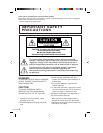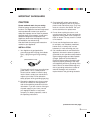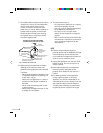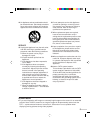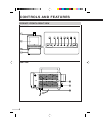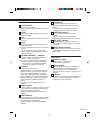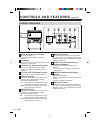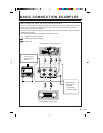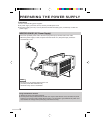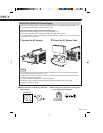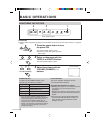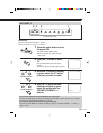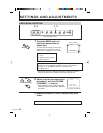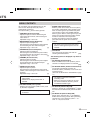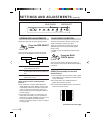7
FRONT VIEW
Carrying Handle
Used to carry the monitor.
Can be removed when the monitor is mounted
in a rack.
Screen
A removable shield protecting the liquid crystal
shutter is provided.
Feet
Can be removed when the monitor is mounted
in a rack.
Stand
The monitor will be tilted about 18° when the
stand is pulled out.
Can be removed when the monitor is mounted
in a rack.
* DO NOT push down on the monitor from
above or place heavy objects on it when the
stand is pulled out.
VOLUME (CHANNEL) –/+ Buttons
● Usually used as VOLUME (CHANNEL) –/+
buttons to adjust the volume.
● For about 8 seconds after the TV button is
pressed (while the TV button is blinking in
green), they act as VOLUME (CHANNEL)
–/+ buttons for changing TV channels.
TV Button
Press this button to watch TV.
The button blinks in green when it is pressed.
While it is blinking, you can change channels
with the VOLUME (CHANNEL) –/+ buttons.
If you want to adjust the volume while the TV
button is blinking, press the TV button again so
that the button lights in green, then adjust the
volume with the VOLUME (CHANNEL) –/+
buttons.
The TV button lights in green when TV is
selected.
VIDEO A Button
Press this button to select the video signal input
to the VIDEO A terminal and the audio signal
input to the AUDIO IN A terminal.
The button lights in green when VIDEO A is
selected.
VIDEO B Button
Press this button to select the video signal input
to the VIDEO B terminal and the audio signal
input to the AUDIO IN B terminal.
The button lights in green when VIDEO B is
selected.
1
2
MENU Button
Press this button to access the menu for
performing settings and adjustments on the
monitor.
The selected item displayed on the menu
changes each time this button is pressed.
BLUE CHECK Button
Press this button to use the blue check
function.
The blue check function helps make the
CHROMA and PHASE settings more accurate.
SIZE SELECT Button
Press this button to change the screen size.
The screen size changes each time this button
is pressed.
POWER Switch/Indicator
Press this switch to turn the power ON or OFF.
The POWER indicator lights in green when the
power is ON.
Earphone Terminal
Stereo minijack output terminal.
(Actual output is monaural.)
Built-in Speaker
A built-in speaker is located in the right panel
when the monitor is viewed from the front.
(When earphones are connected to the
earphone terminal, no sound is output from the
speaker.)
Intake Fan
DO NOT cover the intake fan or ventilation slot
as this could cause the monitor to overheat,
resulting in a fire or malfunction.
RIGHT VIEW
3
4
5
6
7
8
9
10
11
12
13
14
15