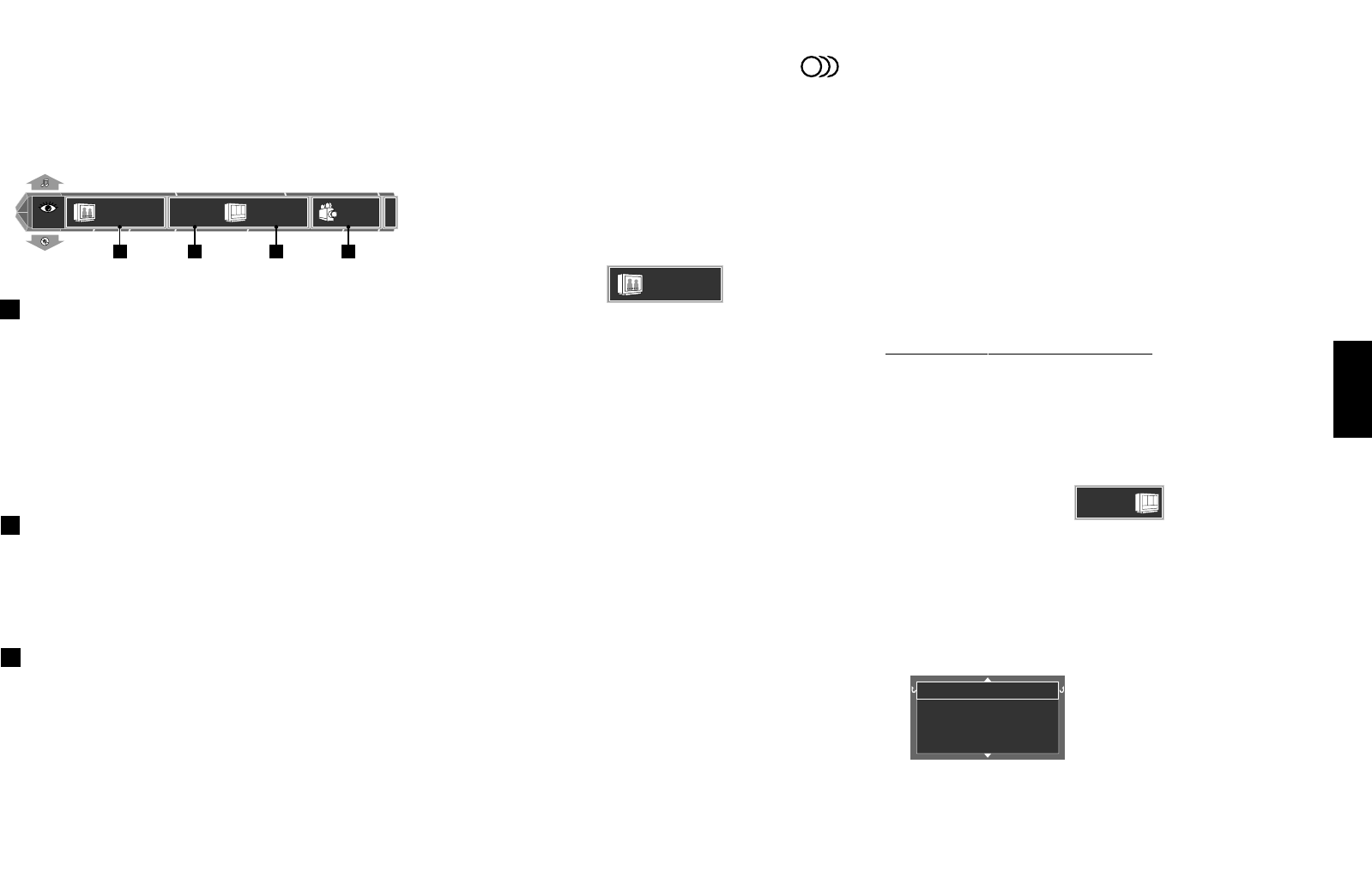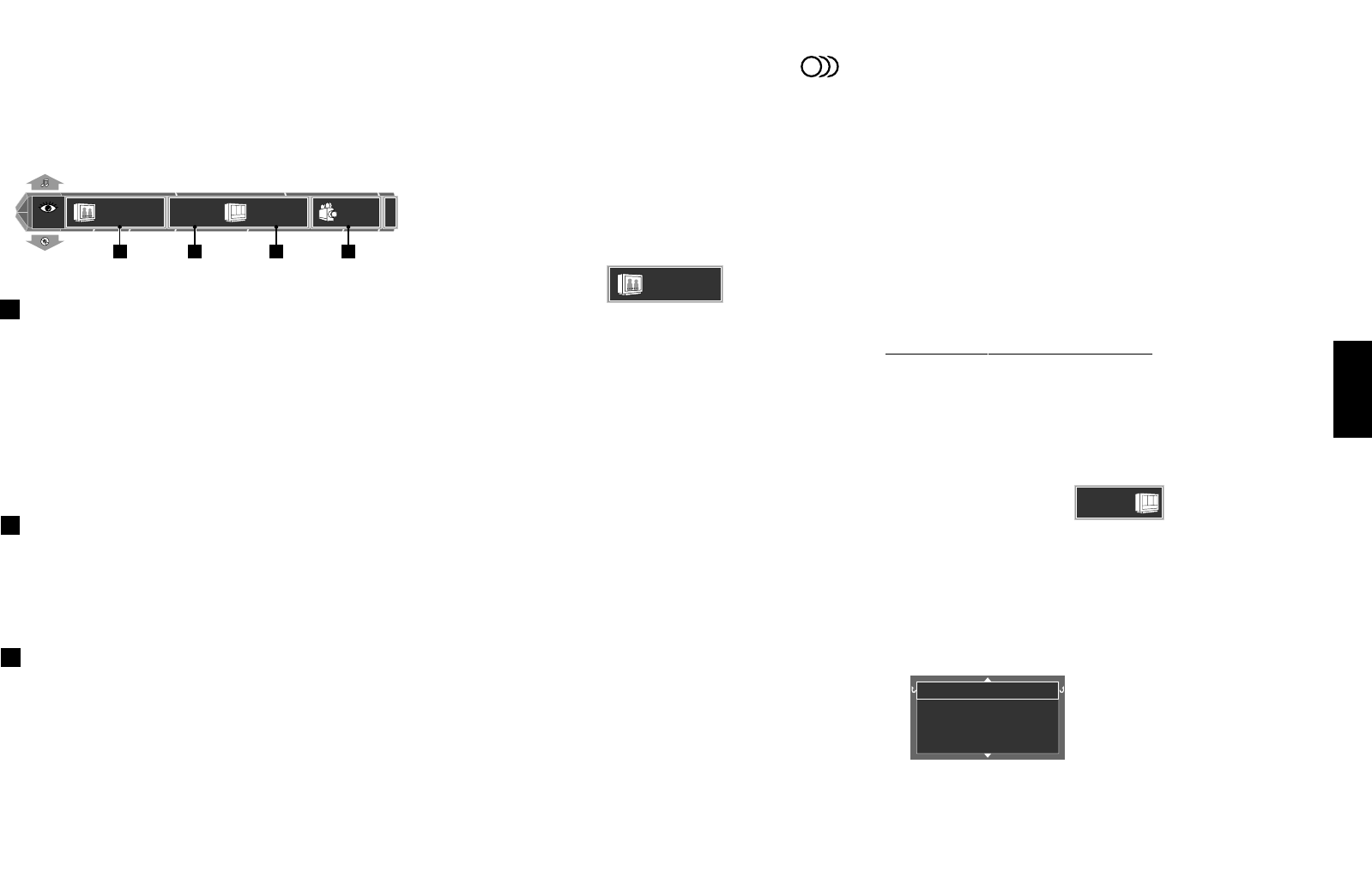
45
Chapter 4: OSD Operation
Chapter 1
Chapter 2
Chapter 3
Chapter 4
Chapter 5
Chapter 6
Chapter 7
Chapter 8
4-5-1 Switching the subtitle language (
8
)
When a DVD contains recording of subtitles in multiple
languages, the desired subtitle language can be selected.
Operation procedure
1. Press the ON SCREEN button during playback of DVD,
and select the "VISUAL" OSD by pressing the cursor up/
down button.
2. Move the cursor to
1 ENG
(Subtitle icon) by
pressing the cursor left/right button, then press the
ENTER button.
3. Select the desired subtitle language number by
pressing the cursor up/down button, then press the
ENTER button.
÷ The desired subtitle language number can be
selected from up to 32 numbers.
÷ No subtitle is displayed when "Off" is selected.
When the desired language is not included in the
options, the language is not recorded in the disc.
÷ The default subtitle language set by the user is
selected when the power is turned on or the disc is
changed. If the default language is not contained
in the disc, the priority language defined for the
disc will be played.
4-5 "VISUAL" OSD Operation
This section describes the items which can be controlled
with the "VISUAL" OSD. (Some items may be
uncontrollable depending on the played disc and player
status.)
VISUAL
1
Interace
Progressive
Scan
1 ENG
EXIT
1 2 2 3
1
Subtitle icon: Shows the language used in subtitles.
Select the subtitle language.
DVD AUDIO disc (DV-5900M only)
During playback of a DVD-AUDIO disc containing
the recording of still pictures (ASV ; Audio Still Video),
the Sub-title icon shows the still image display infor-
mation (display timing, image display sequence, etc.).
2
Visual Mode icon (Interace, Progressive):
(DV-5900M only)
Shows the current picture quality. Select to adjust the
picture quality.
3
Angle icon: Shows the angle number. Select to change
the viewing angle. u
4-5-2 Adjusting the picture quality
(DV-5900M only)
Use the following procedure to adjust the picture quality.
(If the desired picture quality cannot be obtained by the
following operation, adjust it on the TV.)
÷ The setting items vary depending on the position
of the COMPONENT VIDEO OUTPUT switch
on the rear of the player. $
When "INTERLACE" is set
When "PROGRESSIVE" is set y
(DV-5900M)
a : When "INTERLACE" is set
Operation procedure
1. Press the ON SCREEN button during playback, then
display the "VISUAL" OSD by pressing the cursor up/
down button.
2. Move the cursor to
Interace
(Picture quality
adjustment icon) by pressing the cursor left/right
button, then press the ENTER button.
3. Select one of the following picture quality settings by
pressing the cursor up/down button, then press the
ENTER button.
Normal
Fine
Soft
Cinema
"Normal": Normal picture quality.
"Fine": Sharp picture quality with
enhanced contours.
"Soft": Soft picture quality with
less noise.
"Cinema": Picture quality close to
the images on the movie
theater screen.