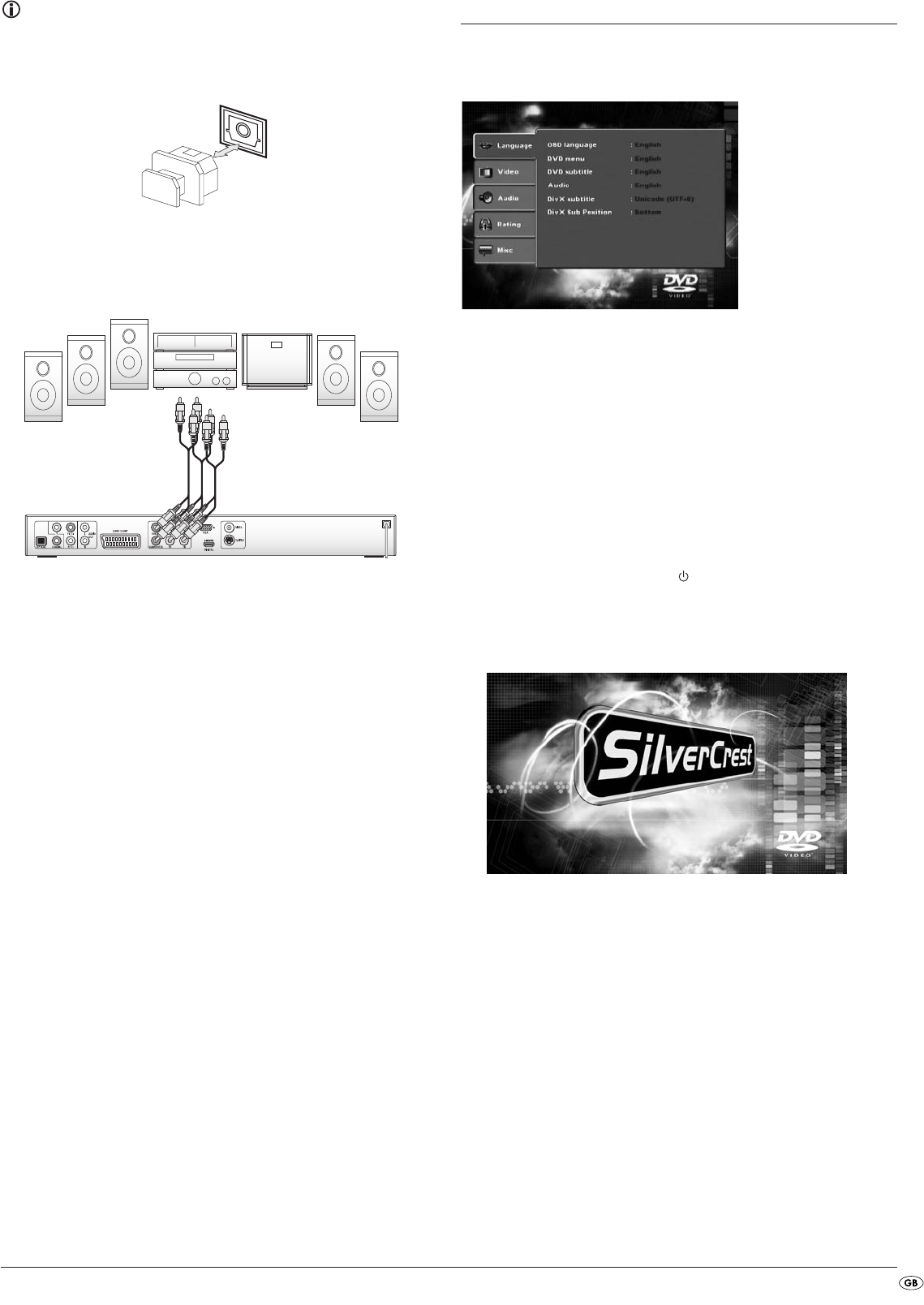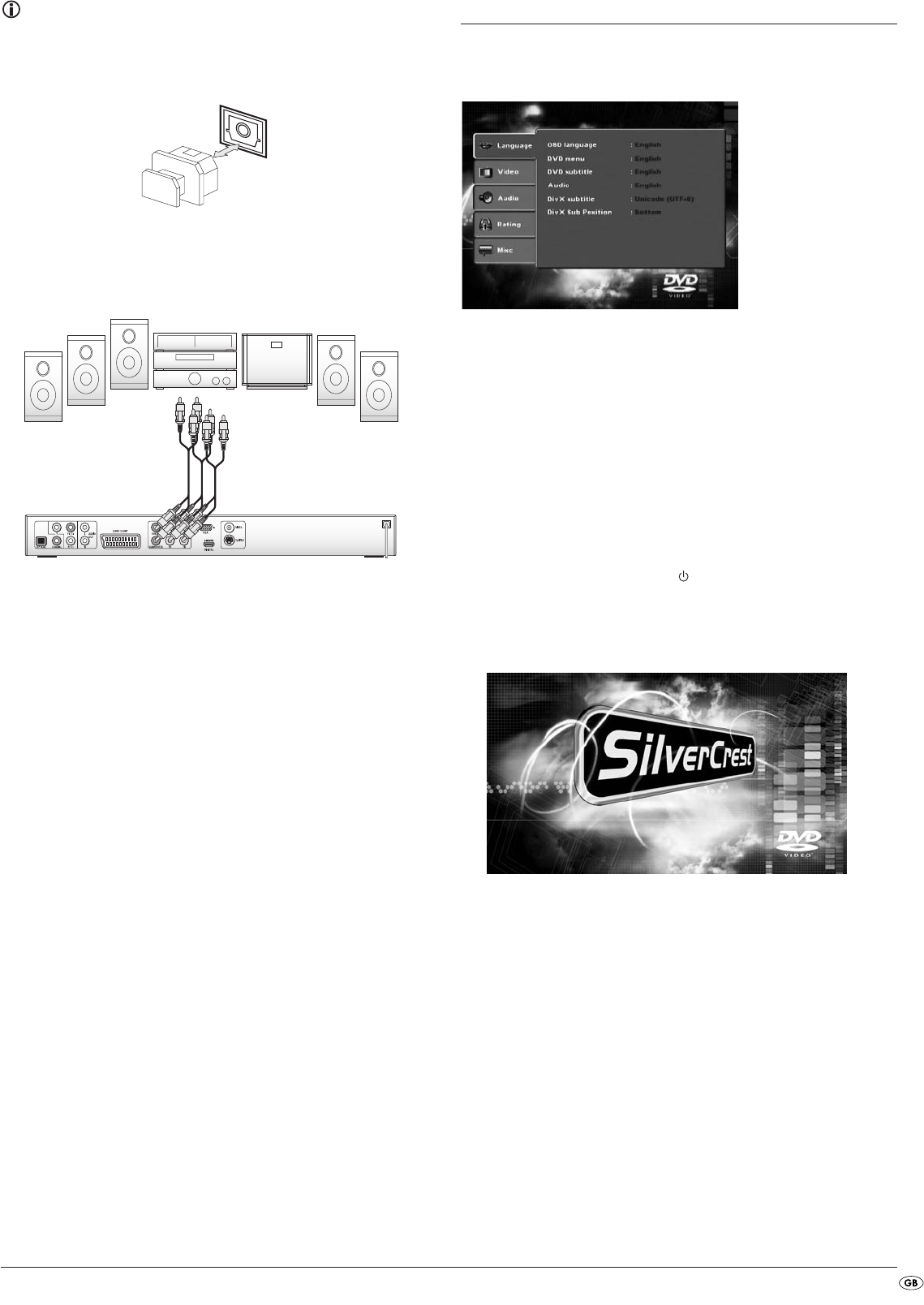
- 11 -
Note:
Make sure that no dirt can enter into the optical cable socket. This could
cause signal interference. Always insert the protective plug into the socket
if no optical cable is connected.
9.3 Connecting audio components via an analogue cable
If a digital input is not available on the audio component you can connect
the DVD player to it via conventional analogue cinch cables.
In order to connect the DVD player with analogue cables...
Insert a cinch cable in each of...
• the sockets inscribed with
FL (front left channel)
• the sockets inscribed with
FR (front right channel)
• the sockets inscribed with
SL (rear left channel)
• the sockets inscribed with
SR (rear right channel)
• the socket inscribed with
CENTRE (front centre channel) and
• the socket inscribed with
SUBWOOFER (Bass) on the rear panel of
the DVD player.
• insert the cinch cables into the corresponding analogue inputs of the
audio component.
10. OSD menu settings
All possible settings on the DVD player can be administered with the remote
control via the so called "OnScreen display" menu (in short "OSD Menu").
The OSD Menu will be superimposed on the television screen.
Before you use the DVD player for the first time for playback of DVDs,
VCDs/S-VCDs or Audio-/MP3-CDs you must implement a few settings
via the OSD Menu. These settings are dependent amongst others on...
• the language, in which you want the OSD Menu to be displayed
• which TV standard corresponds to the television, to which you want
to connect the DVD player
• Which image format your television can display
Administering settings via the OSD menu
• First insert the connector plug of the DVD player's power cord into a
power socket.
• To switch on the DVD player press the
POWER button on the front
panel of the DVD player. If the DVD player is already switched on but
is in standby mode, press the button
STANDBYon the remote control to
switch the DVD player on. Standby mode is characterized by the red
LED on the front panel of the appliance.
The device will check to see if a disc is inserted.The SilverCrest logo appears
on the television screen:
If no disc is inserted the notification NO DISC appears on the television
screen and in the display.
• Firstly please familiarize yourself with the OSD Menu's operation by
means of the following brief introduction.