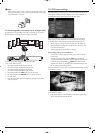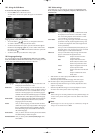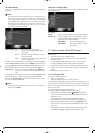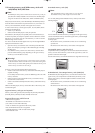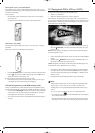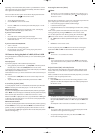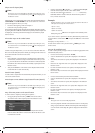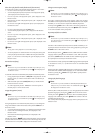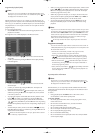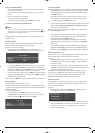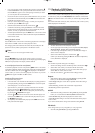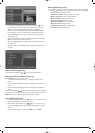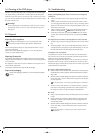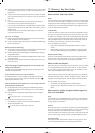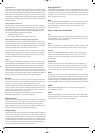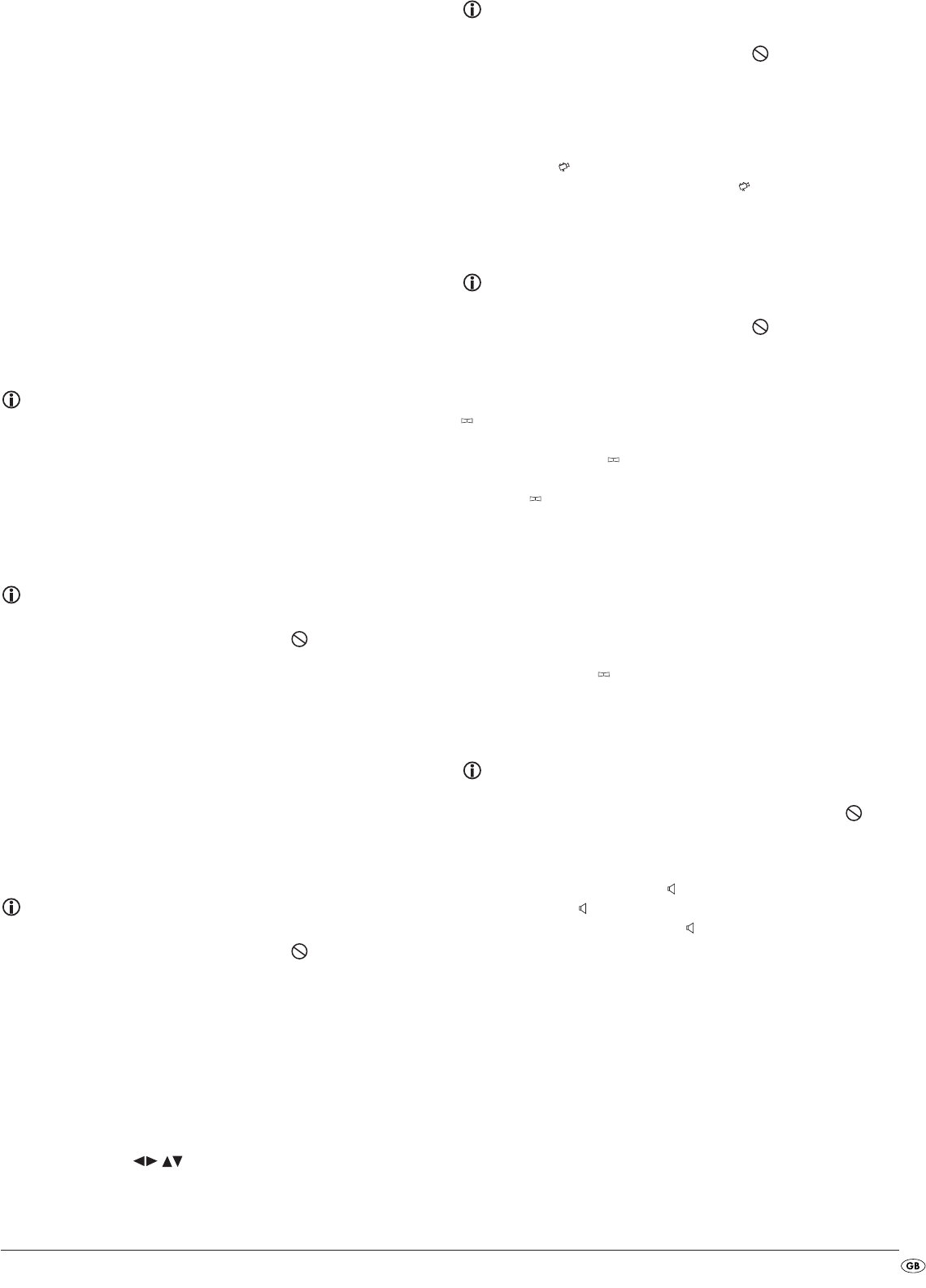
- 19 -
Slow down playback forwards/backwards (Slow motion)
To playback the contents of the inserted DVD/VCD/S-VCD in slow motion …
• For slow motion forward press the "S.FWD" button...
• once for half playback speed (compared to normal playback speed);
1/2 is displayed on the television screen
• twice for a quarter of the playback speed; 1/4 is displayed on the
television screen
• three times for one sixth of the playback speed; 1/6 is displayed on the
television screen
• four times for one eighth of the playback speed; 1/8 is displayed on
the television screen
• For slow motion backwards press the
S.RWD button…
• once for half the playback speed; 1/2 is displayed on the television
screen
• twice for a quarter of the playback speed; 1/4 is displayed on the
television screen
• three times for one sixth of the playback speed; 1/6 is displayed on the
television screen
• four times for one eighth of the playback speed; 1/8 is displayed on the
television screen
Note:
During slow motion playback no sound will be played.
• To resume playback at a selected location in normal speed, during slow
motion playback press the button
PLAY on the front panel of the DVD
player or on the remote control. Play will again be displayed on the
television screen.
Frame advance (Step)
Note:
This function may not be available on all DVDs! If you attempt to carry
out a function that is not available the symbol will be displayed on
the television screen.
To switch the contents of an inserted DVD/VCD/S-VCD forward frame by frame…
• During playback press the button
PAUSE/STEP to stop playback. On the
television screen you will see a freeze frame of the scene that has just
been halted.
• With each further press of the
PAUSE/STEP button you will advance the
frames forward one at a time.
• To continue playback press the
PLAY button on the front panel of
the DVD player or on the remote control.
Image enlargement (Zoom)
Note:
This function may not be available on all DVDs! If you attempt to carry
out a function that is not available the symbol will be displayed on
the television screen.
During the playback of an inserted DVD/VCD/S-VCD you can enlarge the
image on the television screen in three levels. For this press the
ZOOM button on
the remote control...
• once for the first enlargement level; "1" is displayed on the television screen
• twice for the second enlargement level; "2" is displayed on the
television screen
• three times for the third enlargement level; "3" is displayed on the
television screen
With the control buttons sections of the enlargement can be suspended.
To switch off the zoom function and return to the normal image size press the
"ZOOM" button once more; Off is displayed on the television screen.
Change camera aspect (Angle)
Note:
This function may not be available on all DVDs! If you attempt to carry
out a function that is not available the symbol will be displayed on
the television screen.
Many films on DVD/VCD/S-VCD contain chapters, which were recorded
from different camera aspects simultaneously. With films that have such chapters
available you can view the same chapter from different perspectives.
For this press the
ANGLE button on the remote control during playback of
an inserted DVD/VCD/S-VCD. Each press of the
ANGLE button will switch
to one of the available camera perspectives.
Superimpose/fade out subtitles
Note:
This function may not be available on all DVDs! If you attempt to carry
out a function that is not available the symbol will be displayed on
the television screen.
If the film on the inserted DVD/VCD/S-VCD has subtitles available you can
superimpose these on the television screen during playback by pressing the
SUBTITLE button on the remote control.
With the first press of the
SUBTITLE button the subtitle of the first available
language will be superimposed on the television screen. With each further
press of the
SUBTITLE button the subtitles of other available languages will
be superimposed successively on the television screen.
The number of the currently superimposed subtitle language will be superimposed
on the television screen ( i.e. "1/10" for the first of ten available subtitle
languages).
When the last of the available subtitle languages is superimposed (i.e. "10/10"
for the tenth of ten available subtitle languages) you can switch off the subtitle
function by pressing the
SUBTITLE button again. OFF is superimposed on
the television screen.
Change playback language
Note:
This function may not be available on all DVDs/VCDs/S-VCDs! If you
attempt to carry out a function that is not available the symbol will
be displayed on the television screen.
With many films on DVD/VCD/S-VCD you can, during playback, select another
playback language by pressing the
AUDIO button on the remote control.
The first press of the
AUDIO button switches to the first available playback
language. Each additional press of the
AUDIO button switches to the next
available playback language.
The currently switched on playback language will be superimposed on the
television screen.