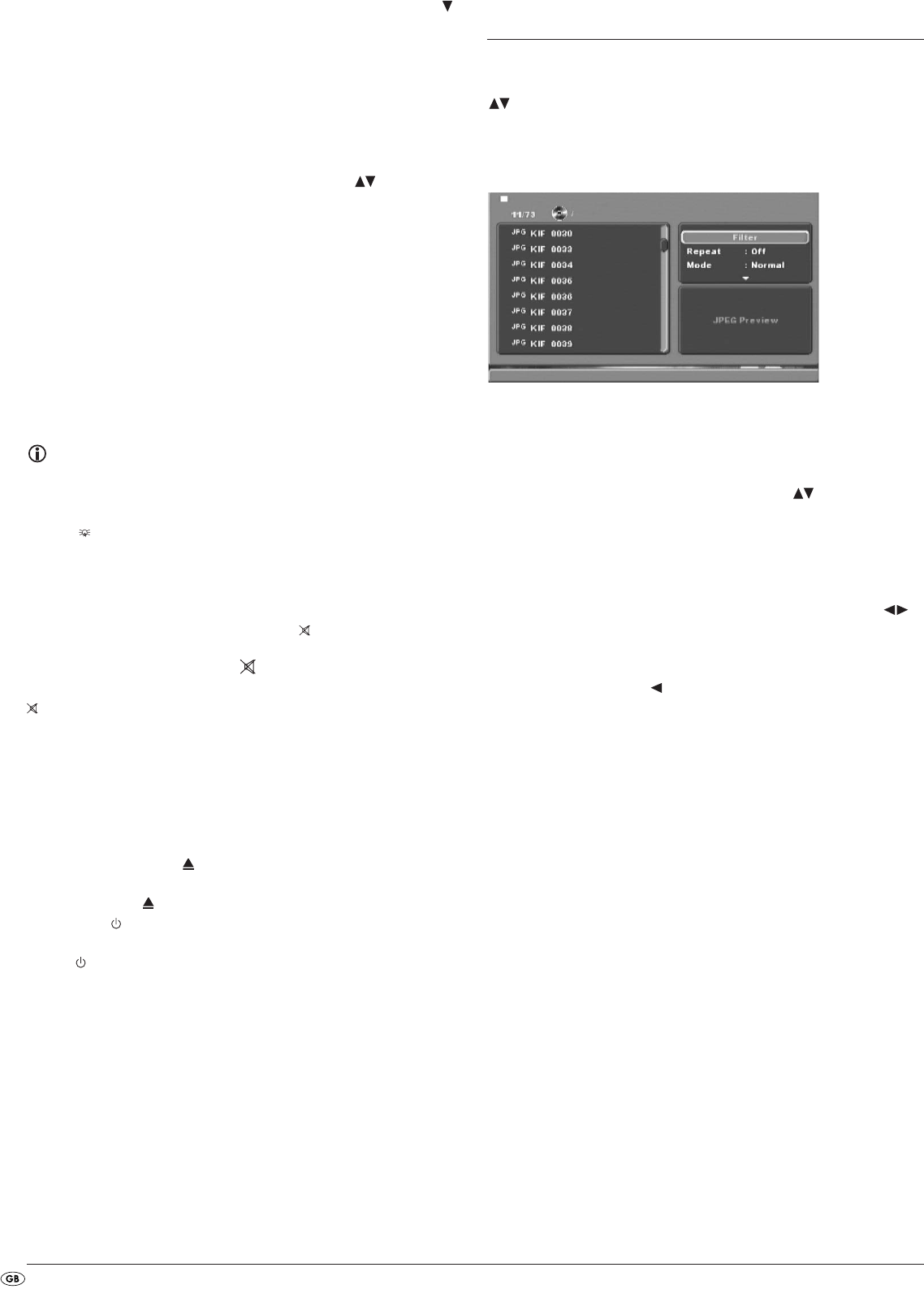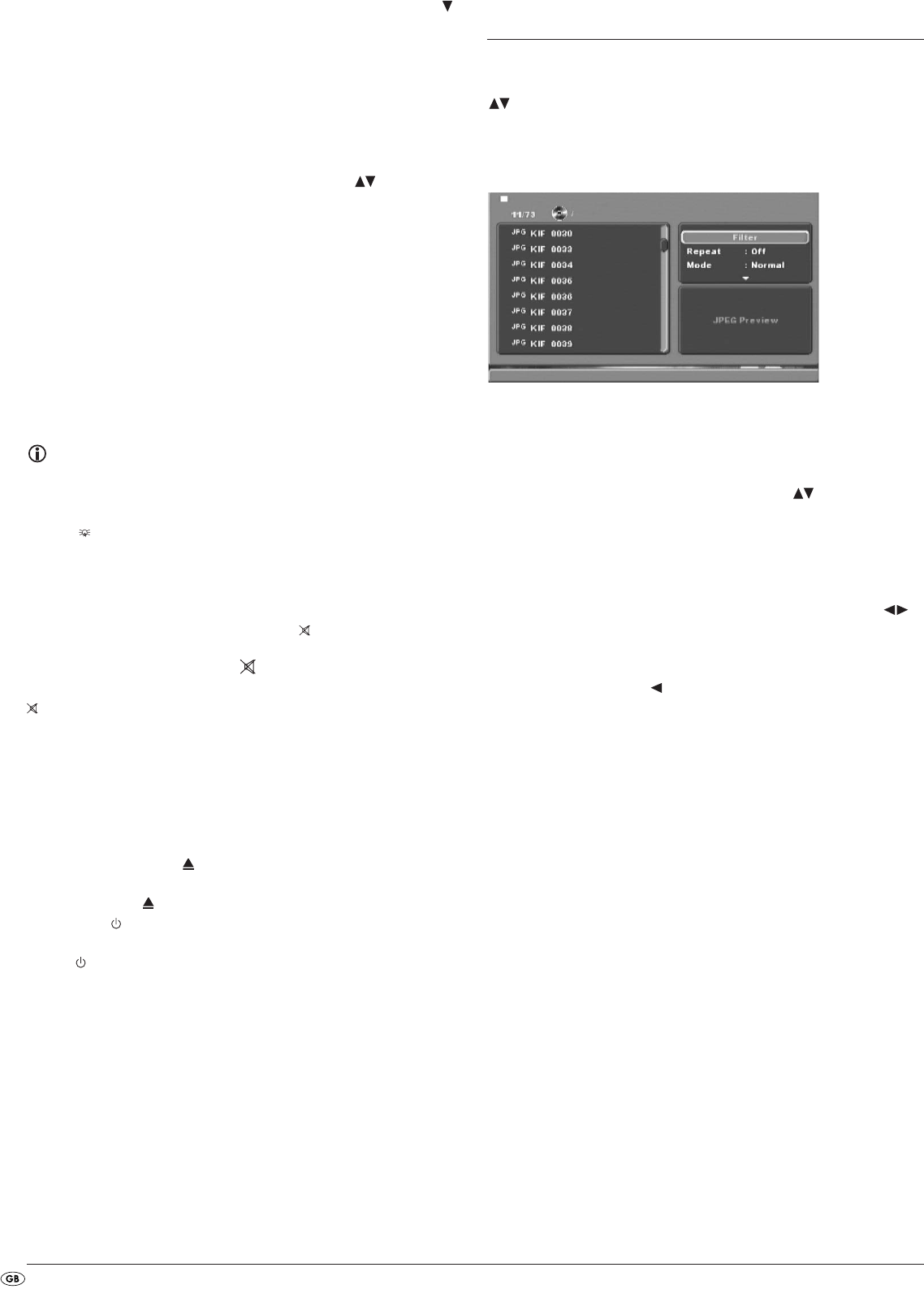
- 22 -
• If you want to place another bookmark then press the control button
to select Bookmark 2 in the superimposed field on the television screen.
Press the
OK button again as soon as the passage is reached, on which
you want to place the second bookmark.
• Proceed in the same manner to place a third bookmark. Once you have
placed all the desired bookmarks press the
MARK button to fade out the
bookmark menu from the screen.
• Later if you want to skip to the passages, on which you have placed
bookmarks press the
MARK button again.
• Select the desired bookmark with the control buttons .
• Confirm the selection by pressing the
OK button on the remote control.
Playback of the selected chapter will now start automatically from the
location, on which you placed the selected bookmark.
• To delete placed bookmarks press the
MARK button on the remote control
to access the bookmark menu. Select a bookmark and press the
CLR button
on the remote control.
Setting playback volume
Press the VOL + button on the remote control during playback to increase play-
back volume or the
VOL – button to reduce playback volume.
The changing of the volume between the values "0" (Sound off) and "16"
(Maximum volume) will be superimposed on the television screen.
Note:
The volume can not be changed in HDMI mode.
Dimmer
Press the DIMMER button on the remote control to reduce or increase
the display brightness of the DVD player. On the display appears HI (bright),
NOr (normal), Lo (dark) or the display switches itself off.
To switch playback sound to mute (MUTE)
To switch the playback sound to mute press the MUTE button on the remote
control during playback of DVDs, VCDs/S-VCDs, Audio CDs and CD-Rs/CD-RWs
with MP3 or WMA data. The symbol will be displayed on the television
screen. When you want to switch the playback sound back on press the
MUTE button again or the VOL + and VOL – buttons.
Switching off the DVD player
To switch off the DVD player...
• In the event that a disc inserted into the DVD player is playing back first
cancel playback by pressing twice the
STOP button on the front panel
of the DVD player or on the remote control.
• Open the disc tray to remove a currently inserted disc from the DVD
player by pressing the
OPEN/CLOSE button on the front panel of the
DVD player or on the remote control. Subsequently close the disc tray
by pressing the
OPEN/CLOSE button again.
• Press the
STANDBY button on the remote control. The DVD player now
switches to the
STANDBY mode. To switch the DVD player back on press
the
STANDBY button again.
• To completely switch off the DVD player press the
POWER button on the
front panel of the DVD player.
13. Playback of JPEG-Photo
CD/WMA/MP3/MPEG4
Place a memory media in the DVD player. If you are using a memory card
or USB memory stick press the
DVD/CARD/USB button. With the control buttons
select the desired medium and confirm your selection by pressing the
OK
button.
The contents of the data carrier (CD, DVD, USB memory stick or memory card)
will be displayed on the television:
• The data will be listed on the left (Data window).
• On the upper right several settings can be implemented: Filter, Repeat,
Mode, Edit Mode, Program View and Add to program.
• In the lower right is the preview window, in which the JPEG image as
well as its size is displayed.
• Select a data with the help of the control buttons .
Confirm your selection by pressing the
OK button. The data is implemented,
i.e. the JPEG-Photo is displayed.
Filters
You can filter out specific data types in the display.
• Switch to the settings window with the help of the control buttons .
• Select "Filter" and confirm your selection with the "OK" button.
By pressing the "OK" button you can now select which data type you
want to filter out: Audio, Photo or Video.
• Press the control button to exit the "Filter" settings window.
Repeat
• Select from the settings window the setting Repeat. By pressing the OK
button you can select between Single, All and Off:
- with the Single setting the current data is repeated until another setting is
implemented.
- with the All setting, all data in the current folder is played back.
- the Off setting ends the repeat function.
MODE
• Select from the settings window the setting Mode. By pressing the OK
button you can select between Normal, Shuffle and Music Intro:
- with the Shuffle setting the data will playback in random order.
- with the Music Intro setting 10 seconds of the MP3 data will be played
back at a time.
If you want to deactivate the change mode select the setting Normal.
Edit Mode
In the change mode you can put together your own programme.
• Mark the setting Edit Mode by pressing the
OK button.