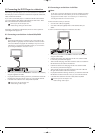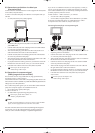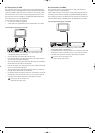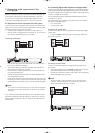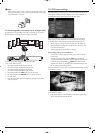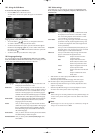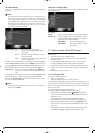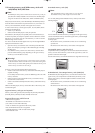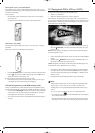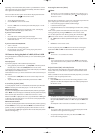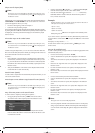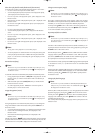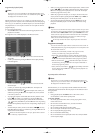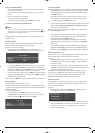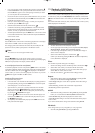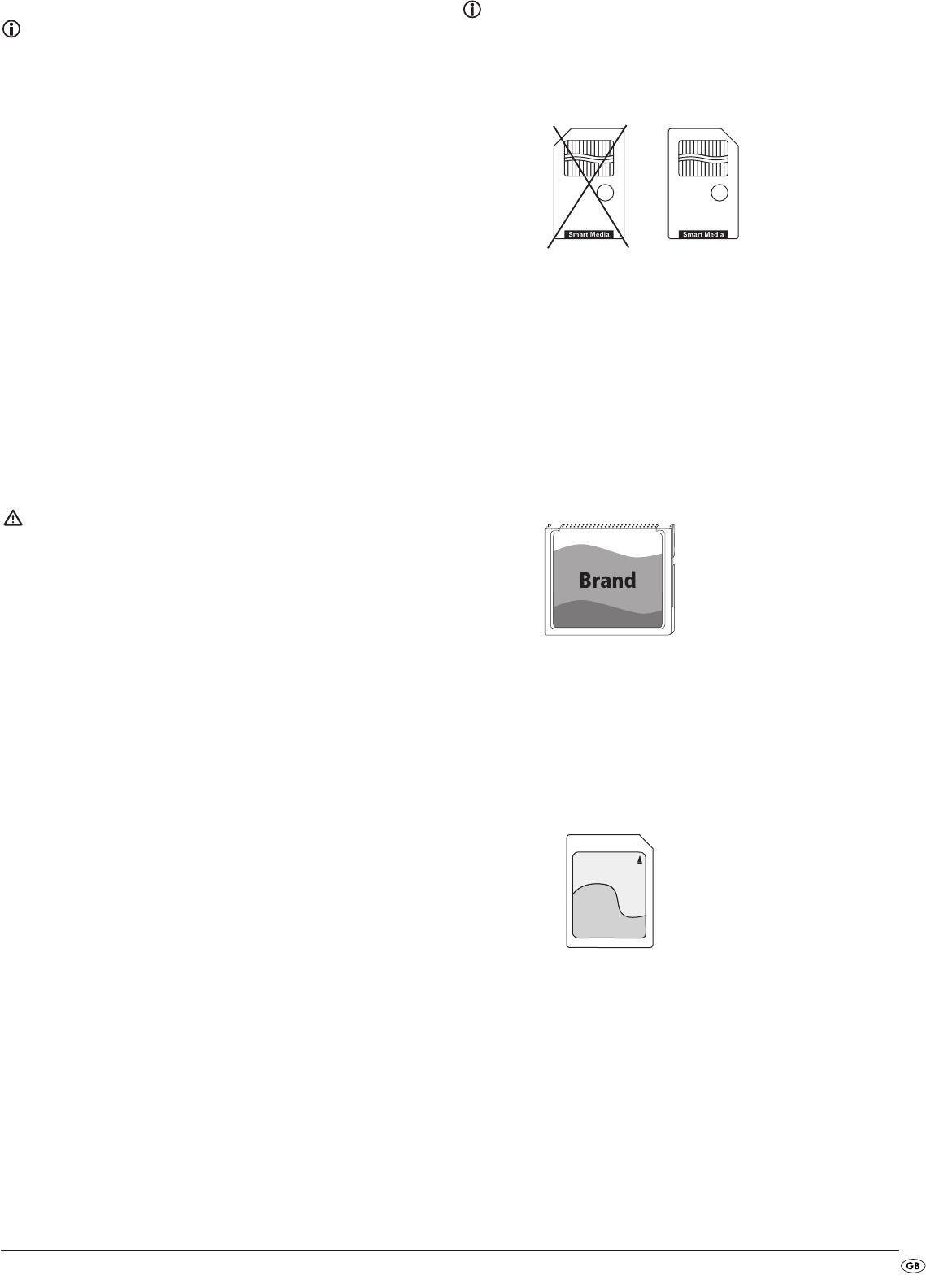
- 15 -
11.2 Inserting memory cards/USB memory sticks with
MP3/WMA/ DivX/JPEG data
Note:
The DVD-Player always starts in DVD mode. To read memory cards you
press the button "DVD/Card/USB" on the remote control. The DVD player
recognizes the data formats JPEG, MP3, WMA und MPEG4 (DivX).
Always only insert one memory card in the DVD-Player. The DVD-Player always
reads the data from the bottom compartment for the CF I/CF II-Card. If a
memory card is inserted here, the data in the upper slot is not read.
In order to insert memory cards of types CFI/CFII , SD, MS/MSPro, MMC
and SM into the DVD-Player:
• Switch on your television.
• Make sure that the DVD player is ready for operation.
If the television, the DVD player and possibly other connected devices (i.e.
an audio component) are ready for operation and are switched on and the
DVD player is connected correctly to the television you will now see the
Silvercrest logo on the TV screen
If no disc is inserted into the DVD player's disc tray: The message No Disc is
displayed on the television screen.
• Open the memory card slot front cover on the front panel of the DVD
player. To do this press your finger on the mottled triangle on the flap.
The flap opens.
• Now slide the memory card into one of the memory card slots. Then
proceed with the following steps depending on the type of memory
card that you want the device to read.
Warning!
Always be sure to insert the memory cards into the memory card slots
as described below! Never bend the memory cards while inserting them
into the memory cards slots! With gentle pressure slide the memory card
into the memory card slot as far as it will go.
If memory cards cannot be inserted without applying force:
• Check to make sure that the memory card is one that the DVD player is
capable of reading.
Do not attempt to insert memory cards of a different type into one of the
memory card slots!
• Make sure that you have inserted the memory card into the memory
card slot in the correct manner.
• Under no circumstances attempt to force the memory card into the memory
card slot!
Otherwise the DVD player, memory card and the data on the memory card
could be damaged!
Supported memory card types and capacities
Memory cards of the types CFI/CFII (512 MB), SD (512 MB), MS/MSPro
(128 MB), MMC (128 MB) and SM (128 MB) can be read.
Supported file structure and file formats
- 2 file levels are supported
- The total file count should be not more than 10
(max. 5 files on each of the 2 file levels)
- A max. of 100 files are supported on the memory media
- Files with mixed file formats are not supported
- A JPEG file larger than 1 MB can lead to faulty images
on the television screen
SmartMedia memory cards (SM)
Note:
Only SmartMedia memory cards of type 3.3 V can be used!
SmartMedia memory cards of type 5 V cannot be used!
You can easily distinguish SmartMedia memory cards by means of the
following diagram:
You must insert the SmartMedia memory cards (3,3V) into the upper memory
card slot. Insert the SM memory card into the upper memory card slot straight
and with the contacts forward.
For this purpose...
- the side of the memory card that the contacts are on must be facing
upwards and
- the slanted corner of the memory card must be on the right side.
CompactFlash memory cards (CF I/CF II)
CompactFlash memory cards types 1 and 2 must be inserted into the lower
memory card slot. Insert CFmemory cards into the upper memory card com-
partment contacts first and straight.
The side of the memory card with the manufacturer's logo label must face up.
MultiMediaCard- /SecureDigital memory cards (MMC/SD)
MultiMediaCard/SecureDigital memory cards must be inserted into the
upper memory card compartment. Insert the MMC-/SD memory cards
into the upper memory card slot straight and with the contacts forward.
For this purpose...
- the side of the memory card that the contacts are on must be facing
downwards and
- the slanted corner of the memory card must be on the right side
Brand
128 MB
MMC CARD
CompactFlash
512 MB
5 Volt
128 MB
5 V
3.3 V