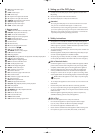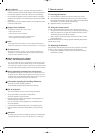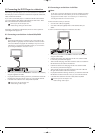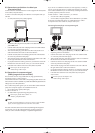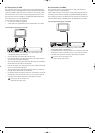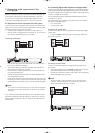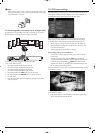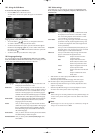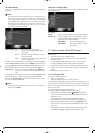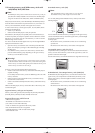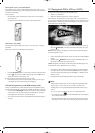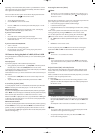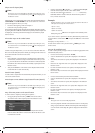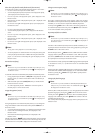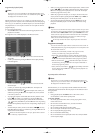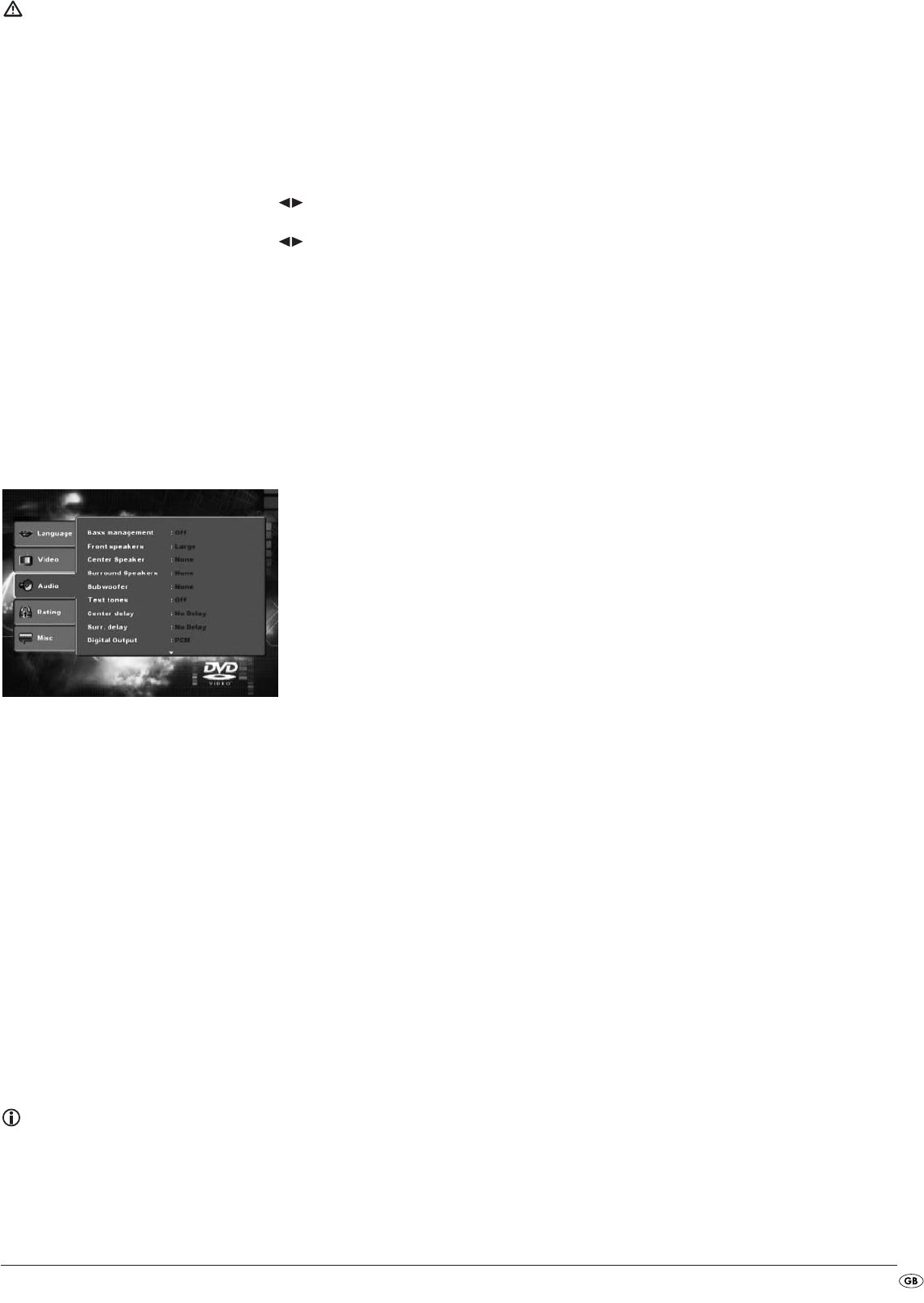
- 13 -
Attention!
In the event that you set an incorrect Video output, for example "P-Scan",
although your television is not capable of Progressive Scan, then the tele-
vision screen will suddenly become black.
This is not a defect of the television or the DVD player!
In this case press the
STOP button on the front panel of the DVD player
or on the remote control.
Then keep pressing the button "Video Out" on the remote control until
the Image reappears on the television screen.
Brightness: Here, with the control buttons , you set the brightness
value (1-16) of the DVD player.
Sharpness: Here, with the control buttons you set the sharpness
value (1-16) of the DVD player.
HD Resolution: Here you can select from several resolutions for the HDMI
output. Check, using the playback device's instruction manual,
which resolutions (480p/576p/720p/1080i/Auto) are
supported. In the Auto setting the resolution 720p is used.
HD-JPEG-Mode: Here you can select from several resolutions for the image
display via the HDMI Output.
10.4 Audio settings
In this OSD menu you can administer the settings for the Bass management,
the Box dimensions individual speakers, Test tones, Delays, digital Output,
Night Mode and ProLogic.
Bass
management: Here you can Activate/Deactivate the Bass-Management.
Activation (On) is necessary if you are not using a 5.1 ampli-
fier with its own speaker management but rather want the
sound output transmitted via a particular amplifier. In this
case the DVD player must be informed which kind of speaker
(Small/Large) is to be run from the respective sound output.
In this way the sound and the separation of Highs, Middles
and Basses can be optimally conformed.
Front speakers,
Center speaker,
Surround
speakers: Here you can Activate/Deactivate the particular speaker
type and set the size.
Large
: Activate sound output for large speakers.
Small
: Activate sound output for small speakers.
(selectable only when Bass-Management is
activated)
None
: Deactivate sound output for these types of
speakers
Note:
The entry Front speakers can not be deactivated since sound output
for the front speakers is always switched on.
Subwoofer: Set this entry to Present when a subwoofer is connected
and is to be activated.
In order to deactivate this sound output set the entry to
None.
Test tones: Here you can switch on a test sound for each particular
audio output in order to check your 5.1 Surround settings.
Center delay,
Surr. delay: Here you set the delay for the centre and rear surround loud-
speakers. Each increase of the distance setting corresponds
to a delay of one millisecond. With optimal settings the
sound reaches your ears simultaneously from all directions.
Center
: No Delay, 0.3, 0.6, 1, 1.4, 1.7 m
Surround
: No Delay, 1, 2, 3, 4 or 5.1 m
Digital Output: Here you set the DVD players digital output signal.
OFF
: no digital audio component connected
PCM
: two channel digital audio component connected
via co-axial cable or optical cable.
RAW
: multi channel digital audio component, i.e. DTS
receiver, connected via co-axial cable or optical
cable.
Night Mode: Here you can activate/deactivate the night mode. This setting
facilitates an optimal sound playback with reduced volume.
The loud passages are suppressed and the quieter passages
are played back a little louder. This function is only possible
when using a digital audio component.
ProLogic: Here you set the Dolby ProLogic compatibility.
OFF
: No Dolby Prologic compatible audio component
is connected to the analogue stereo output (L/R).
ON
: A Dolby Prologic compatible audio component is
connected to the analogue stereo output (L/R) of
the DVD player.