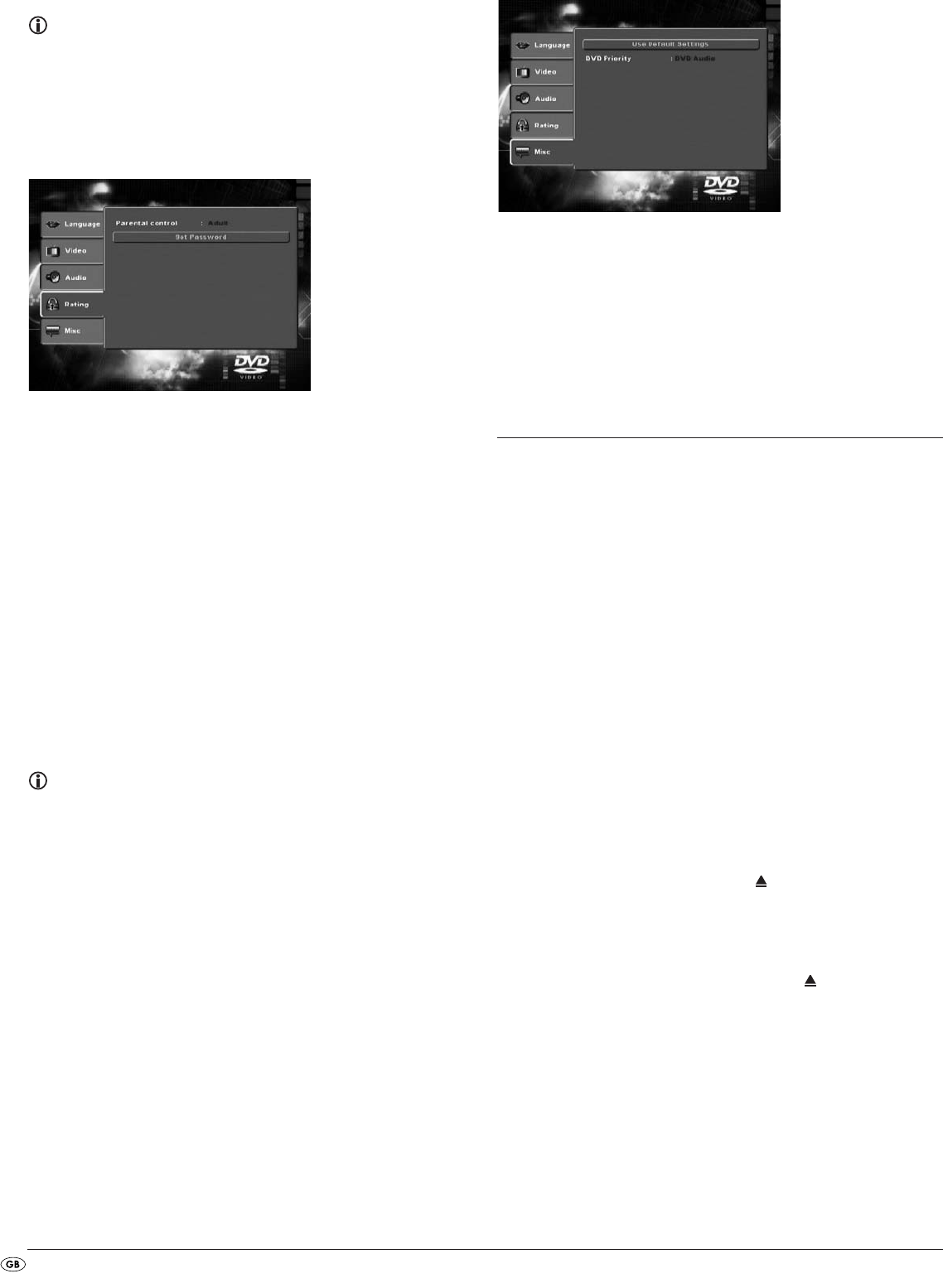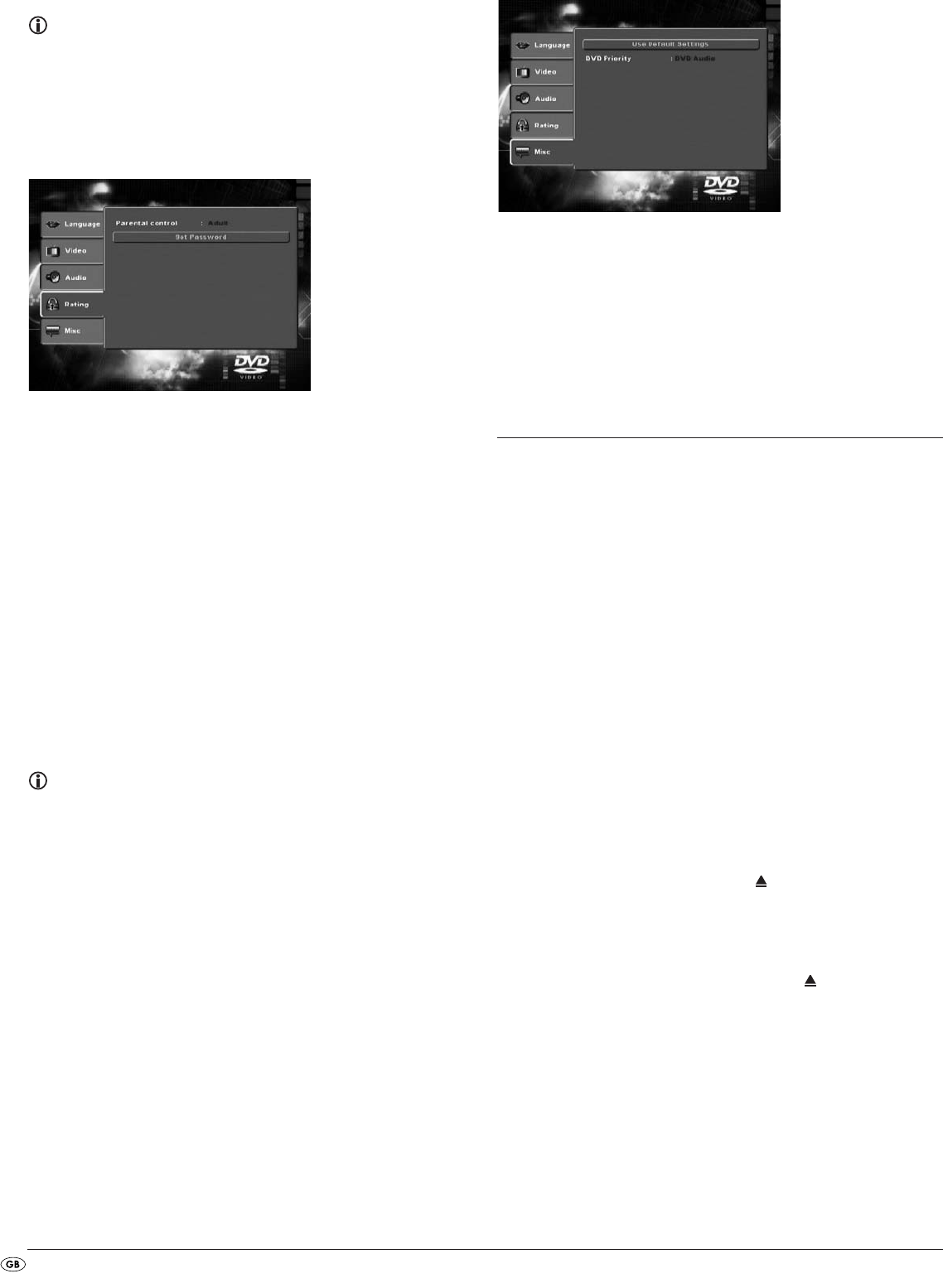
- 14 -
10.5 Menu Rating
In this menu you can implement the settings for child security and change the
password.
Note:
Only a few DVDs have a technical age restriction available. If there is no
technical age restriction on the DVD your DVD players child lock feature
can not be activated. The child lock can only function if it is activated on
the DVD player and a corresponding code is available on the inserted
DVD. When you insert a DVD which, according to the child lock, may
not be played a window appears on the screen, in which you must enter
your password and confirm with OK.
Parental Control: Here you set the child security in three stages.
G
: Only DVDs without age restrictions can be
played back.
PG-13
: No DVD with an age release from 13 years
can be played back.
Adult
: All DVDs, including those with age restrictions
over 18 can be played.
In order to activate the age release you must select from the OSD menu Rating
the item Parental Control and enter the password (8888). Confirm your entry by
pressing the
OK button. Select the item Parental Control again and now set
the desired child lock level. Confirm your entry by pressing the
OK button.
Set Password: Here you can change the preset password (8888) and
enter your own password.. Only the numbers 0-9 can be
used.
To change the password select from the OSD menu the item Set Password.
Enter the valid password. Confirm your entry by pressing the
OK button.
Select the item Set Password again and enter the new password. Confirm
your entry by pressing the
OK button.
Note:
In the event that you forget your new password you can use the factory
preset password (8888).
10.6 Diverse settings (Misc)
In this Menu you can return the DVD player to its factory defaults and set the
DVD playback priority.
Use Default
Settings: Here you reset the DVD player's factory default settings.
DVD Priority: Here you make the setting to decide whether in audio
DVDs with additional film material priority for display is
given to the music or the film material.
DVD-AUDIO: The music has display priority.
DVD-VIDEO: Film material in Dolby 5.1 has di-
splay priority.
11. Initial operation of the DVD player
After you have …
• placed the DVD player in a suitable location
• connected the DVD player to a television by one of the designated
connection options
• connected the DVD player, if desired, to a HiFi or Surround system
(analogue/digital) for example a Dolby Digital or DTS receiver
• made the remote control ready for operation by inserting the batteries
• and know how to activate and operate the OSD menu with the remote
control
… the DVD player is ready for operation.
11.1 Inserting the DVD
To play a disc with the DVD player:
• Switch on your television.
• Make sure that the DVD player is ready for operation.
If the television, the DVD player and possibly other connected devices (i.e. an
audio component) are ready for operation and are switched on and the DVD
player is connected correctly to the television you will now see the Silvercrest
logo on the TV screen
If no disc is inserted into the DVD player's disc tray:
The message No Disc is displayed on the television screen.
• Open the disc tray by pressing the button
OPEN/CLOSE on the remote
control or on the front panel of the DVD player. Open is displayed on
the television screen.
• Insert the disc in the disc tray with the inscribed/labled side up.
For twin-sided discs: The side you would like to play must face down.
• After you have inserted the disc press the button
OPEN/CLOSE on the
remote control or on the front panel of the DVD player again to close
the disc tray.
• The contents of the disc will now be loaded; this may take a few seconds.
In the meantime Loading... is displayed on the television screen.