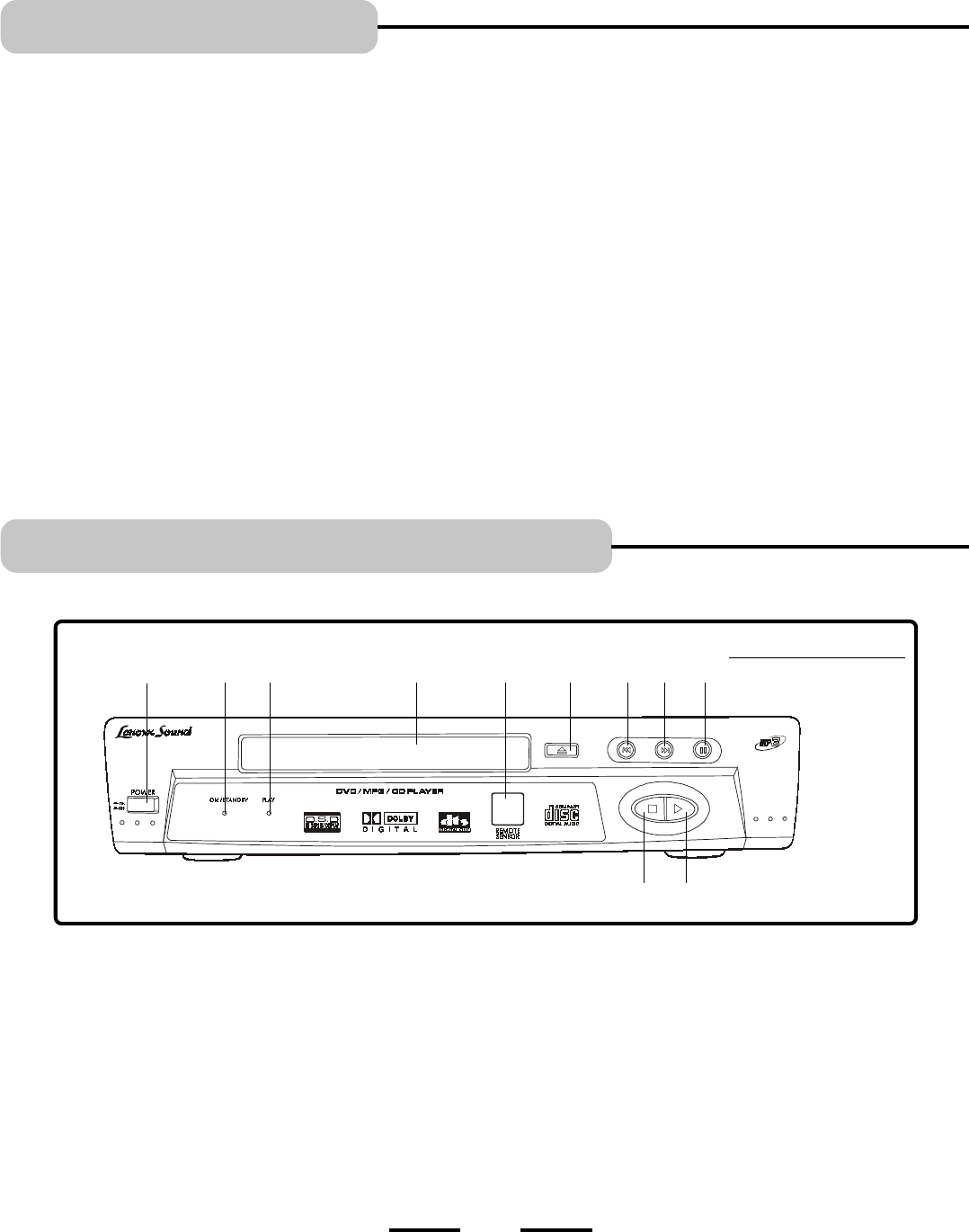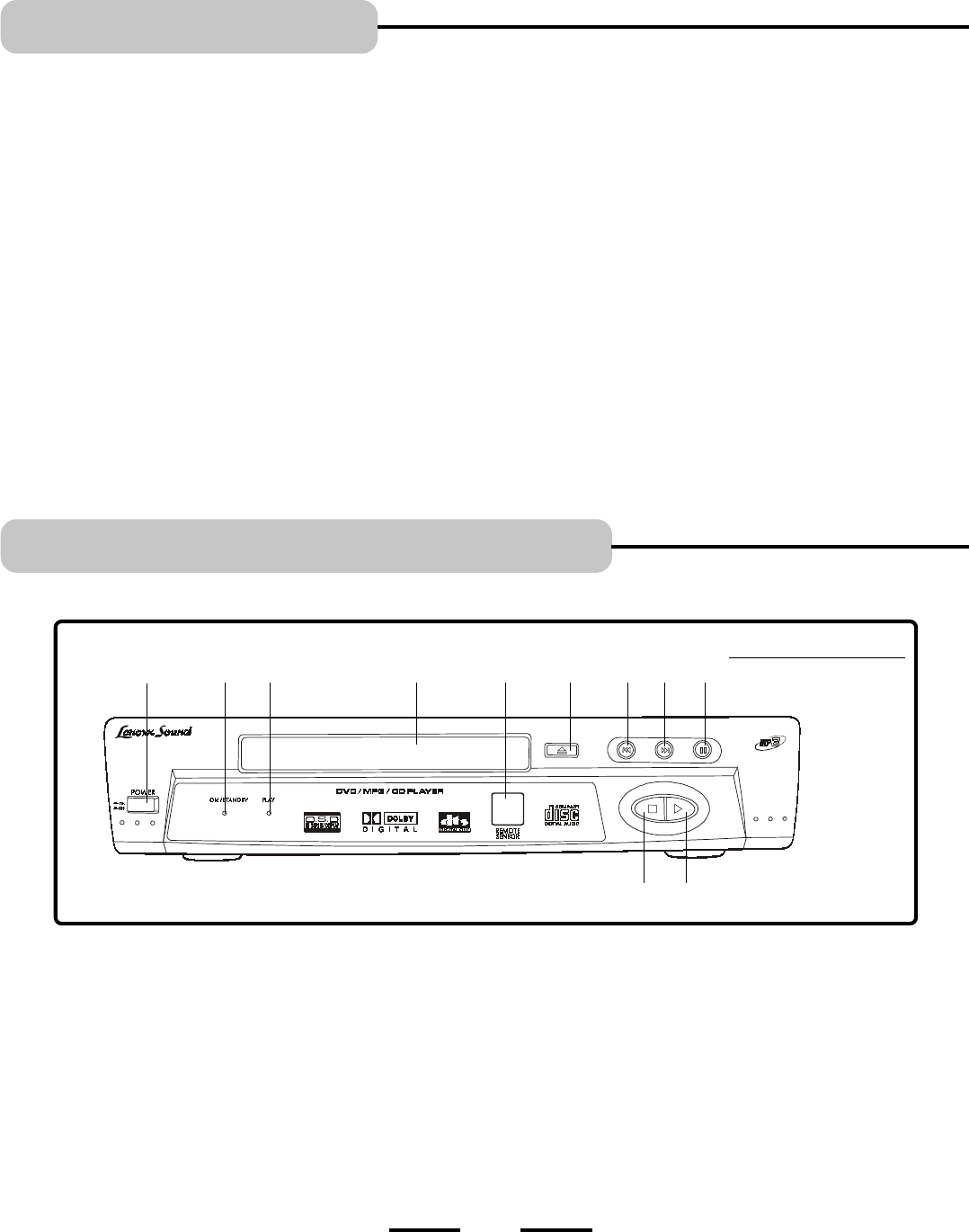
Your DVD player is equipped with some special features. The following information summarizes some of these features.
INTRODUCTION
The On-Screen Information Display
This menu bar display can bring up to access certain features while discs are playing. Icons and words represent the different features
supported by your DVD player. By selecting different icons and words, you can access features including REPEAT, AUDIO, SUBTITLES,
CAMERA ANGLE and LANGUAGES, etc.
Time Search
The Time Search feature lets you go to a point on a disc by entering the elapsed time in the on-screen time display. For example, if your
favorite scene in a movie is one hour and twelve minutes after the beginning of the movie, you can enter 01:12:00 into the time display
and go right to that point in the movie.
Ratings Limits
Your DVD player allows you to set ratings limits and passwords. For example, you can set the DVD player so that any movie with a PG-
13 rating or above requires a password to be entered. There are many levels of ratings to choose from.
Since not all discs contain ratings, you can also decide if you want to allow free access or require a password to view unrated discs.
®
2
1
36
57
8
9
1011
4
1. POWER button - Press to switch the set on or off.
2. STANDBY indicator - This lamp has 2 colors: red and
green (green is STANDBY, red is ON). When the player
is off (standby), press the POWER button on the
REMOTE, the indicator lights up in RED which turns
the set on.
3. PLAY indicator - During play, this indicator lights up,
also when you press any button on the REMOTE, this
lamp flashes rapidly to show you the remotes signal was
received.
FRONT PANEL
LOCATION OF CONTROLS
4. DISC TRAY - Load the disc here.
CAUTION: Do not put anything but a disc on the tray.
5. REMOTE CONTROL SIGNAL sensor - Receives the
signal from the REMOTE CONTROL.
6. OPEN/CLOSE button - Opens and closes the DISC TRAY.
7. PREVIOUS SKIP button - Skips to previous chapter
(backwards).
8. NEXT SKIP button - Skips to next chapter (forwards).
9. PAUSE button - Press to pause the picture.
10. PLAY button - Press to start playing the disc.
11. STOP button - Stops playing the disc.
9
NOTE: This DVD player will play DVD movies as well as Audio CDs. To simplify, we refer to these as discs in this booklet.
Screen Saver
When the power is on and no video signal is output, several minutes later, your DVD will change to Screen Saver mode automatically.
For example, when playing a CD music disc (no video output), the screen will change to Screen Saver, you will see a moving ball on
the screen. You may exit Screen Saver mode by pressing any of the remote buttons.
IB-DVD-2002-WC-ZR-E-V1