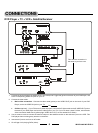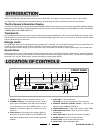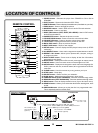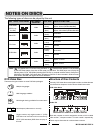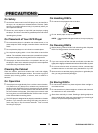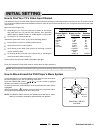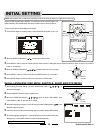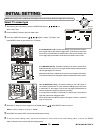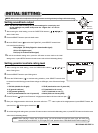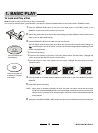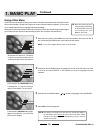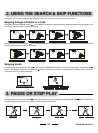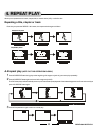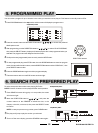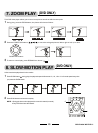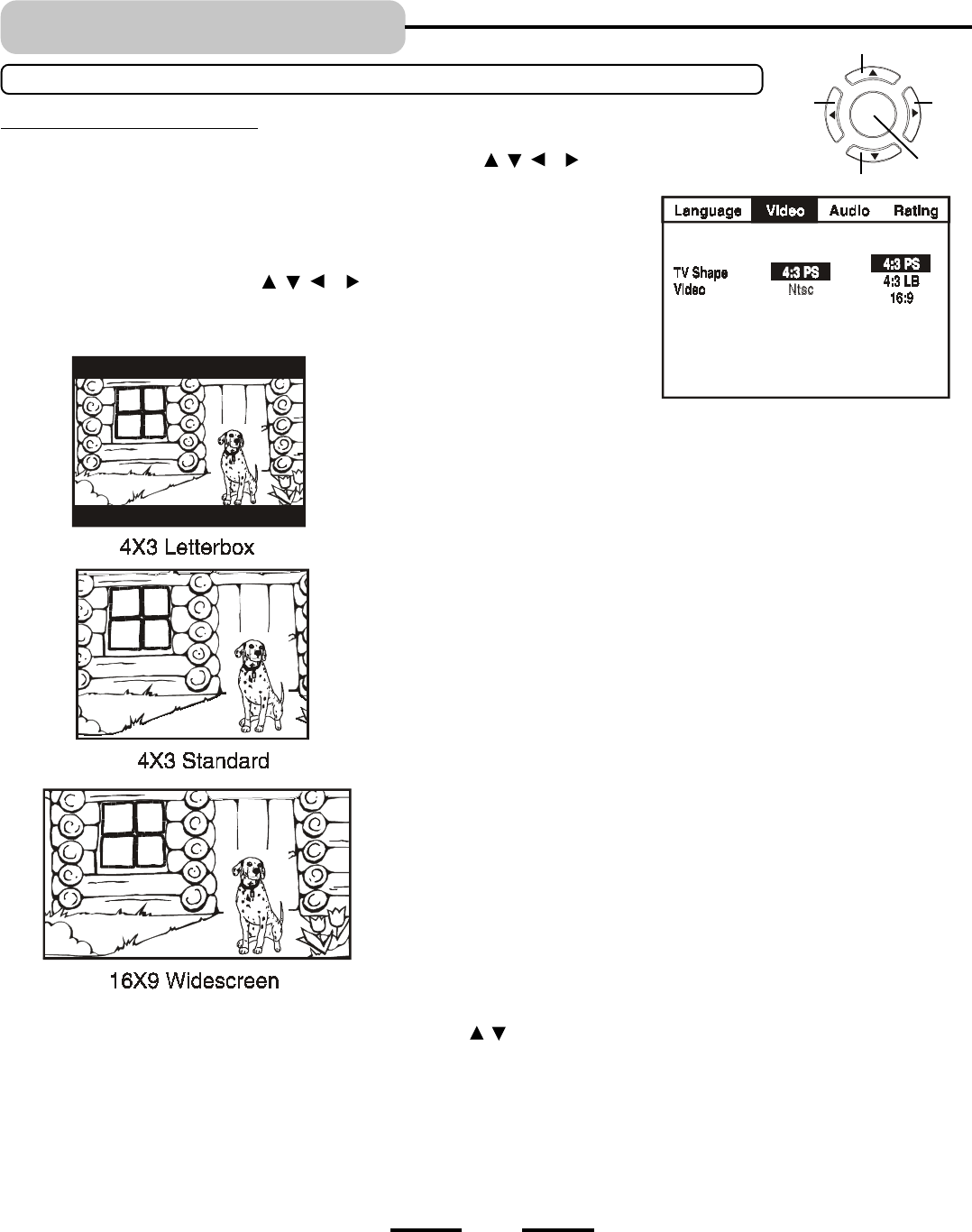
INITIAL SETTING
Select TV screen type
1 After entering the initial setting, press the DIRECTION buttons ( , , & ) to
select Video item.
2 Press the SELECT button to open the Video menu.
3 Press the DIRECTION buttons ( , , & ) again to select TV Shape, then
press SELECT button to open submenu of TV Shape.
4 Select the TV shape you want using the UP & DOWN buttons ( , ), press SELECT button to confirm.
4 X 3 Letterbox (4:3 LB) - Choose this setting if you want to see movies in
their original aspect ratio (width-to-height ratio). Youll see the entire frame
of the movie, but it will take up a smaller portion of the screen vertically. The
movie might appear with black bars at the top and bottom of the screen.
4 X 3 Standard (4:3 PS) - Choose this setting if you want to see movies to
fill the entire screen of your TV. This might mean that parts of the picture (the
left and right edges) wont be seen.
Most discs produced in a widescreen format cant be cropped in this fashion.
This means the black bars will appear at the top and the bottom of the screen.
16 X 9 Widescreen (16:9) - Choose this setting if your DVD Player is
connected to a widescreen TV. If you choose this setting and you dont have
a widescreen TV, the images on the screen may appear distorted due to
vertical compression (faces may seem long and thin).
If you play a disc recorded in 4 X 3 format on a widerscreen TV, the left and
right side of the screen will appear black.
Press STOP button and SETUP button to change to 4:3 ratio or match the
type of TV you have.
16
SELECT
BUTTON
LEFT
RIGHT
UP
DOWN
NOTE: Most people will not adjust the following functions and will go directly to Page 18 for basic play.
5 Note VIDEO is preset to NTSC USA normal standard at the factory.
6 To exit the Video setting menu, press the UP button to return back to the initial setting menu, or press the SETUP
button to close the menu and exit the initial setting directly.
NOTE: The factory settings for TV shape is 4:3 PS
IB-DVD-2002-WC-ZR-E-V1