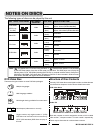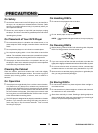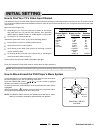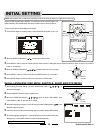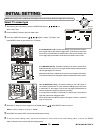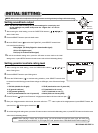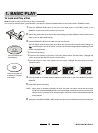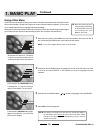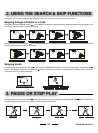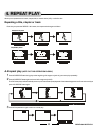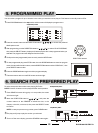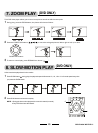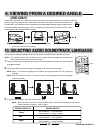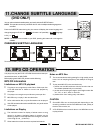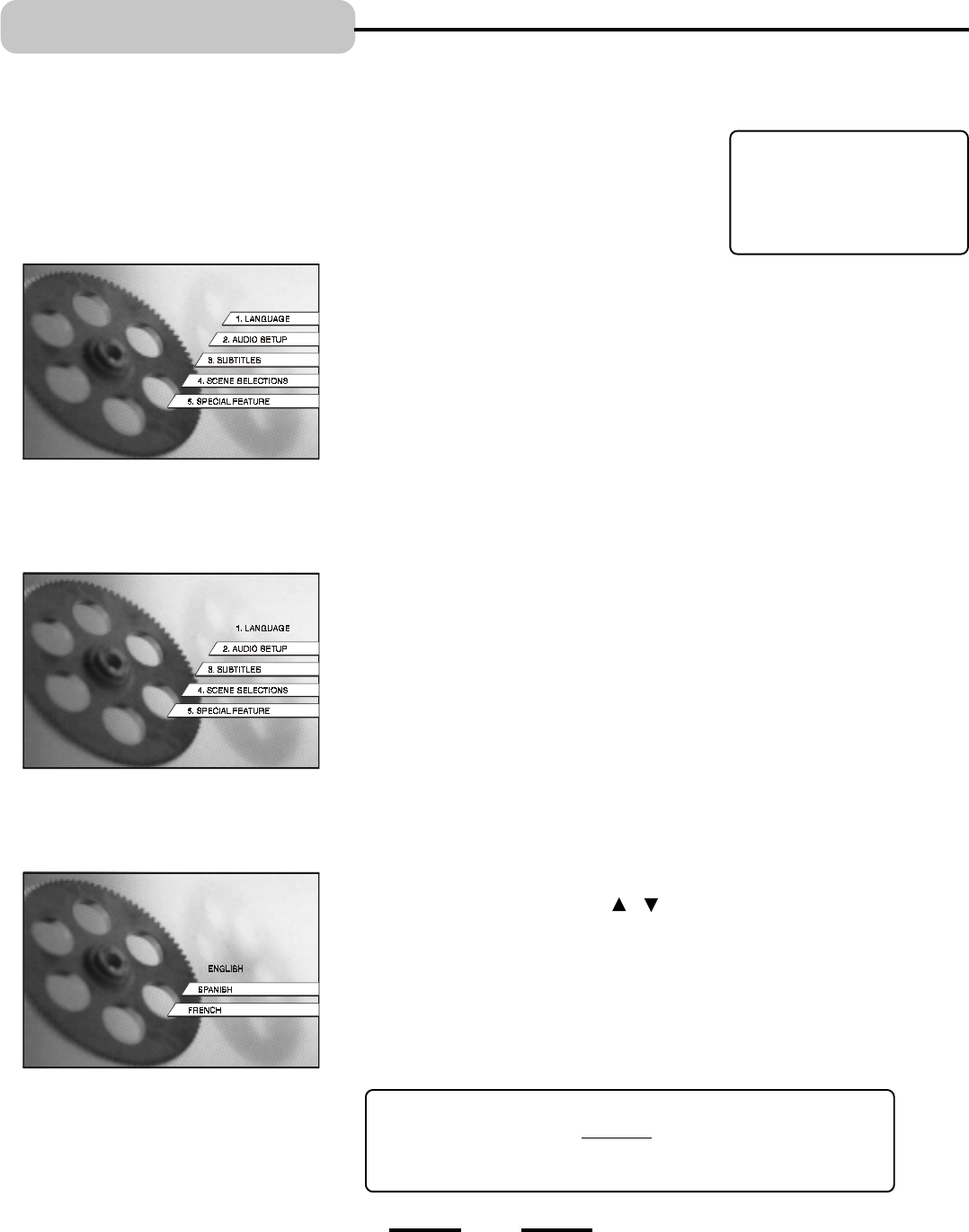
Using a Disc Menu
A DVD movie disc is capable of having an on-screen menu that is separate from the DVD players menu
and on-screen display. The disc menu might only contain a list of the titles and chapters, or it may allow
you to change features such as language and playback settings.
Although the content and operation of disc menus varies from disc to disc, the following example will give
you an idea of what to expect (most people will just put a disc in the door and press PLAY).
1. BASIC PLAY
1 While the disc is playing, press MENU, the disc menu appears, but varies from disc to
disc, the following example will give you an idea of what to expect.
TIP: Many discs skip the disc menu
and start playing automatically.
To access the disc menu when
youre playing a disc, press
MENU on the remote.
NOTE: Every DVD is slightly different, these are just examples.
2 Press the UP and DOWN buttons to highlight the section of the disc menu you want
to choose, and press SELECT. In the example on the left, Language has been
selected.
An example of a disc menu. The menus
on discs vary because the disc menu is
created by the discs author and director.
3 Press the UP and DOWN buttons ( & ) to select a language, and press SELECT.
NOTE:
Any settings you change on the disc menu only override the settings in
the DVD Players menu temporarily (only for this current movie). Default
settings for your DVD player are the settings that you set up in the DVD
players menu system.
4 Press MENU to resume playback.
In this example, the LANGUAGE setting
is highlighted. To see the language
options, press SELECT on the remote.
In this example, ENGLISH setting is high-
lighted. Press SELECT on the remote to
play the disc in English.
19
Continued
IB-DVD-2002-WC-ZR-E-V1