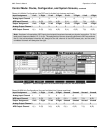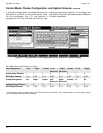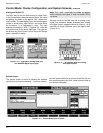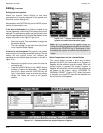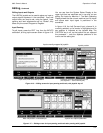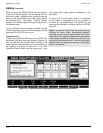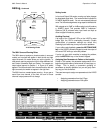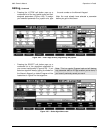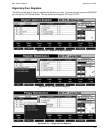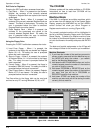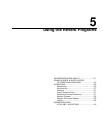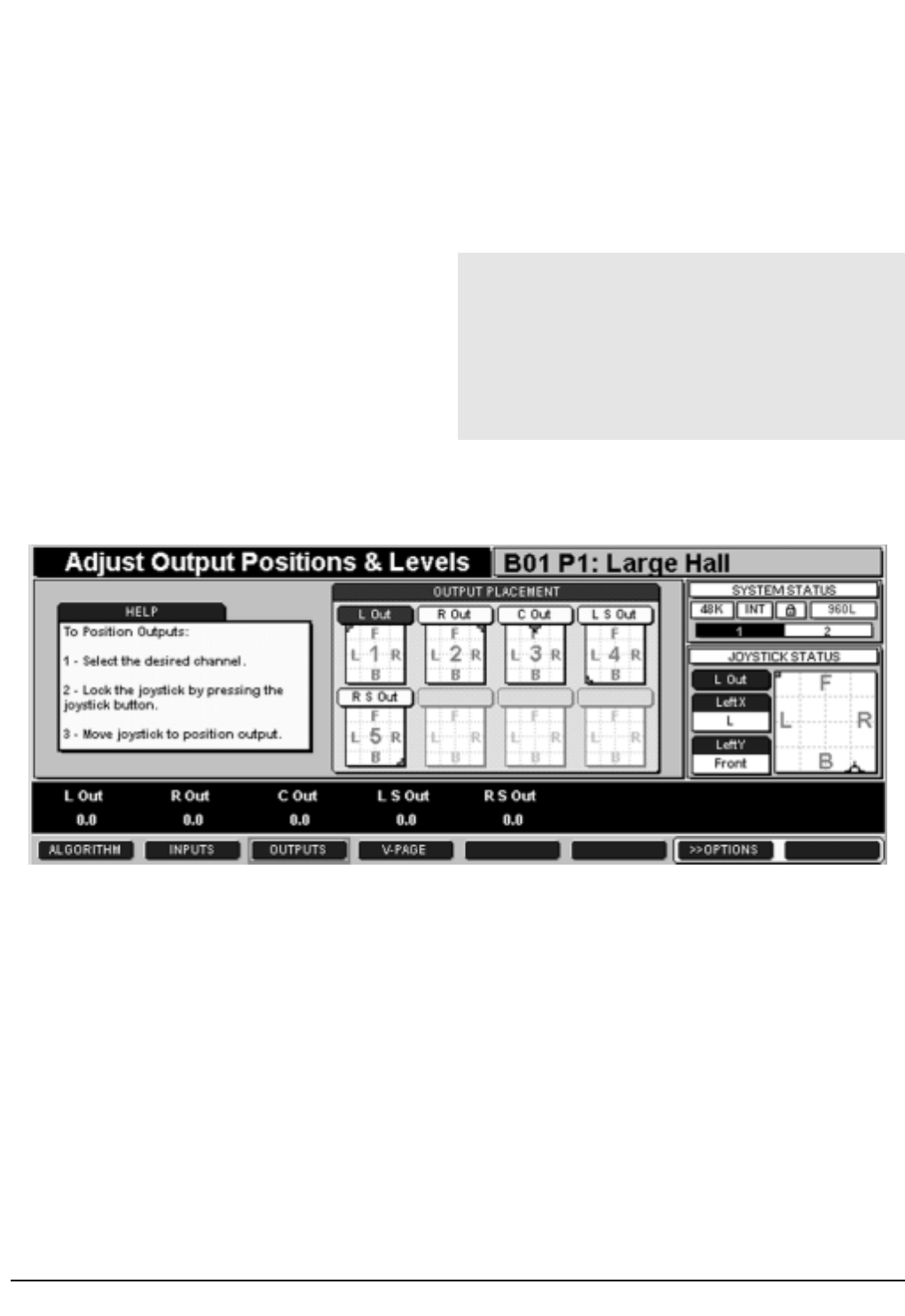
Operations in Detail Lexicon, Inc.
When you press the JOYSTICK key, the input position
jumps to the joystick position, and the setting dot turns
from red to green, highlighting the joystick cursor (as
shown on the Joystick Map and on the smaller map of
the selected input). The legend "Joystick Locked"
appears in the Action Display. Moving the joystick pans
the selected input.
To pan a different channel, choose its number with the
Numeric Keypad or shift to it with the Navigation Arrows
and press the JOYSTICK key to lock.
Output Panning
To edit outputs, press the EDIT key, then the OUTPUTS
soft button, to bring up the screen shown in Figure 4-18.
You can see from the System Status Display at the
upper right that two machines are in use and that you
are working on settings for Machine 1. The Main
Operating Display shows that five outputs are in use
and where each output signal is positioned in the
soundfield.
In Figure 4-18, the Left output, channel 1, is selected,
so its header is highlighted and its pan position is
indicated on the Joystick Map. The Joystick has not
captured the parameter, indicating that the JOYSTICK
key is off.
Note: If you pan an output, keep the joystick moving!
Panning an output signal permanently between
channels causes a loss of spaciousness. (Due to the
Haas effect, such signals will collapse into the speaker
whose output reaches the listener first.) You can pan
and position input signals at will – but don’t pan output
signals unless you keep them moving or finally place
them in one speaker.
Editing, Continued
4-12
Figure 4-18 — Editing screen for output panning and levels, with joystick key off.