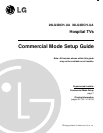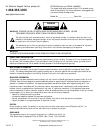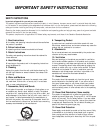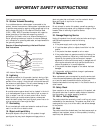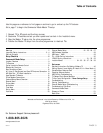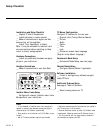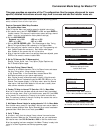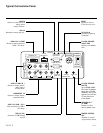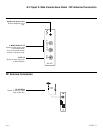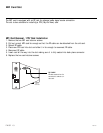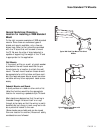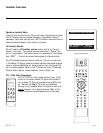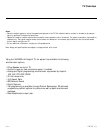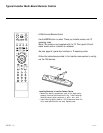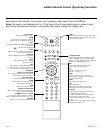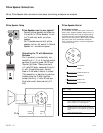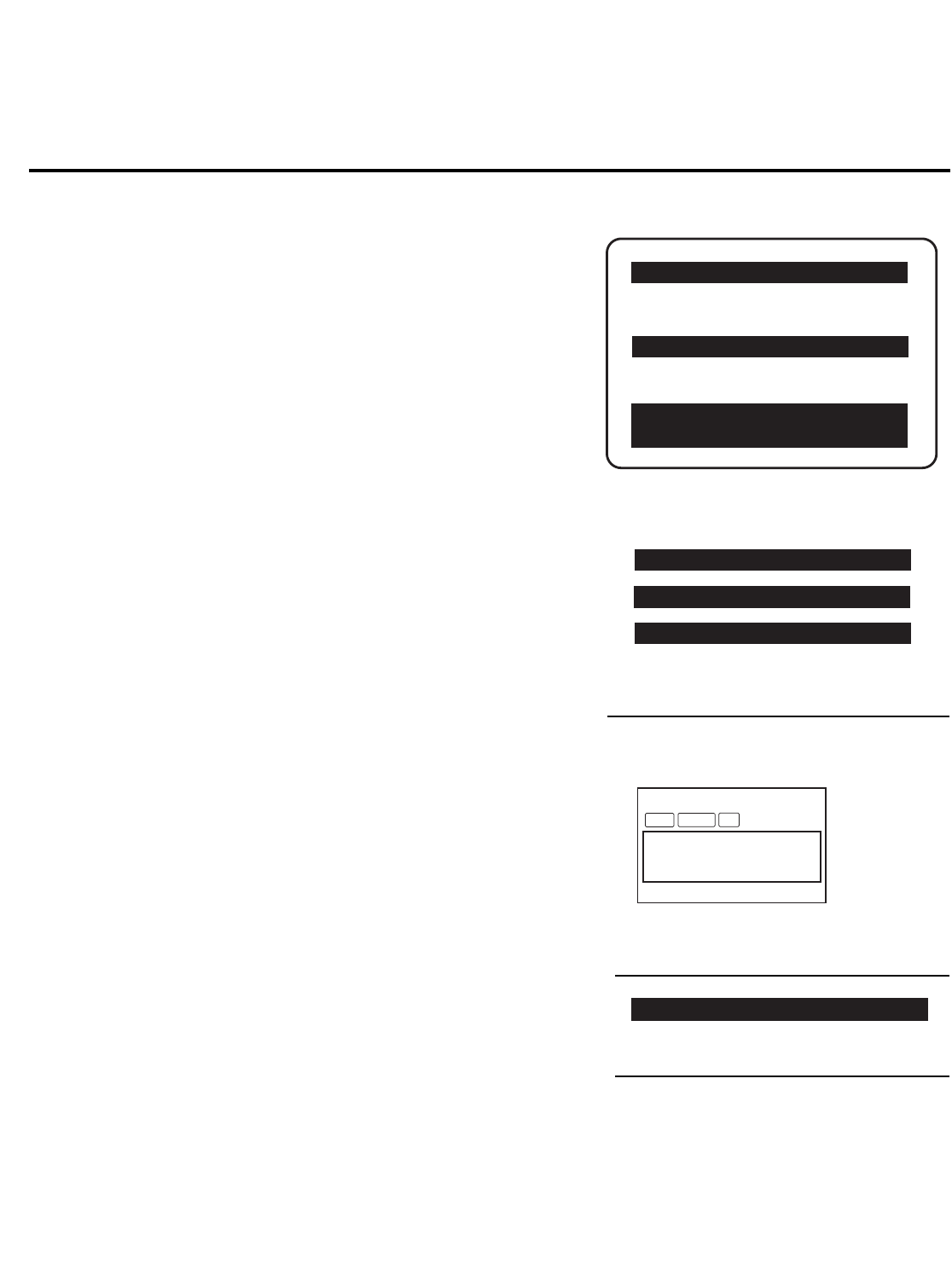
PAGE 7
Commercial Mode Setup for Master TV
This page provides an overview of the TV configuration. See the pages referenced for more
specific, detailed instructions at each step; how to access and use the Installer menu etc.
Note 1: Disconnect all Aux inputs. Under certain conditions, Auto Tuning (Channel
search) is disabled if there is an Aux input active.
Overview: Commercial Mode Setup Procedure
1. Set Installer Menu Items
(Enter TV Installer Menu, see Installer menus for detailed instructions.)
a. Set Installer menu item 117 FACT DEFAULT, to 001 and press ENTER on
Installer remote. (This clears all installer menu custom settings, channel
labels / icons etc. and reloads the factory default settings.)
b. Set Item 003 BAND/AFC.
- Broadcast: set to 000.- HRC: set to 002
- CATV: set to 001. - IRC: set to 003
c. Set item 028 CH OVERIDE to 001. This allows access to Auto Tuning,
Manual Tuning and Channel Edit submenus in the Channel Menu.
d. Set other particular installer items that affect your TV programming net-
work. Enable/Disable Aux sources etc. See Installer menu pages.
Note: Disable all Aux sources that will not be active.
e. After all required installer menu item settings have been adjusted, press
ENTER on the remote to remove Installer Menu.
2. Set Up TV Features (See TV Menus section)
Channel, Picture, Sound, Lock, Time, Option (Digital Captions etc).
See TV Clonable Options page.
3. Run Auto Tuning (Channel Search)
(Search for all available channels.) Go to the Channel menu and access
the Auto Tuning option, follow onscreen instructions.
a. Edit Channel Scan. In the Channel Menu, access Channel Edit.
• Add/Delete channels per your system requirements.
Note: Physical channel numbers are used to identify Virtual channels.
• Add familiar Channel Trademarks/Logos like ABC, CBS, NBC etc. to the
Channel-Time onscreen display. In the Setup menu, select the Channel
Label option. Add identifiable labels for the end user to readily know
what common networks are available.
4. Transfer TV Setup to Internal TV Controller: 2-5-5 + Menu Mode
After the TV channel scan has been edited and channel label icons added,
enter the Installer menu. Once in the Installer menu, press 2-5-5 and MENU
on the remote. This transfers the TV setup to the internal controller box.
Note: The maximum number of channels including Aux sources that can be
transferred to the TV controller is 140.
5. Add Custom Channel Labels for analog channels: 2-5-4 + Menu Mode
Enter Installer menu, press 2-5-4 and Menu. Add your own custom labels to
channel onscreen displays. Note: Digital Channels often have a broadcaster
generated label. When done to exit mode, press MENU.
6. Verify TV Setup
At this point, verify that the channel lineup, channel icons and custom
labels are correct. Make sure the TV features are set per your requirements.
Set Installer menu item 028 Ch Overide to 000 to lock the channel scan.
After the preceding has been completed, the Master TV setup is ready to be
copied to a Clone Programmer, see Clone programmer pages.
003 BAND/AFC 00X
028 CH. OVERIDE 001
117 FACT DEFAULT 00X
Typical TV Installer Menu
Review the settings for these
Installer Menu Items
DIGITAL 19-3
WXYZ
MONO
STEREO SAP
Custom Channel Label ‘WXYZ’ created in
2-5-4 + Menu (Add Channel Label) Mode
028 CH. OVERIDE 000
After Master TV setup has been completed,
set Installer menu item 028 Ch Overide to 000.
000 INSTALLER SEQ 000
UPN 000-000-000-000 FPGA E0F1
PTC V1.00.000 CPU V3.06.00
HOSPITAL PTC INSTALLER MENU
206-4071