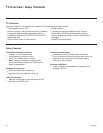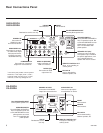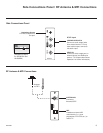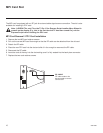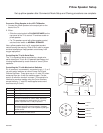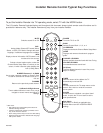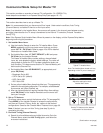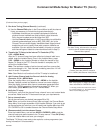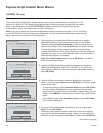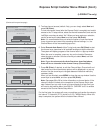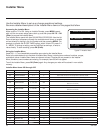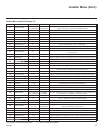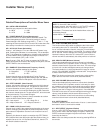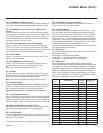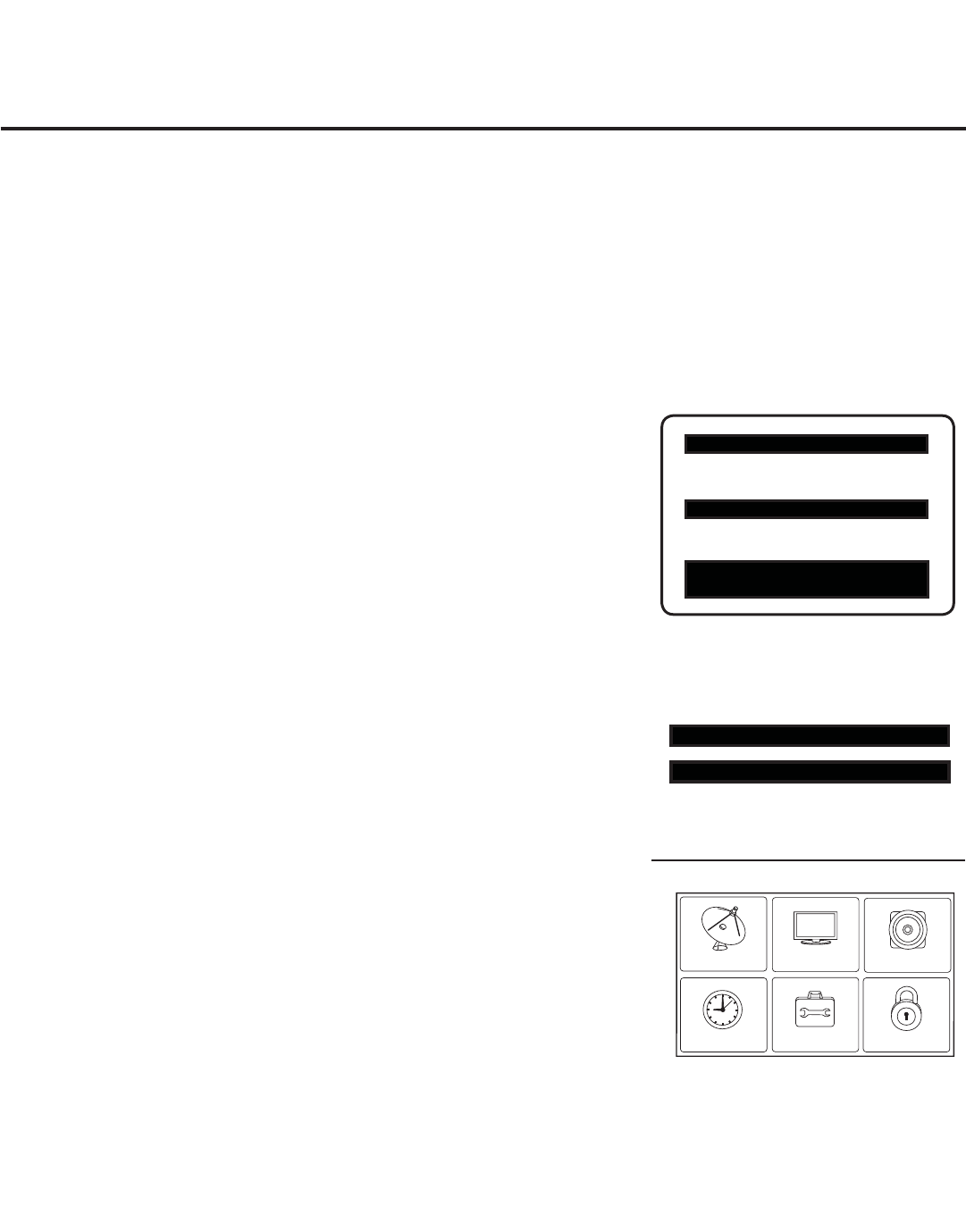
14
206-4096
HOSPITAL PTC INSTALLER MENU
000 INSTALLER SEQ 000
UPN 000-000-000-000 FPGA E0F1
PTC V1.00.000 CPU V3.06.00
Commercial Mode Setup for Master TV
This section provides an overview of manual TV configuration. On LG3DDH TVs,
these steps are automated in an Express Setup Script (see pages 16 – 17).
117 FACT DEFAULT 001
003 BAND/AFC 00X
Typical TV Installer Menu
Note: The Installer Menu header will vary
depending on the TV you are setting up.
Adjust the settings for these
Installer Menu items.
1. Set Installer Menu items.
a) Use the Installer Remote to enter the TV Installer Menu: Press
MENU repeatedly until the on-screen menu locks up, and then
press 9-8-7-6 + OK (Enter). Refer to pages 18 to 23 for detailed
information on Installer Menu items.
b) Set Installer Menu item 117 FACT DEFAULT to 001 and press
OK (Enter) on the Installer Remote.
This clears all Installer Menu custom settings, channel labels/
icons, etc. and reloads the factory default settings. The value will
change back to 0 after the PTC has been restored to factory de-
fault condition. This step ensures that the TV Channel Memory will
be the active Channel List.
c) Set Installer Menu item 003 BAND/AFC, as appropriate, and
press OK (Enter).
• Broadcast: Set to 000.
• CATV: Set to 001 (default).
• HRC: Set to 002.
• IRC: Set to 003.
d) Set any other Installer Menu items that affect your TV programming
network to the required confi guration. For example, enable/disable
Aux sources, set a Start Channel, etc.
e) After you have adjusted all required Installer Menu item settings,
press OK (Enter) on the Installer Remote to exit the menu and
save your changes.
2. Set up TV features.
On-screen setup menus control the features of the TV (see page 24).
Press MENU on the Installer Remote to access the setup menus,
and then set Channel, Picture, Audio, etc. options to the desired
configurations. See also the Clonable Menu Features list on page 30.
Note: If desired, you can run Auto Tuning (see step 3) prior to
completing this step.
3. Run Auto Tuning (Channel Search).
a) Search for all available analog and digital channels: Go to the
Channel Menu, select the Auto Tuning option, and follow the
on-screen instructions.
This section describes how to set up a Master TV.
Note: It is recommended that you disconnect all Aux inputs. Under certain conditions, Auto Tuning
(Channel Search) is disabled if there is an Aux input active.
Note: If not disabled in the Installer Menu, Aux sources will appear in the channel scan between analog
and digital channels after the TV setup is transferred to the internal TV controller (Protocol Translator
Card [PTC]).
Note: If the Express Script Installer Menu Wizard is present on the display, exit the Express Script before
beginning/continuing this procedure.
(Continued on next page)
Set the TV features to the desired
configuration for the end user.
CHANNEL
PICTURE
AUDIO
TIME
OPTION
LOCK