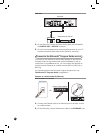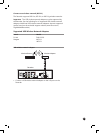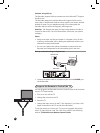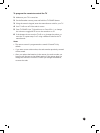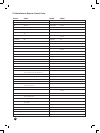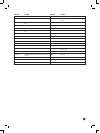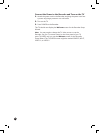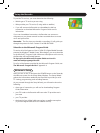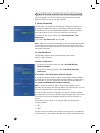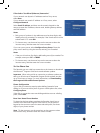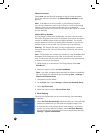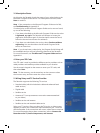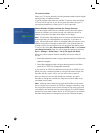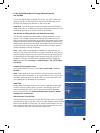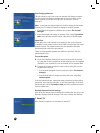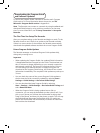32
Terms of Service and End-User License Agreement
You must agree to the Terms of Service and the End-User License
Agreement before you can use the Recorder.
1. Set up Connection
The Recorder can connect to the Microsoft
®
Program Guide service
by using a broadband or dial-up connection to the Internet. When
connected, the Service will download updated TV show information
on a regular basis (up to 14 days of information at one time).
To connect to the service, select either Use Broadband or Use
Phone Line.
If you select Use Phone Line, see step 1b.
Note When you connect the Recorder by using a broadband network
connection, you can also copy recorded shows to another computer
and use Windows
®
Media Connect to access music and pictures stored
on another computer.
1a. Use Broadband
The Recorder supports both wired (Ethernet) and wireless
(802.11 a/b/g) networks.
Wireless Conguration
• To connect to a wireless network, select Use USB Wireless
Network Adaptor.
• To connect to a wired network, select Use Wired (Ethernet)
Connection.
If You Select “Use USB Wireless Network Adaptor”
If you have a wireless network, attach a USB wireless network adaptor
to a USB port on the Recorder. Make sure the adaptor is supported by
the Recorder. For a list of supported USB wireless network adaptors,
see Supported USB Wireless Network Adaptors.
Note When you attach a USB wireless network adaptor to the
Recorder, do not attach an Ethernet cable to the Ethernet port. You can
have only one connection to the network at a time.
A list of wireless networks is displayed. The list also includes whether
the networks are more secure and the signal strength of the connection.
To connect to one of the displayed networks, select the network in
the list.
If the network you connect to is secured, select the appropriate
security protocol:
• WEP
• WPA
Use the numeric keypad on the remote to enter the key or passphrase
for the network. If you make a mistake, use CLEAR to delete characters.