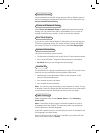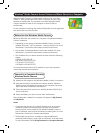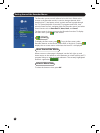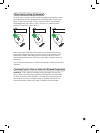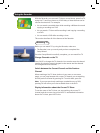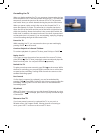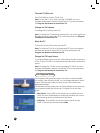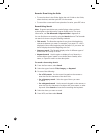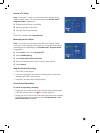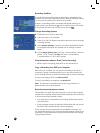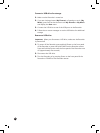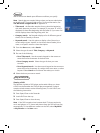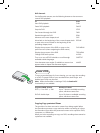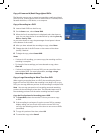52
Record a Show Using the Guide
• To record a show in the Guide, display the mini-Guide or the Guide,
select the show, and then press REC on the remote.
• To record the current and future episodes of a series, press REC twice.
Record Using Search
Note Program search does not contain listings unless you have
a subscription to the Microsoft
®
Program Guide service. For more
information, see The Microsoft
®
Program Guide in Appendix A.
You can nd shows to record by using the Search feature. The Recorder
can search for shows using the following methods.
• Title search The Recorder searches for any show title beginning
with each character you enter. For example, if you enter “b” a list is
displayed of show titles beginning with the letter B; if you enter “be”
the list displays those titles beginning with “be”.
• Category search The Recorder displays a list of different types of
shows, such as Comedy or Drama.
• Keyword search Use this option to display a list of shows by a
certain subject (enter “seattle” to see shows about Seattle), actor
name, or a specic word in a show description.
To record a show using Search
1. From the Start menu, select Search.
2. Select the type of search: Title, Category, or Keyword.
3. Do one of the following:
• For a Title search Use the numeric keypad on the remote to
enter the rst few characters of the show title.
• For a Category search Select the type of show you want
to watch.
• For a Keyword search Use the numeric keypad on the remote to
enter the rst few characters of a subject title, actor name, or other
keyword. Select Search to locate shows matching the keywords.
4. Select the show you want to record.
5. Press INFO, and then select Record.