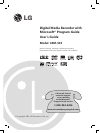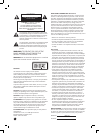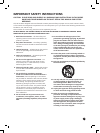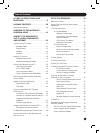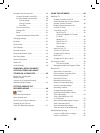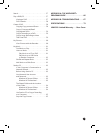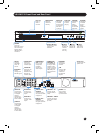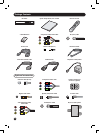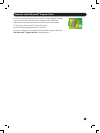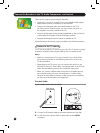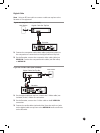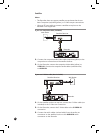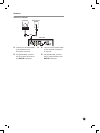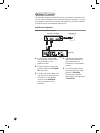8
TV
POWER
TV
INPUT
4 5
GHI JKL MNO
PQRS
TUV WXYZ
2 31
7
8 9
0
ABC DEF
MUTE
CLEAR
VOL
CH / PG
TOP MENU AUDIO SUBTITLE ANGLE
BACK
GUIDE
RECORDED TV
LIVE TV
STOP
PLAY REC
REW
PAUSE
FWD
SKIPREPLAY
INFO
DVD
MENU
POWER
6
OK
*
#
i
POWER Turns on or turns off the
Recorder.
When the Recorder is turned
off, the Recorder is actually in a
standby mode. While in standby,
the Recorder will continue copy-
ing programs to a DVD (the
Create DVD/CD feature) and
record any programs you have
scheduled.
TV POWER Turn on or turn off the TV. To use
the TV POWER button, you must
program the remote to control
your TV. For more information,
see Program the Remote to
Control the TV.
PLAY Play a paused or stopped DVD,
CD, song, a recorded TV show
or a paused TV show. To play a
stopped DVD, you can also select
Play DVD on the Start menu.
STOP Stop playback of a DVD, a CD
track, a song from a USB drive
or another computer, and a re-
corded TV program.
REW Rewind through a recorded pro-
gram, live TV, the current chapter
of a DVD, or track of a CD.
REPLAY Replays the previous 7 seconds
of live TV or a recorded show.
Move back to the beginning of
the current chapter of a DVD
or track of a CD; press a second
time to go back to the preced-
ing chapter of a DVD or track
of a CD.
RECORDED
TV
Display recorded TV shows.
BACK Return to the previous menu or
screen.
OK Selects the current on-screen
button such as Next, OK, Cancel,
or an item in a list such as the
Program Guide.
When watching live TV, press
once to switch from the current
channel to the previous channel.
Press OK again to switch back.
DVD
MENU
During DVD playback, displays
the top-level (main) DVD menu.
If you are within a DVD menu,
takes you back one level in the
menu.
TOP MENU During DVD playback or while
navigating DVD menus, takes
you back to the top-level (main)
menu on the DVD.
AUDIO Change DVD audio options.
VOL Increases (+) or decreases (-)
the TV volume. To use the VOL
button, you must program the
remote to control your TV. For
more information, see Program
the Remote to Control the TV.
MUTE Mutes the TV. To use the MUTE
button, you must program the
remote to control your TV. For
more information, see Program
the Remote to Control the TV.
PAUSE Pause a DVD, CD, song, live TV,
or recorded TV program.
TV INPUT Change the video inputs on
your TV. For example, the Re-
corder will be connected to one
video input (such as VIDEO 1)
and a Video Cassette Recorder
could be connected to VIDEO
2. To use the TV INPUT button,
you must program the remote
to control your TV. For more
information, see Program the
Remote to Control the TV.
REC When watching TV, records the
current program. In the Guide
or the mini-Guide, schedules
the selected show to be re-
corded.
FWD Fast forward through a record-
ed program, the current chapter
of a DVD, or track of a CD.
SKIP Jump forward 30 seconds of a
recorded program or paused
live TV.
Advances to the next chapter
of a DVD or track of a CD.
GUIDE Press once to display the Mini-
Guide. Press again to display
the Program Guide. Press a
third time to dismiss the Guide.
Start Display the Start menu.
INFO Display information info in a
window about the live TV show
or the recorded program you
are watching. Press INFO again
to display additional informa-
tion in full-screen.
Up, down,
left, and
right
arrows
Move between on-screen but-
tons (menu buttons, navigation
buttons) and Guide items.
Moves between pictures in a
slideshow.
LIVE TV Displays live TV.
ANGLE View alternate scene angles.
If you enable this feature, this
icon appears when an alternate
angle is available.
SUBTITLE
Turn on or turn off DVD sub-
titles or scroll through available
subtitle languages.
CH/PG Change TV channels one at a
time on the Recorder.
In the on-screen lists (such as
the Program Guide) advances
the list one page at a time up
or down.
Numeric
keypad
When watching live TV, enter a
channel number and press OK
to change to that channel.
In onscreen menus, enter num-
bers (such as your zip code dur-
ing setup or a channel number
when manually recording) or
text (such as when searching
for a program).
CLEAR Clears on-screen entries (such
as Search text) one character
to the left at a time. Clears the
Guide or any on-screen menu
or page.