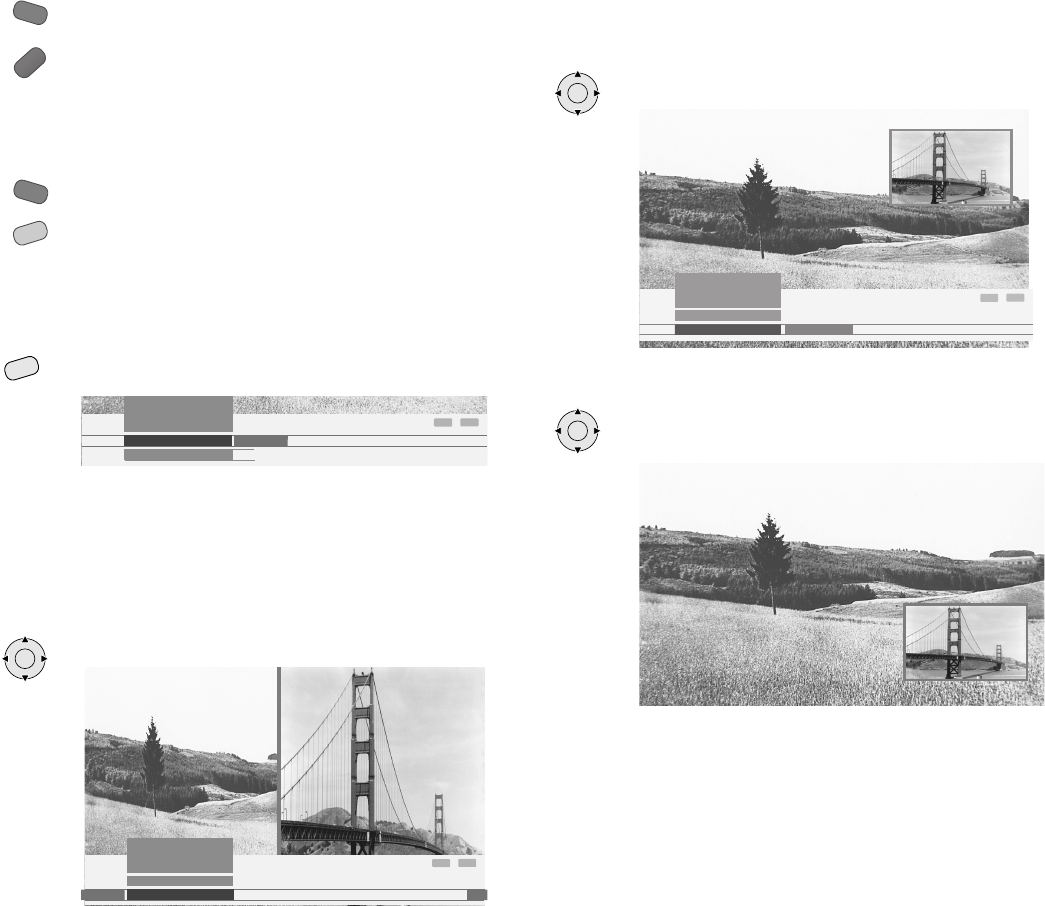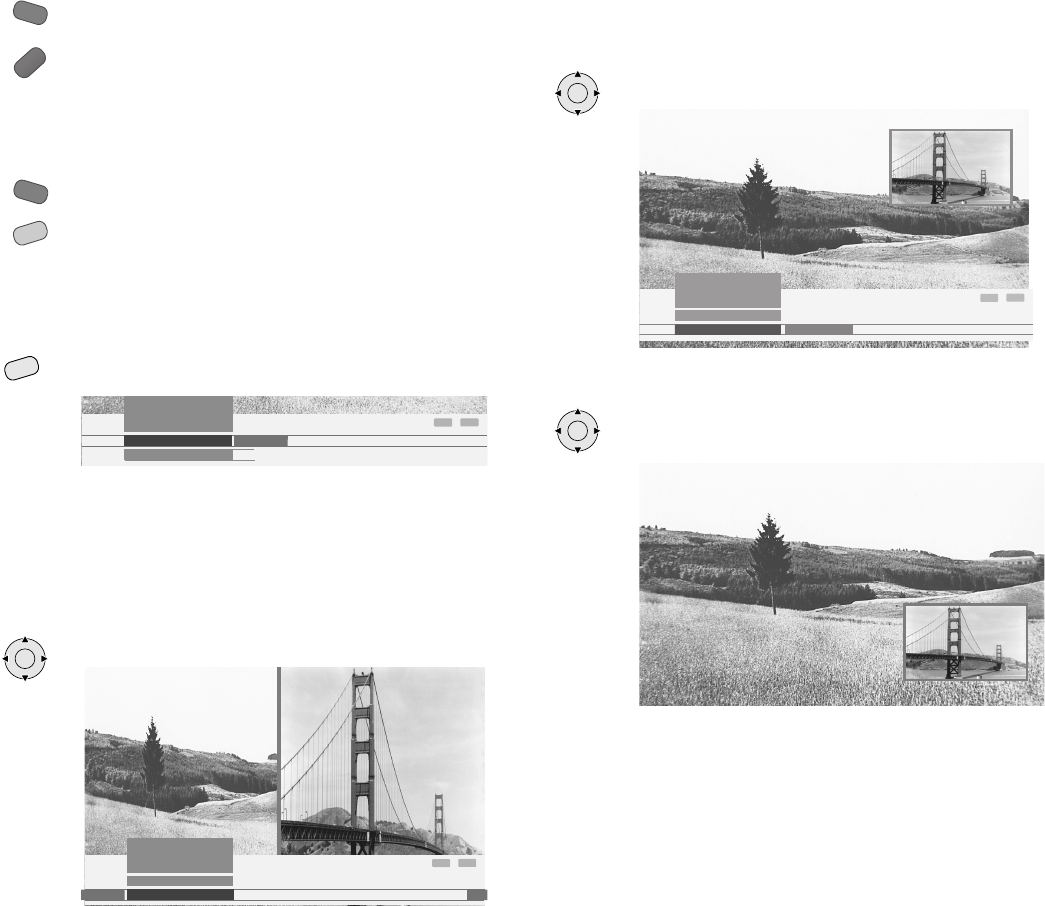
17
Preview stations in the PIP picture
The frame around the PIP must be green. If it is not, press
the green button.
Start the station scan with the blue button. The PIP frame
turns blue.
The stations now change automatically. Stop the station scan with the blue
button. The PIP frame turns green again.
Interchanging PIP picture/TV picture
The frame around the PIP must be green. If it is not, press
the green button.
Interchange the pictures with the yellow button.
Functions in the PIP menu
In the PIP menu you set the PIP type (small picture or split screen) and the
position of the small picture.
Call the PIP menu (PIP must be active)
INFO
END
3
3
3
3
Small PIP ...
Position
Type
TV menu
Settings
PIP
PIP type: Split Screen
You can have the PIP picture displayed on the right hand side of the screen.
Both pictures share the screen in two halves. You will see a coloured vertical
bar between the pictures
Switch to split screen:
Select “Type” and then “Split Screen”.
INFO
END
Split screen
S
all PIP
Type
TV menu
Settings
PIP
3
3
3
PIP type: Small picture
You can have the PIP picture displayed as a small picture. You will see a
coloured frame around the PIP picture.
Switch to small picture:
Mark “Type and then “Small picture
INFO
END
Split screen
Small PIP
Type
TV menu
Settings
PIP
3
3
3
Position of the PIP picture
Move the PIP picture with the arrow keys to a corner of the
TV picture.
The frame around the PIP picture must be green.
OK
OK
MENU
Modes of operation
OK
32398_020 Xelos A32_37_Buch.indb 1732398_020 Xelos A32_37_Buch.indb 17 10.02.2005 11:10:01 Uhr10.02.2005 11:10:01 Uhr