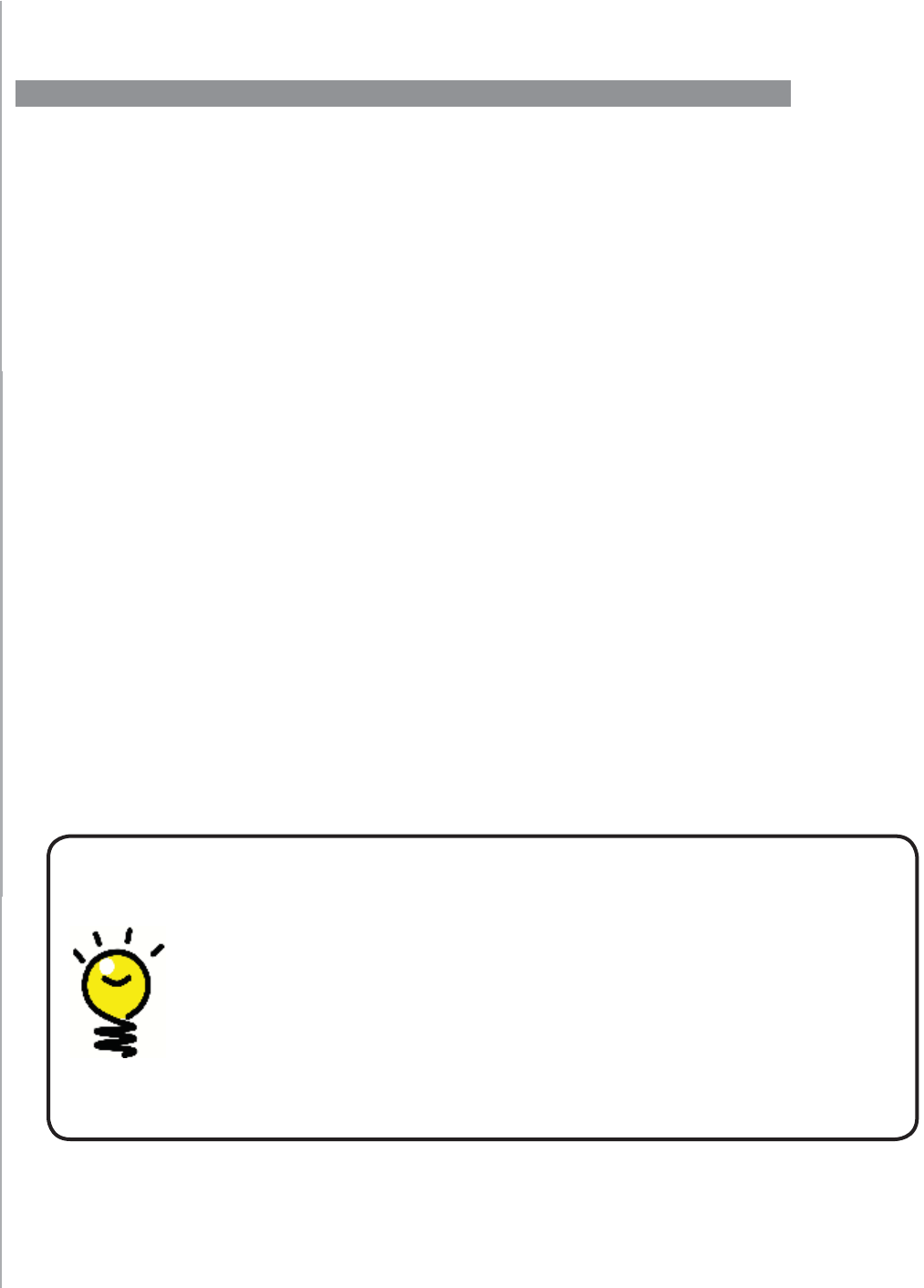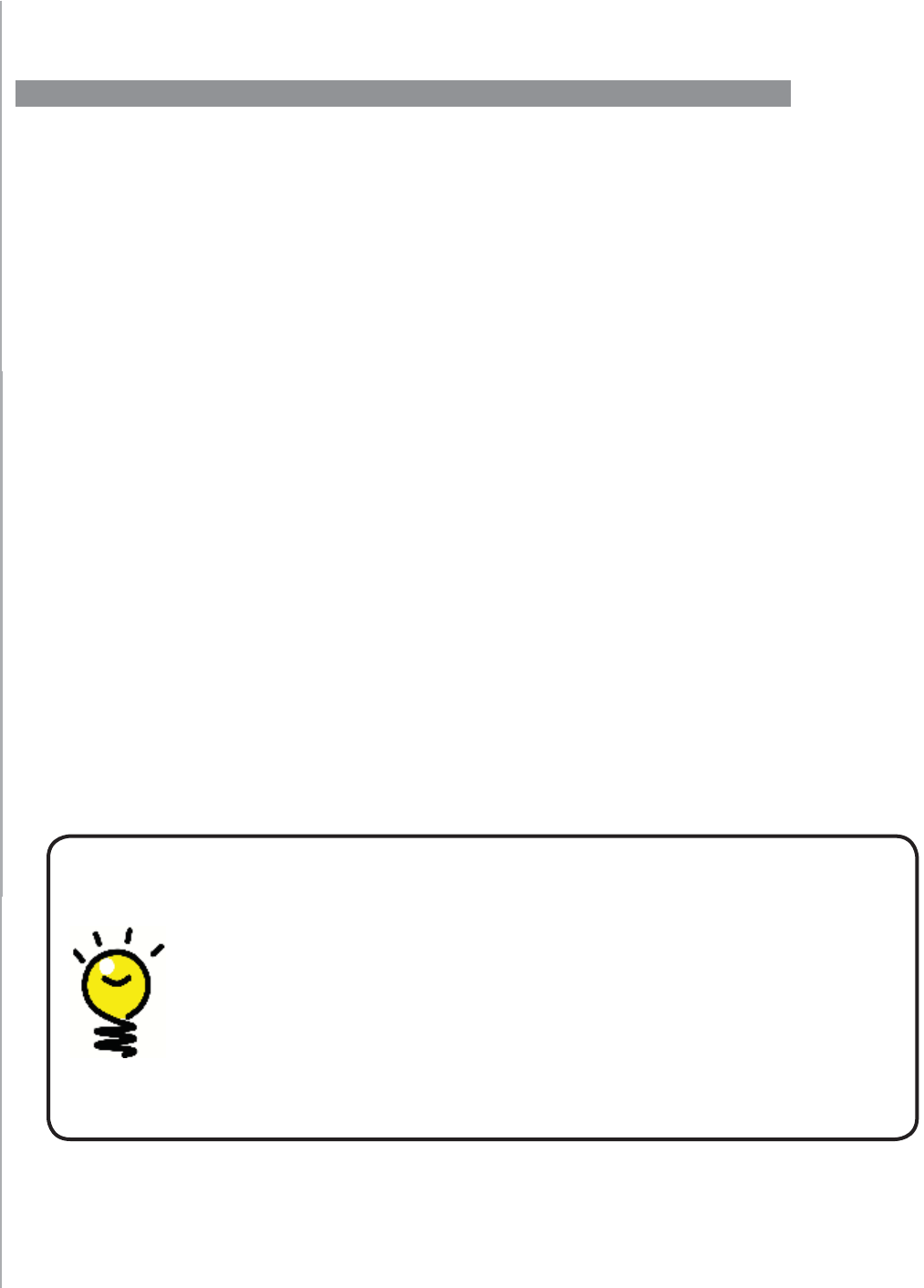
13
Guided online setup
When you insert the Harmony remote CD in your computer, the guided online setup
launches. Follow the easy setup instructions to install the Harmony Remote Software. For
more information on installing the Harmony Remote Software, refer to the Installation
Guide.
After the software installs, start the Harmony Remote Software. When you start the
Harmony Remote Software, it automatically checks for updates and downloads them if
necessary.
After you install the Harmony Remote Software and gather your device information using
the Device Worksheet, the setup process guides you through fi ve steps in which you
answer a series of questions about how your entertainment system is set up.
Create Account1. : the setup walks you through creating a user account on the
Harmony Remote Software.
Check connection2. : the software ensures your computer and Harmony 1100 are
communicating with each other.
Set up Devices:3. the software walks you through entering the manufacturer and
model numbers of your entertainment system that you collected using the Device
Worksheet.
Set up Activities4. : the software asks you questions about how your entertainment
system is set up, and then saves the settings.
Update Remote5. : the software transfers the information from your PC to the
remote.
Setting up your Harmony 1100 for the fi rst time
Overview of the setup process
Gathering your device information
To simplify the setup process, we recommend you fi ll out the Device
Worksheet
so that all the device information is at hand when you need it.
Locating manufacturer and model number on your devices
Manufacturer names and model numbers are typically found at the front
of a device, on a label on the back of the device, or in the User Manual
for that device.