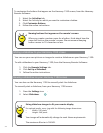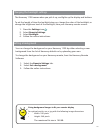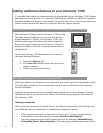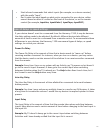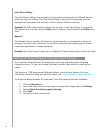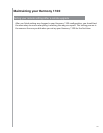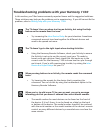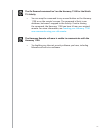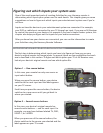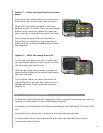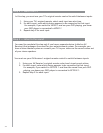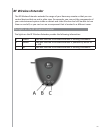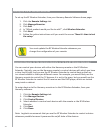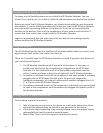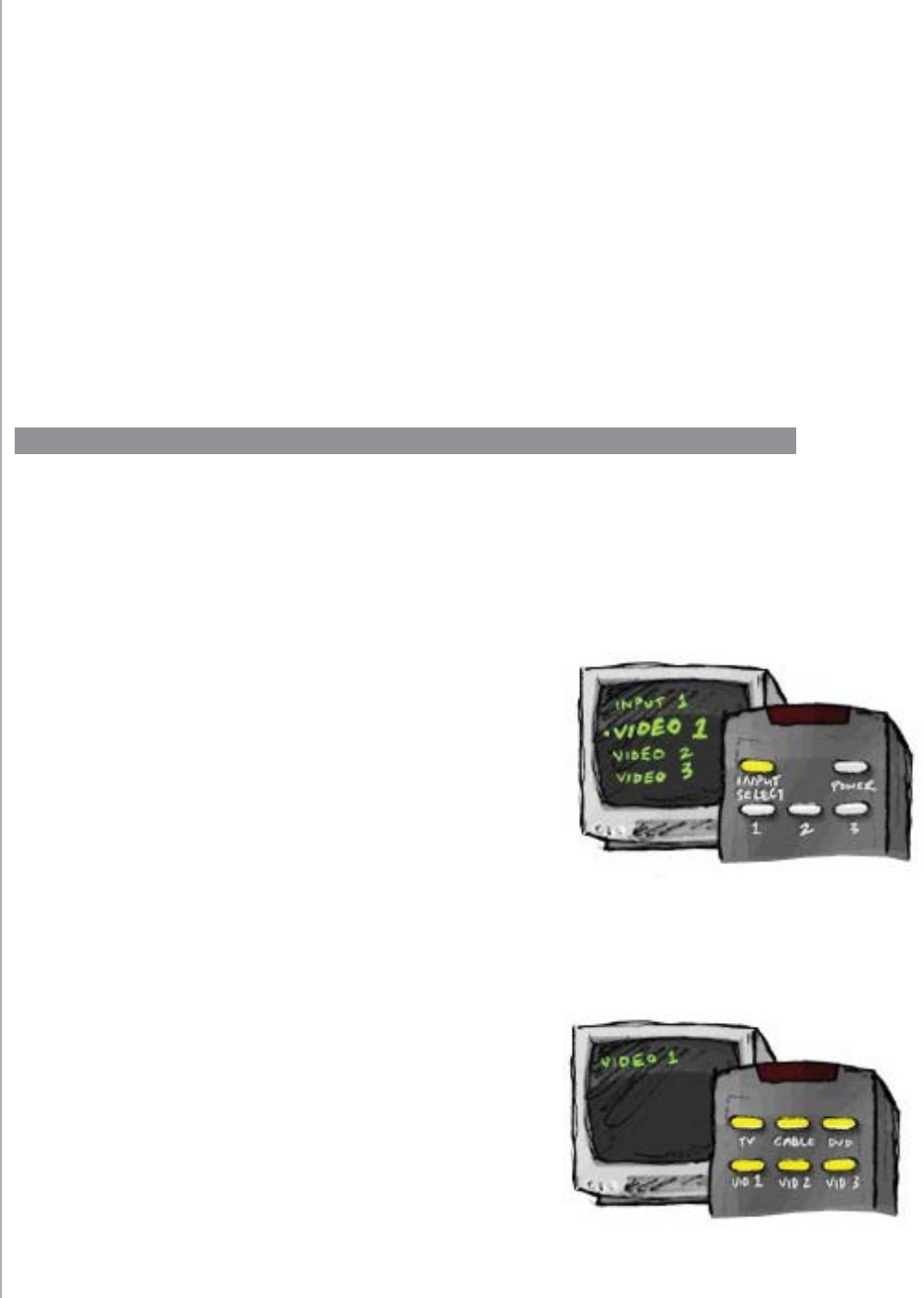
32
Figuring out which inputs your system uses
One of the most important parts of creating Activities for your Harmony remote is
determining which inputs your system uses for each device. This chapter gives you some
suggestions on how to fi gure out which inputs your entertainment system uses if you’re
not sure.
Inputs are how the devices in your entertainment system are connected. For example,
your DVD or cable box is connected to your TV through an input. If you use an AV Receiver
to control the sound on your devices, for example if you have a home theater system, this
chapter also helps you fi gure out the inputs for your audio connections.
After you know how your devices are connected, you can use the information to create
your Activities using the Harmony Remote Software.
Figuring out which type of input control you have
The fi rst step in determining which inputs you have is to fi gure out how you use your
device’s original remote to change inputs. In general, there are four possibilities and each
one is described in this section. To fi gure out which option your TV or AV Receiver uses,
look at your device’s original remote and see which option fi ts.
Option 1 — One source button
In this case, your remote has only one source or
input select button.
When you press the source button, your device
switches to the next input and the label appears
on your TV screen.
Each time you press the source button, the device
switches to a new source until you get back to
where you started.
Option 2 — Several source buttons
In this case, your device’s original remote has
several source buttons — one for each input. For
example, you may have buttons labeled TV, DVD,
VIDEO 1, or S-VIDEO.
When you press one of the source buttons, the
device switches to the source you selected and the
label appears on your TV screen.