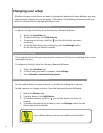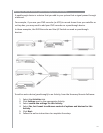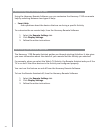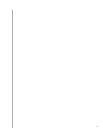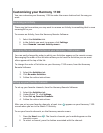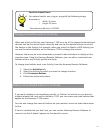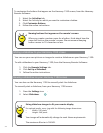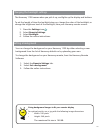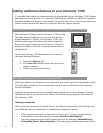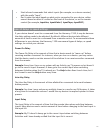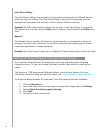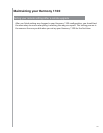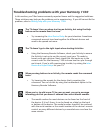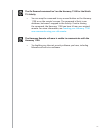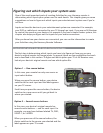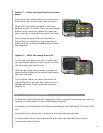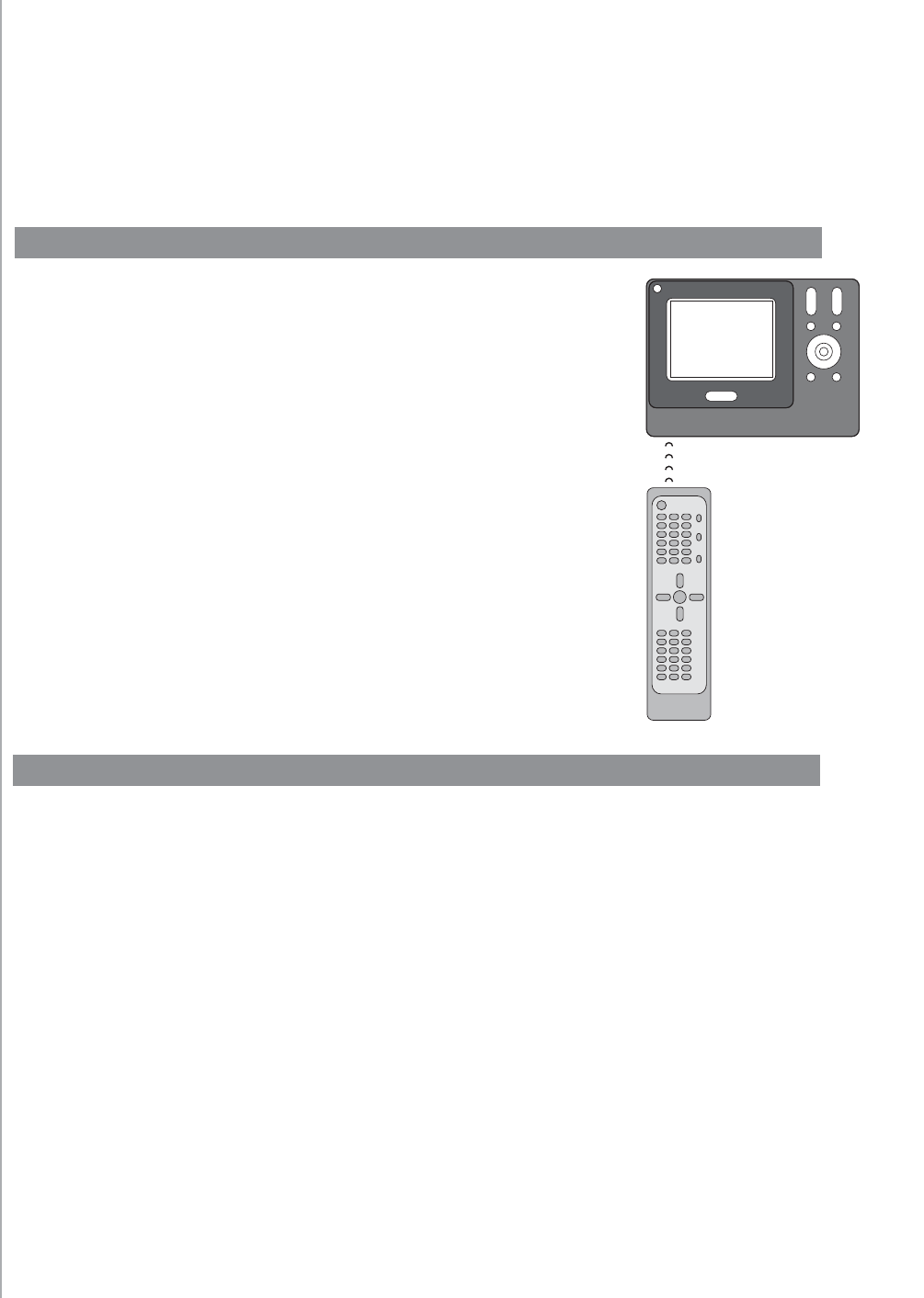
26
The Harmony one is always learning new tricks!
Adding additional features to your Harmony 1100
It’s possible that a device’s commands are not recognized by your Harmony 1100. Maybe
you have a very rare device? Or a new one? Although we update our device list regularly,
there are always new devices in the market. To remedy this, you can teach your Harmony
remote how to control this device by using the device’s original remote.
With the Learn IR feature of the Harmony 1100 and the
Harmony Remote Software, you can use your device’s
original remote to “teach” your Harmony 1100. You
should need to use this feature only when Logitech’s
device list doesn’t have your device listed, or there’s a
button you want to use that’s missing from the device
confi guration.
To use the Harmony 1100 learning feature, from the
Harmony Remote Software:
Select the 1. Devices tab.
Click 2. Learn IR located next to the device you
want to control.
Follow the online instructions.3.
Naming a new command your remote learned
When you teach your Harmony a new command, you have to give the command a name.
This way, you can refer to the command by name in various locations in the Harmony
Remote Software.
Logitech recommends you use the default names listed on the Learn IR page. By using
the default names, you minimize the chance of a button being assigned incorrectly on
the Harmony 1100.
Naming conventions
Naming conventions
When naming a command for which there is no default name on the Learn IR page, use
the following naming conventions to make button assignment easier:
Don’t use spaces or special characters such as /, & or * in the command name.•
Capitalize the start of words (for example,• NextDisc, ModeDigital).
Start the command name with its main function (for example, • VolumeRearUp,
VolumeRearDown, VolumeFrontUp). This helps group related commands in lists.
Teaching your Harmony 1100 new commands using your old remote
Activities
2-6 in. 5-15 cm