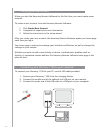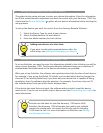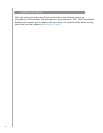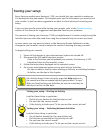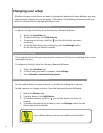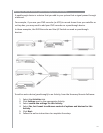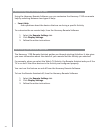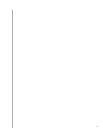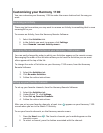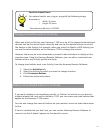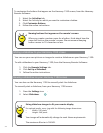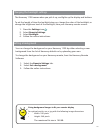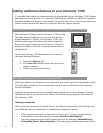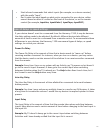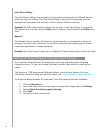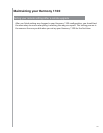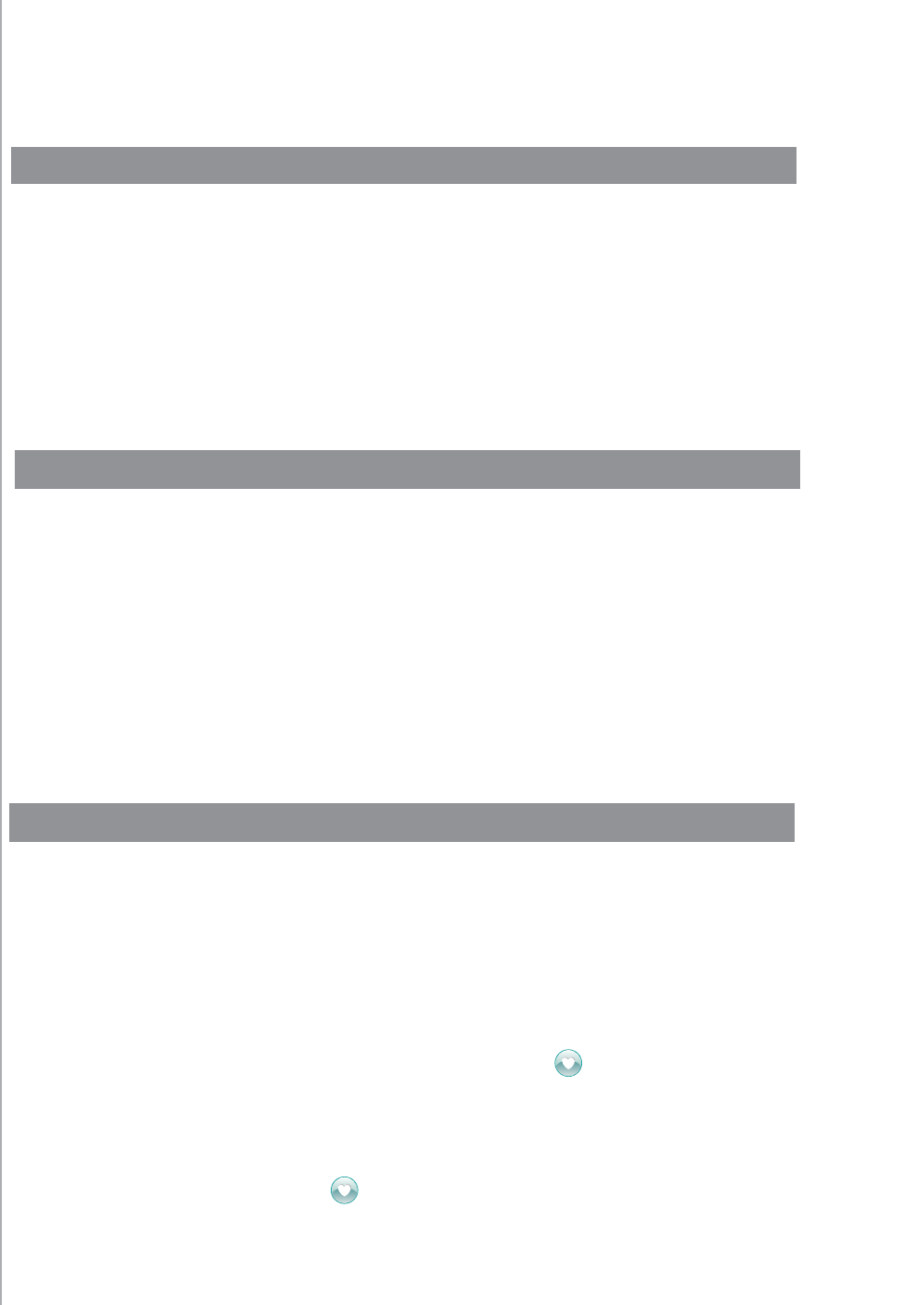
22
Customizing your Harmony 1100
You can customize your Harmony 1100 to make the screen look and act the way you
want.
You can easily change the order in which your Activities appear on the remote screen.
Rearranging the order of the Activities allows you to have the Activities you use most
often appear at the top of the list.
To change the order of Activities on your Harmony 1100 screen, from the Harmony
Remote Software:
Select the 1.
Activities
Activities tab.
Click 2.
Re-order Activities
Re-order Activities.
Follow the online instructions.3.
Changing the order of Activities on your Harmony 1100 screen
Setting up your favorite channels
To set up your favorite channels, from the Harmony Remote Software:
Select the 1. Activities tab.
Under Watch TV, click 2.
Settings
Settings.
Select 3. Set up Favorite Channels.
Follow the online instructions.4.
After you set up your favorite channels, a heart icon appears on your Harmony 1100
After you set up your favorite channels, a heart icon appears on your Harmony 1100
screen when you are in the Watch TV Activity.
screen when you are in the Watch TV Activity.
To use your favorite channels, on the Harmony remote screen:
Press the 1. Heart icon . The favorite channels you’ve added appear on the
remote’s screen.
To select a channel, press the button associated with the channel.2.
Renaming an Activity
There may be times when you may want to rename an Activity to something that is more
meaningful for you.
To rename an Acitvity, from the Harmony Remote Software:
Select the 1.
Activities
Activities tab.
In the Activity you want to rename, click 2.
Settings
Settings.
Select 3.
Rename <current Activity name>
Rename <current Activity name>.