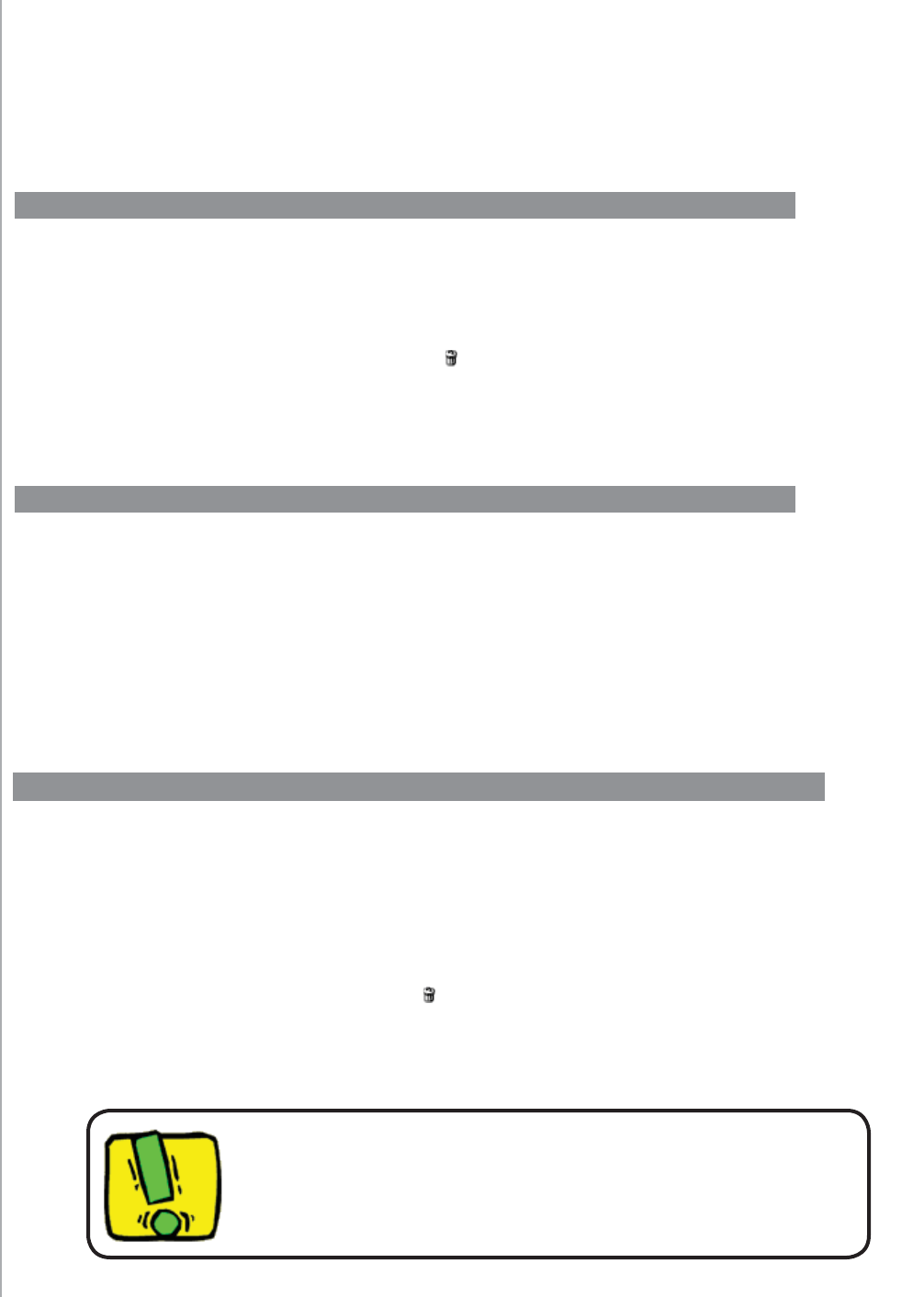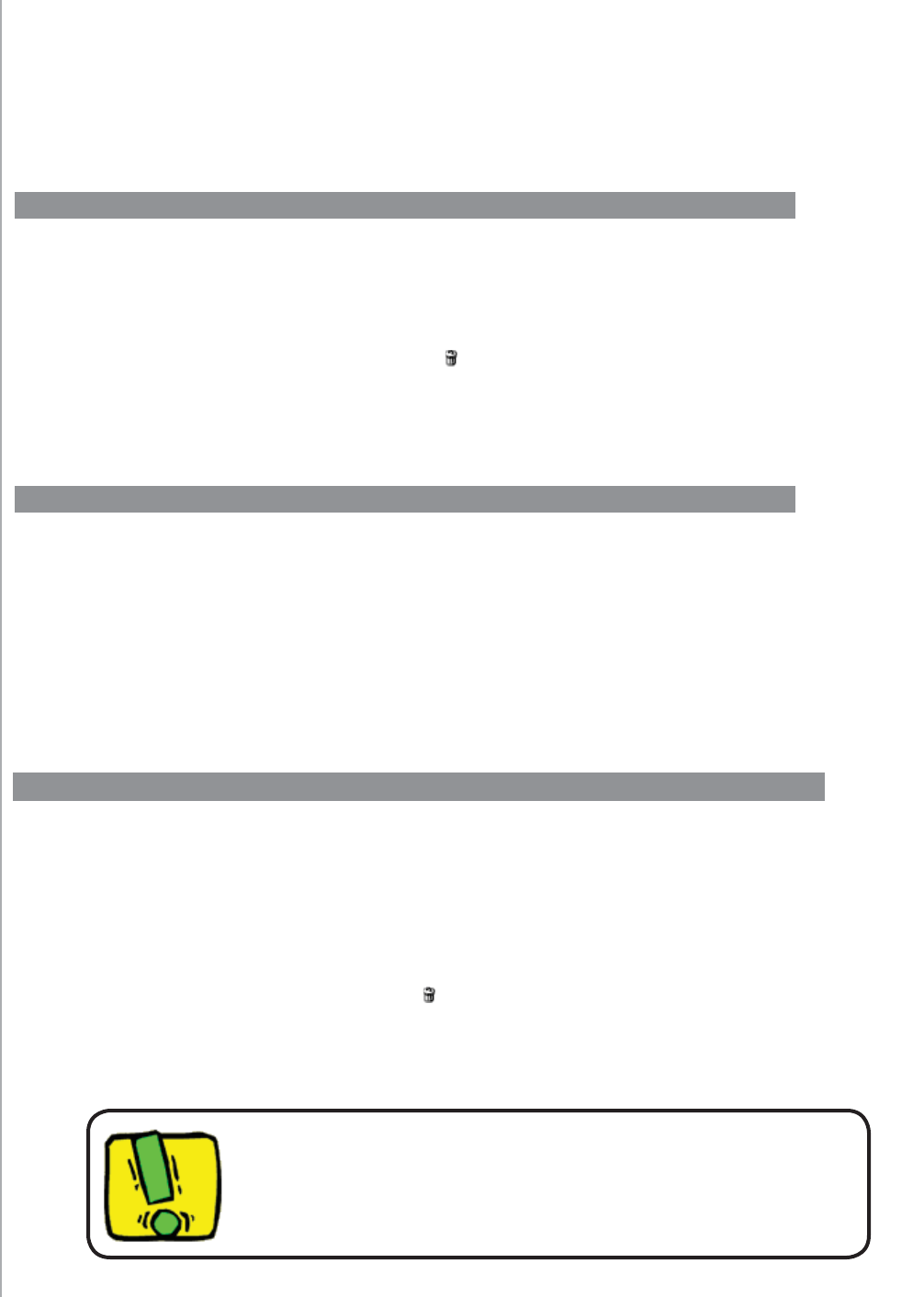
18
Whether you get a new device or want to change the behavior of some buttons, you may
need to make changes to your Harmony 1100 setup. The following sections provide you
with the information to help you with these tasks.
Changing your setup
You can add a device, remove a device, or modify the settings for a device.
To add, remove, or change a device, from the Harmony Remote Software:
Select the
1.
Devices
tab.
To add a device, click
2.
Add Device
.
To remove a device, click the
To remove a device, click the
3.
icon for the device you want to
icon for the device you want to
remove.
To modify the settings for a device, press the
To modify the settings for a device, press the
4.
Settings
button for the
device you want to modify.
device you want to modify.
To add or change an Activity, from
To add or change an Activity, from
the Harmony Remote Software:
Select the
1.
Activities
tab.
To add an Activity, click
To add an Activity, click
2.
Add Activity
.
To remove an Activity, click the
To remove an Activity, click the
3.
icon for the Activity you want
icon for the Activity you want
to remove.
To modify the settings for an Activity, press the
To modify the settings for an Activity, press the
4.
Settings
button
for the Activity you want to modify.
for the Activity you want to modify.
A dding and changing your devices
Adding and changing your Activities
If you delete a device, be sure to update your Activities!
Renaming an Activity
There may be times when you may want to rename an Activity to something that is more
meaningful for you.
To rename an Acitvity, from the Harmony Remote Software:
Select the
1.
Activities
tab.
In the Activity you want to rename, click
In the Activity you want to rename, click
2.
Settings.
Select
3.
Rename <current Activity name>
Rename <current Activity name>
.