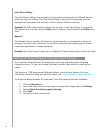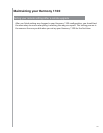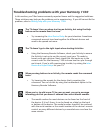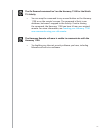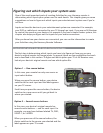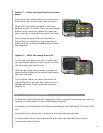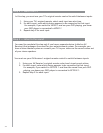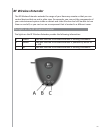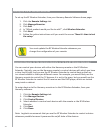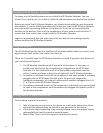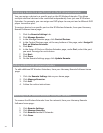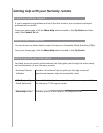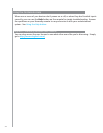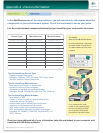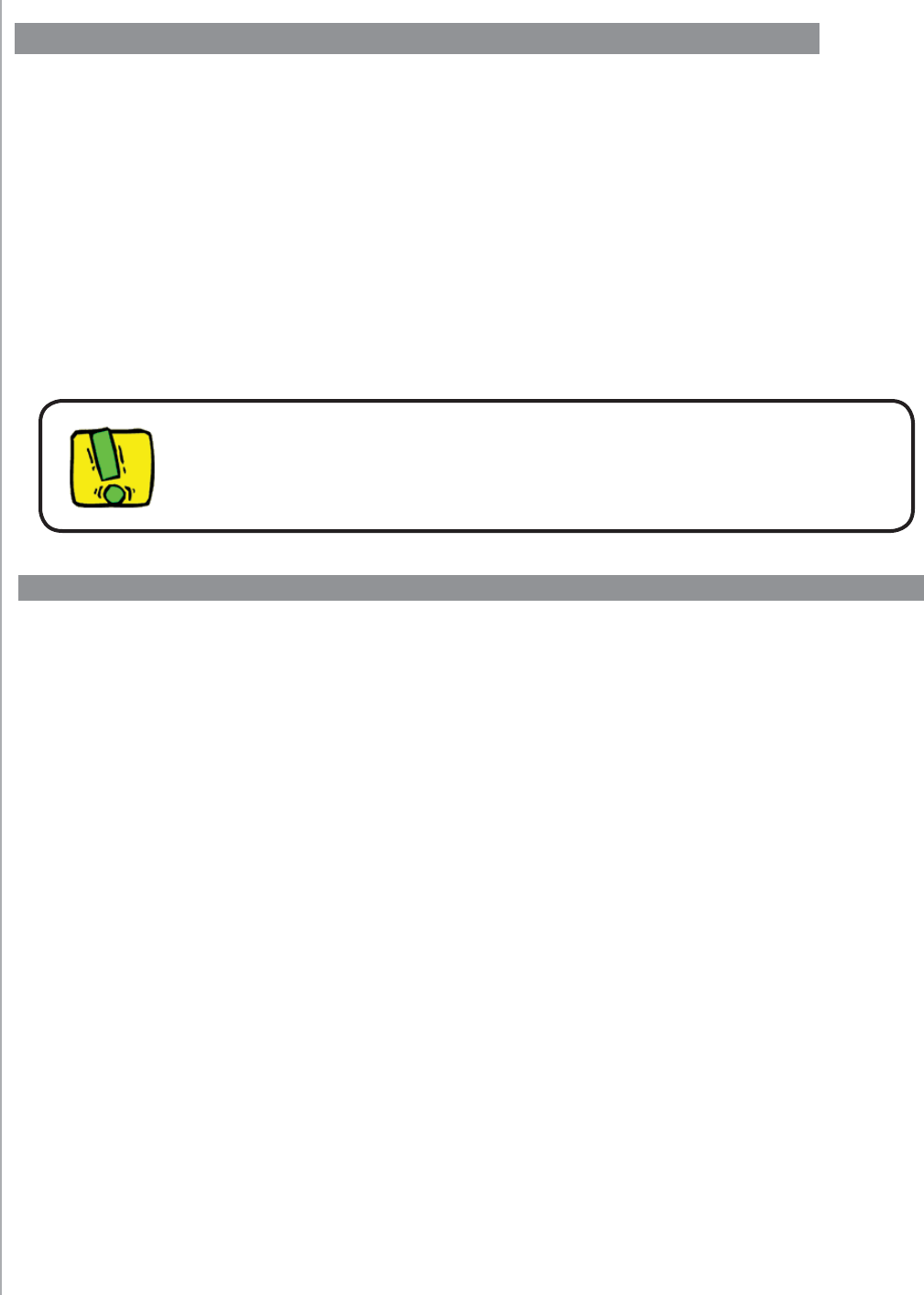
36
You can control your devices with either the Harmony remote or the RF Wireless
Extender. Typically, you use the Harmony remote to control devices with which you have
a clear line-of-sight, and you use the RF Wireless Extender to control devices that are
in a closed cabinet or that span different rooms. For example, you would likely use the
Harmony remote to control the TV because it is out in the open, but you would use the
RF Wireless Extender to control the AV receiver and the DVD player, which are tucked
away inside a cabinet.
To assign devices to the Harmony remote or to the RF Wireless Extender, from your
Harmony software:
Click the 1. Remote Settings tab.
Click 2. Manage Devices.
Click 3. Control Devices.
Select whether to control each device with the remote or the RF Wireless 4.
Extender.
Click 5. Next.
Click 6. Done.
Note: Logitech recommends that you use the RF Wireless Extender to control a device
whenever possible because it preserves the on/off state of the devices.
Assigning Devices to the Harmony Remote or to the RF Wireless Extender
To set up the RF Wireless Extender, from your Harmony Remote Software home page:
Click the 1. Remote Settings tab.
Click 2. Manage Remotes.
Click 3. Add.
In “Which product would you like to add?”, click 4. Wireless Extender.
Click 5. Next.
Follow the online instructions until you reach the screen 6. “Now it’s time to test
the setup.”
You must update the RF Wireless Extender whenever you
change the confi guration of your remote.
Setting up the RF Wireless Extender