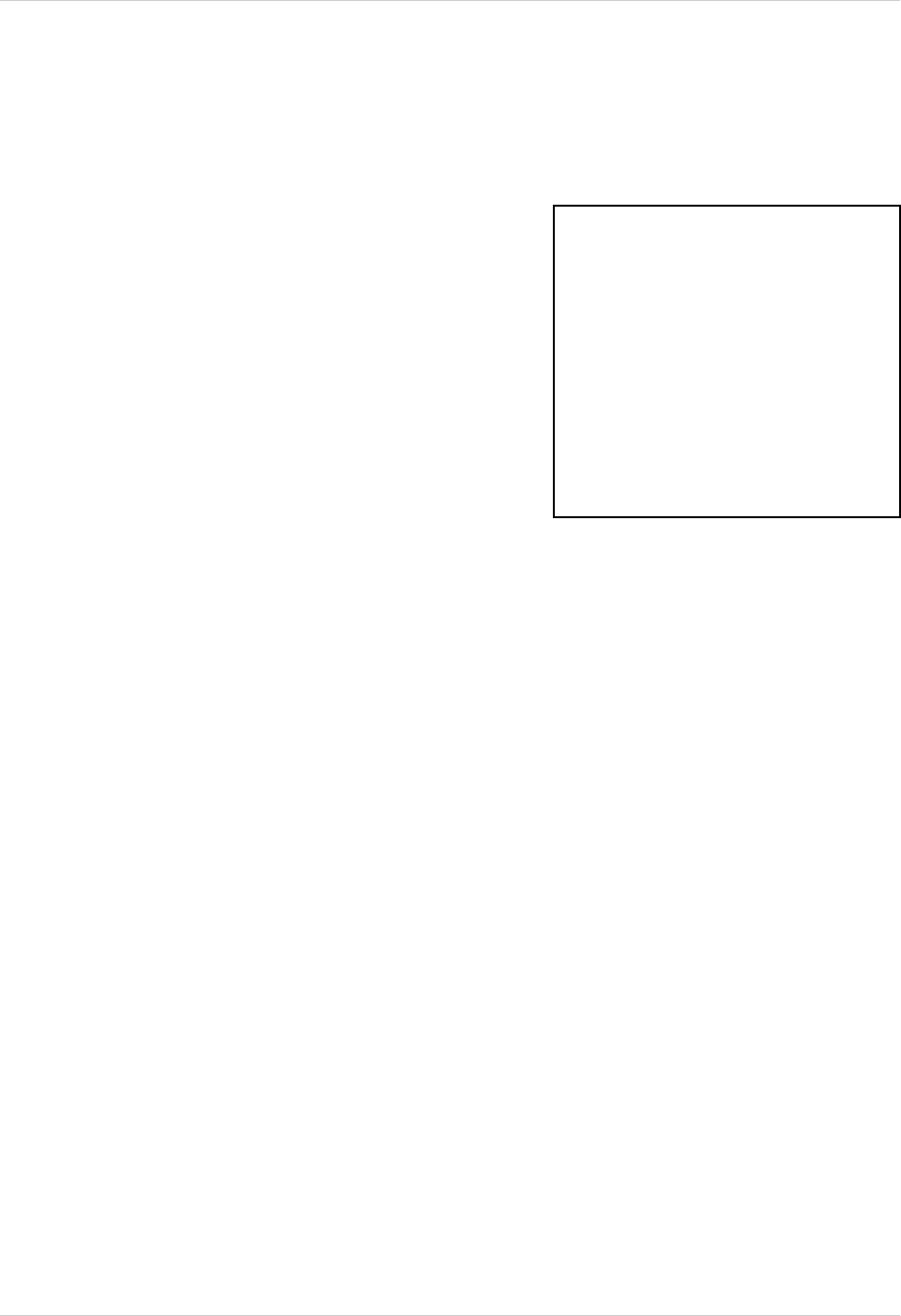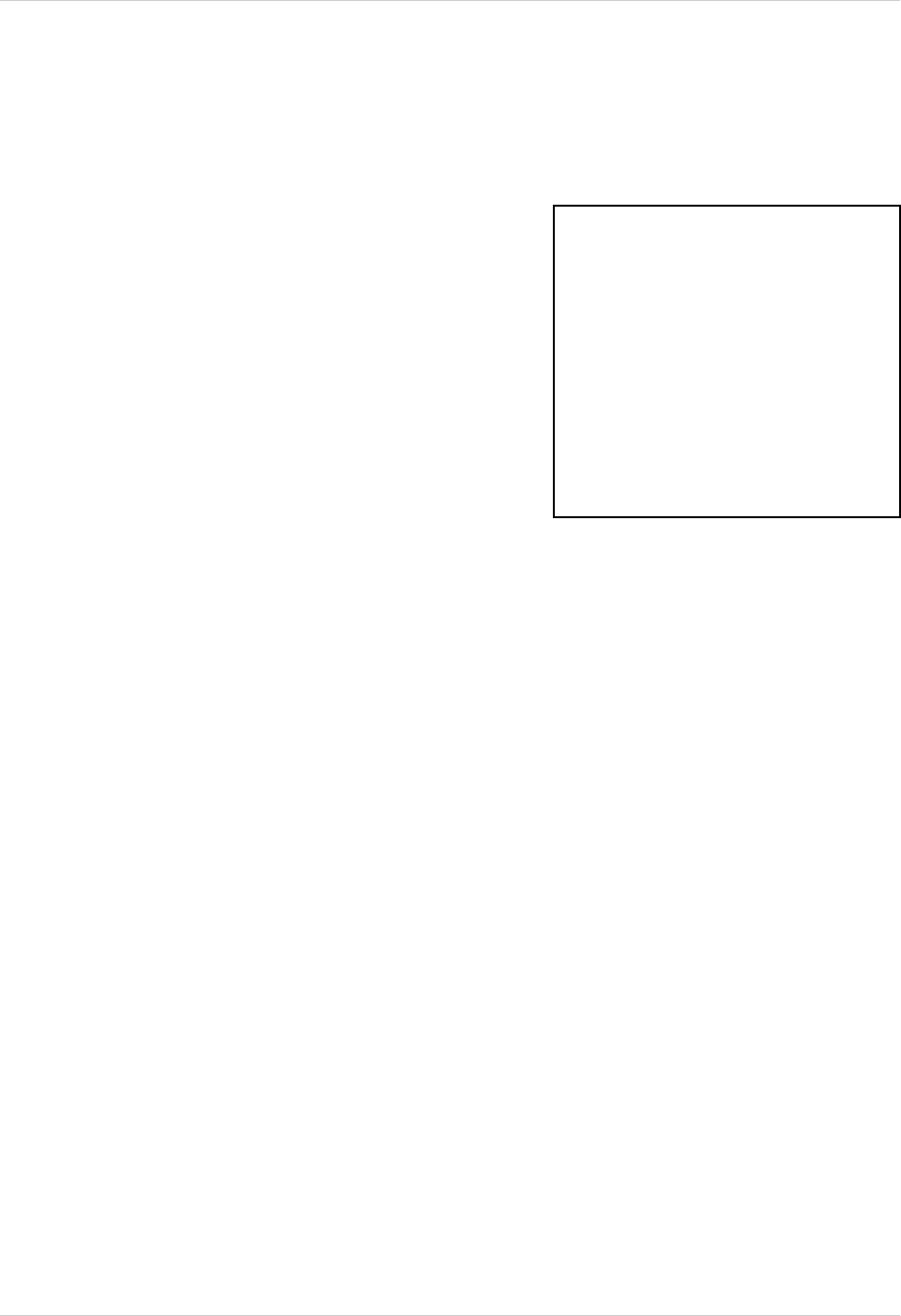
22
Time / Date Set
Time / Date Set
1. DISP MON - Display the DATE / TIME on the
monitor screen. Available options include Y and N.
To set this feature, navigate by pressing the
K and
L buttons to highlight, and press the OK button to
switch between Y and N.
2. DISP REC - Display the DATE / TIME on the DVR
recording. Available options include Y and N. To
set this feature, navigate by pressing the
K and L
buttons to highlight, and press the OK button to
switch between Y and N.
3. TIME - Change the display TIME. To set this
feature, navigate by pressing the
K and L buttons
to highlight, and press the OK button to select.
Navigate between the HH/MM/SS columns using
the
I and J buttons, and use the K and L buttons
to change. Press the OK button to complete the
change.
4. DATE - Change the display DATE. To set this
feature, navigate by pressing the
K and L buttons
to highlight, and press the OK button to select.
Navigate between the MM/DD/YYYY columns
using the
I and J buttons, and use the K and L
buttons to change. Press the OK button to accept
the change.
5. DATE FORMAT - Change the way the DATE is
displayed. To set this feature, navigate by pressing
the
K and L buttons to highlight, and press the OK
button to scroll through the available options: MM/
DD/YYYY, YYYY/MM/DD and DD/MM/YYYY
6. RETURN - Return to the MAIN MENU. Navigate
by pressing the
K and L buttons to highlight, and
press the OK button to select
7. EXIT - Return to the camera view. Navigate by
pressing the
K and L buttons to highlight, and
press the OK button to select
[TIME/DATE SET]
DISP MON
DISP REC
TIME
DATE
DATE FORMAT
RETURN
EXIT
:
:
:
:
:
:
:
[Y]
[Y]
10:45:08
01/01/2006
MM/DD/YYYY
[
]
[
]
This submenu allows you to change the TIME and DATE displayed on the monitor (On Screen
Display), and recorded through an optional DVR / VCR.