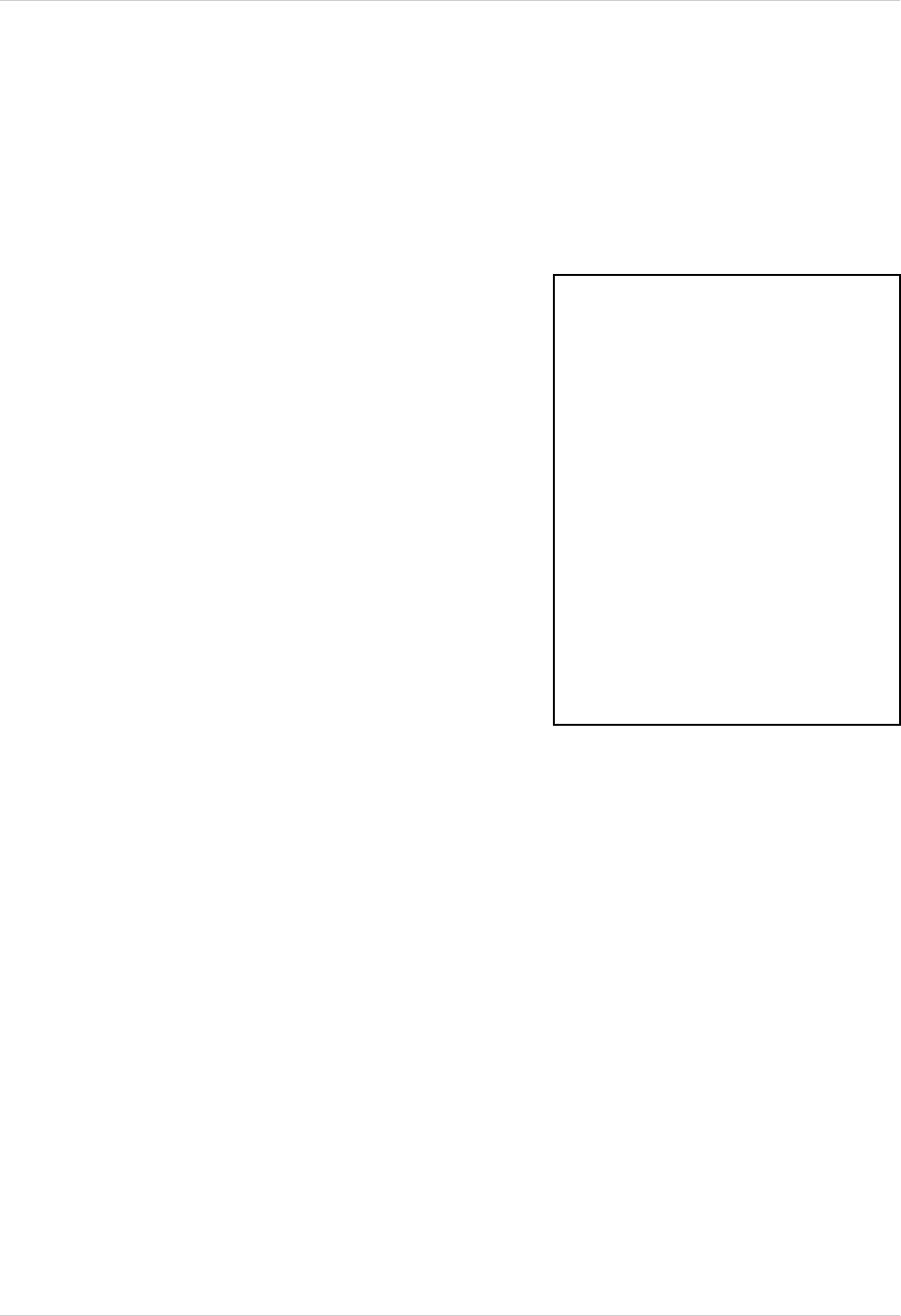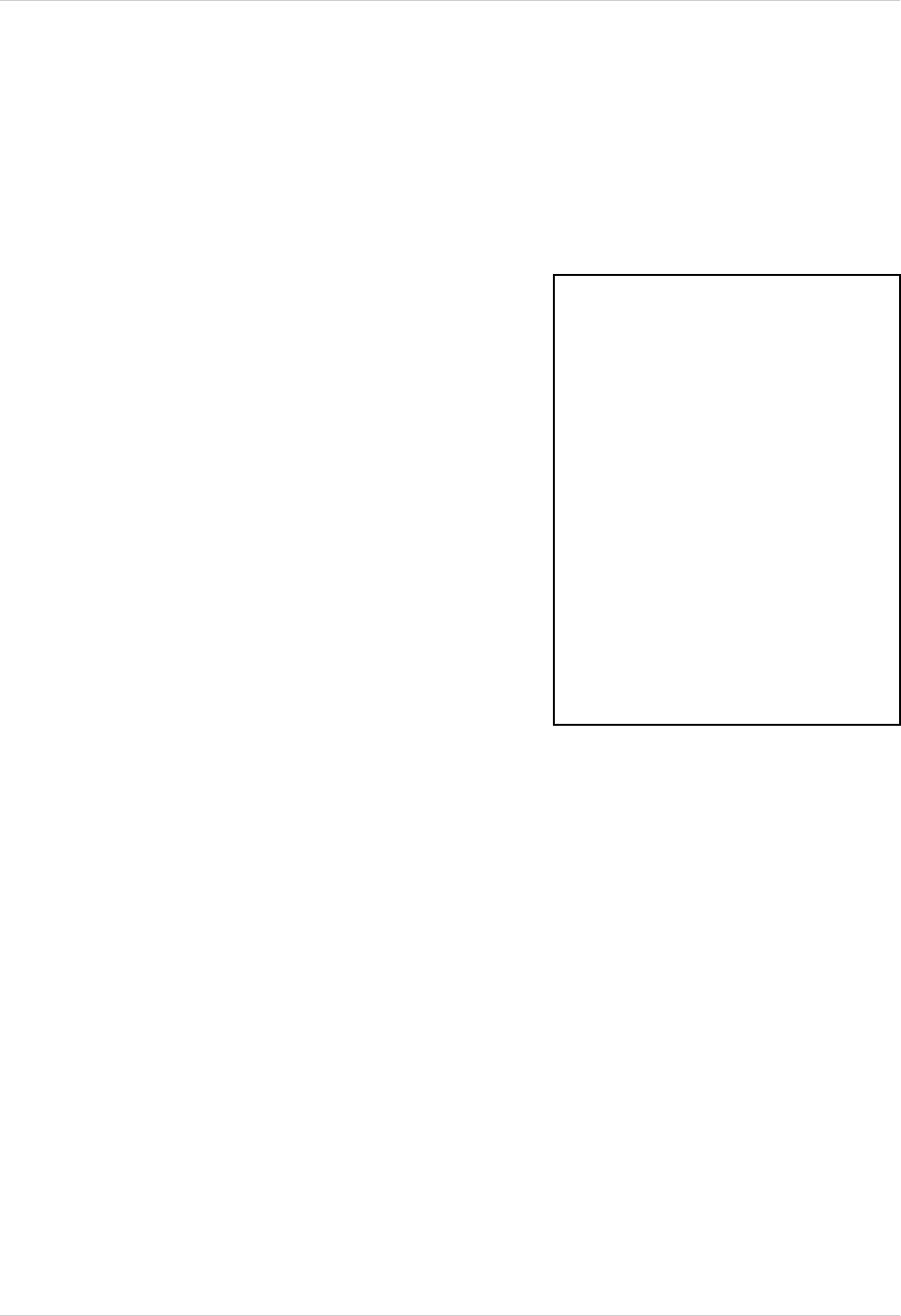
23
Sequence Set
[SEQUENCE SET]
QUAD-A
CH1
CH2
CH3
CH4
QUAD-B
CH5
CH6
CH7
CH8
RETURN
EXIT
:
:
:
:
:
:
:
:
:
:
:
:
03 SEC
03 SEC
03 SEC
03 SEC
03 SEC
03 SEC
03 SEC
03 SEC
03 SEC
03 SEC
[
]
[
]
This submenu allows you to change the length of time a camera is displayed while the
SEQUENCE (SEQ) feature is enabled. When in SEQUENCE mode, the observation monitor cy-
cles through available cameras in the sequence shown below.
Sequence Set
NOTE: If a camera is set to 0 SEC, it will be skipped
in the AUTO SEQUENCING. Any channel without
an attached camera will be skipped automatically.
1. QUAD-A - Shows cameras 1 - 4 in QUAD screen
mode. To change the length of display time, press
the
K and L buttons to highlight, and press the OK
button to select the function. Press the
K and L
buttons to change the number of display seconds,
and press the OK button to accept the change
2. CH1 - CH4 - Shows cameras 1 - 4 in FULL
SCREEN screen mode. To change the length of
display time, press the
K and L buttons to highlight,
and press the OK button to select the function.
Press the
K and L buttons to change the number
of display seconds, and press the OK button to
accept the change
3. QUAD-B - Shows cameras 1 - 4 in QUAD screen
mode. To change the length of display time, press
the
K and L buttons to highlight, and press the OK
button to select the function. Press the
K and L
buttons to change the number of display seconds,
and press the OK button to accept the change
4. CH5 - CH8 - Shows cameras 1 - 4 in FULL
SCREEN screen mode. To change the length of
display time, press the
K and L buttons to highlight,
and press the OK button to select the function.
Press the K and L buttons to change the number
of display seconds, and press the OK button to
accept the change
5. RETURN - Return to the MAIN MENU. Navigate
by pressing the
K and L buttons to highlight, and
press the OK button to select
6. EXIT - Return to the camera view. Navigate by
pressing the
K and L buttons to highlight, and
press the OK button to select