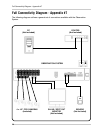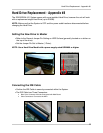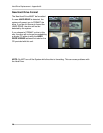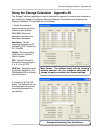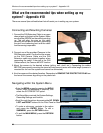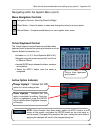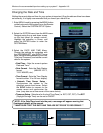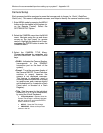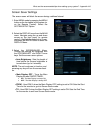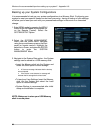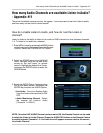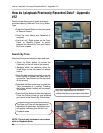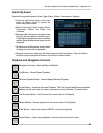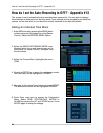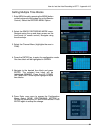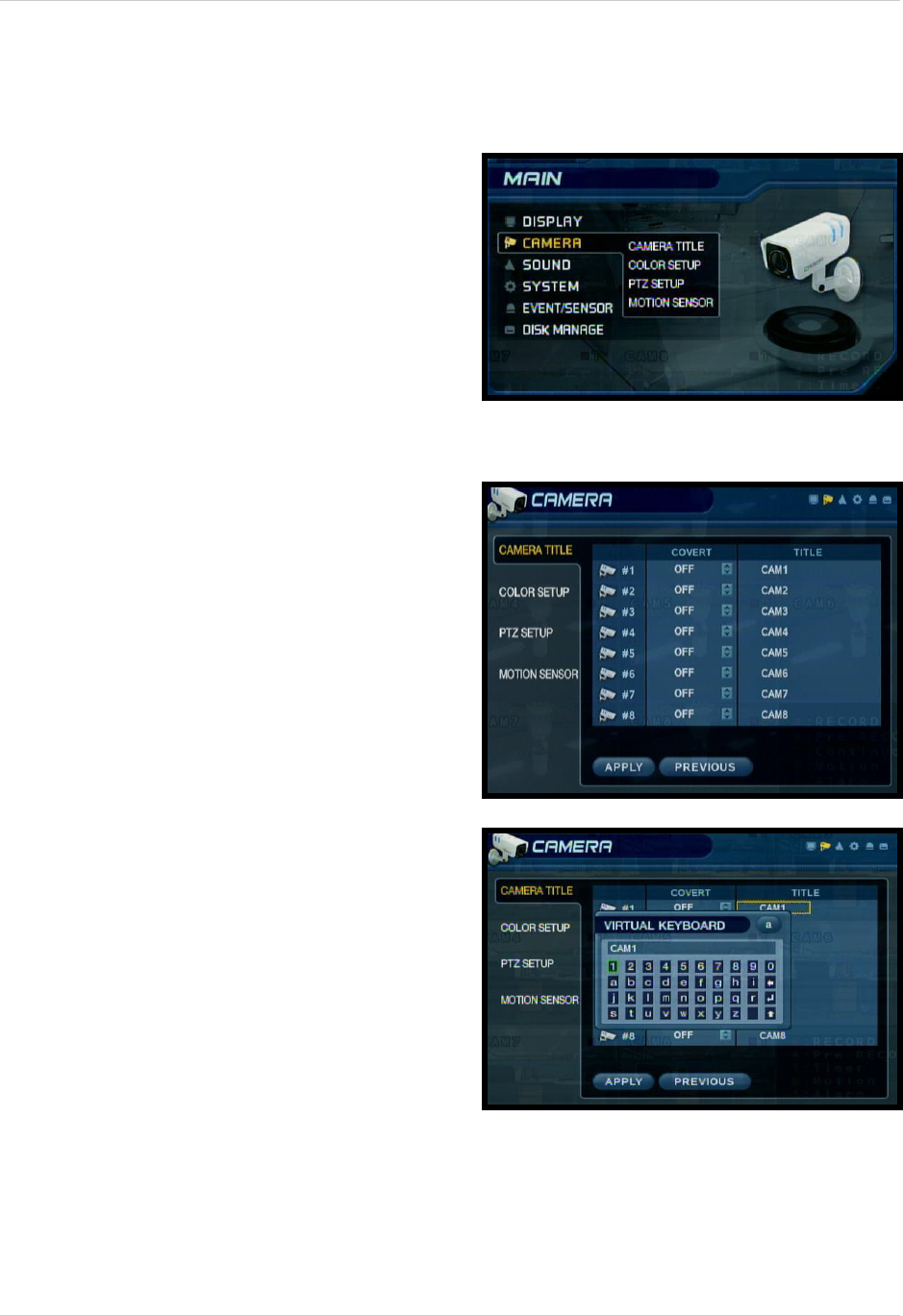
84
What are the recommended tips when setting up my system? - Appendix #10
Camera Setup
Each camera should be assigned a name that corresponds to its use (i.e. Dock1, BackDoor,
Cash3, etc.). This name is displayed onscreen, and helps to identify the camera location easily.
1. Enter MENU mode by pressing the MENU
button on the front panel of the system (or
on the Remote Control). Select the
SYSTEM SETUP Option.
2. Select the CAMERA menu from the MAIN
menu. Navigate using the up and down
arrows on the front panel (or remote
control). Highlight the selection in Green,
and press the ENTER button to enter the
CAMERA Menu.
3. Select the CAMERA TITLE Menu.
Change the settings by navigating with
the UP/DOWN/LEFT and RIGHT arrow
keys.
• CAM # - Indicates the Camera Number
(corresponds to the DIN/BNC
connection port on the back of the
system).
• Covert - Turns the onscreen display of
the Camera ON/OFF. Covert Cameras
continue to record, however the
camera is not displayed onscreen.
This feature is commonly used in
situations where the Monitor is located
in a public area, and a camera should
not be displayed (i.e. Located in a Cash
Count room, or directed at a Cash
Register).
• Title - Sets the name for the individual
camera (0~9, A~Z) up to # characters,
by using the Virtual Keyboard:
z Virtual Keyboard - Appears when the
Camera Title change is selected. Navigate
with the arrow keys, and press ENTER to
select a Number or Letter.
z APPLY - Saves the Title change.
z PREVIOUS - Moves to the previous
camera in the list