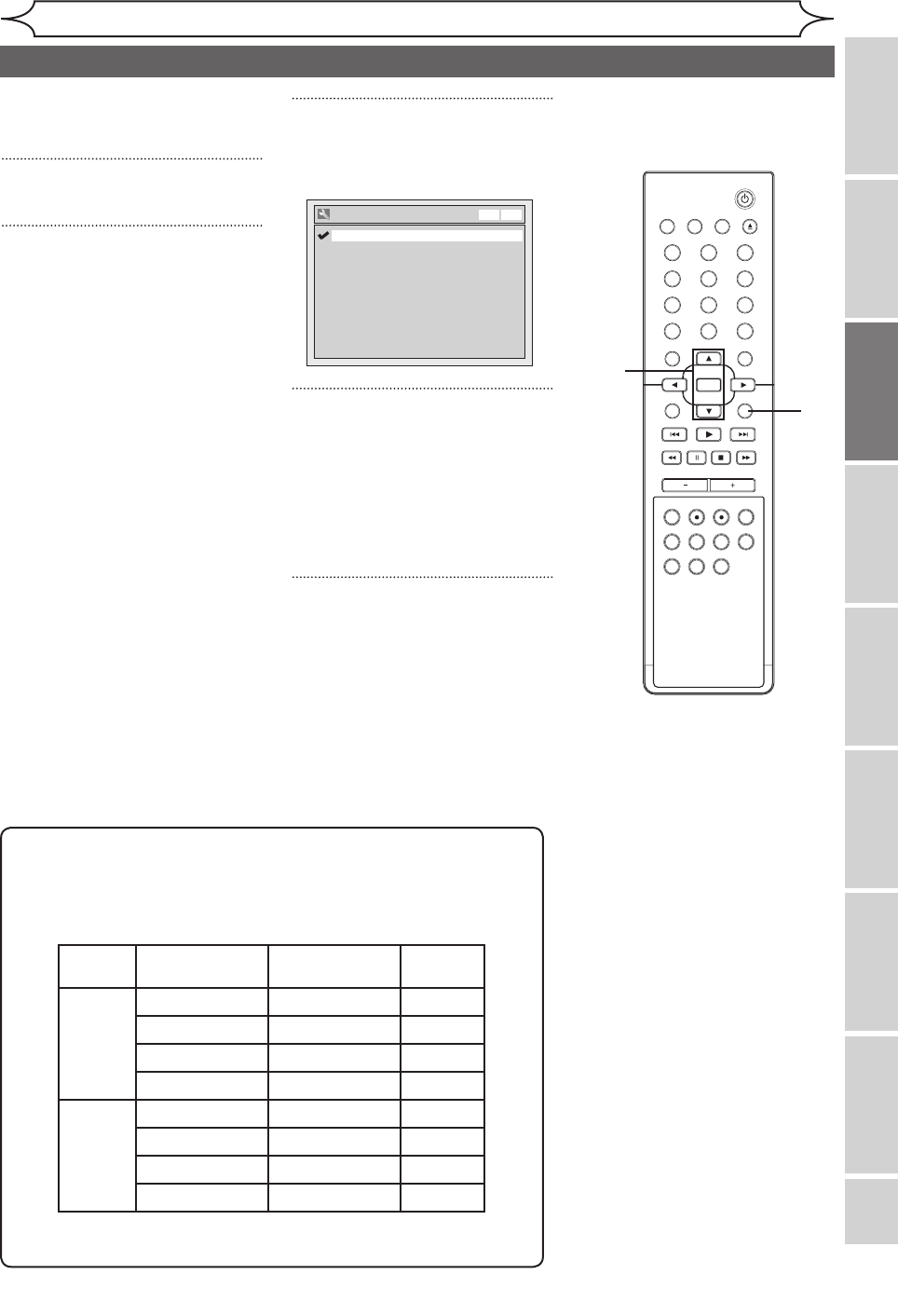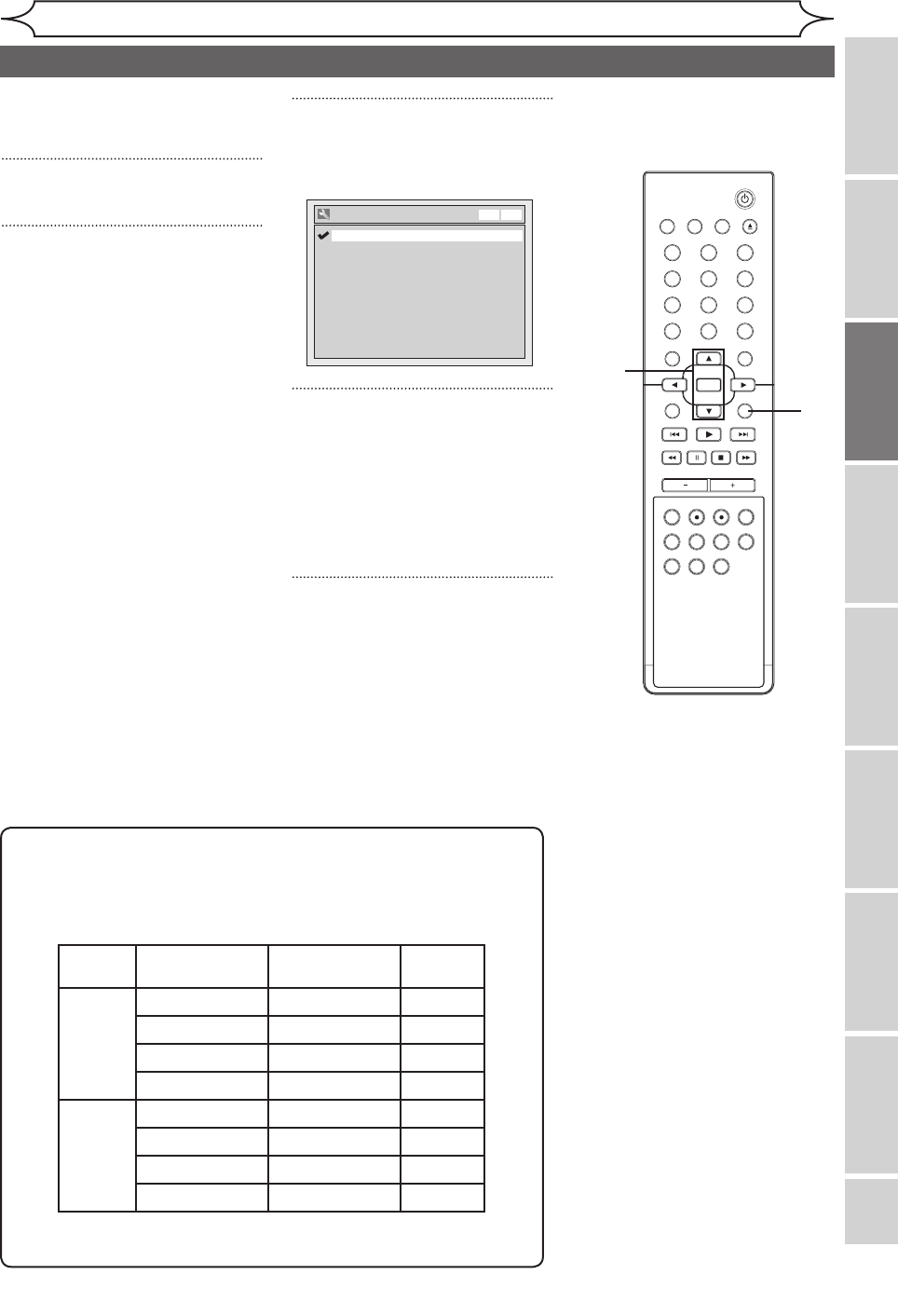
21
Recording Playing discs EditingBefore you start
Connections
Getting started
Changing the
Setup menu VCR functions Others
EN
STANDBY-ON
OPEN/CLOSEVIDEO/TV VCR
.@/:
GHI
PQRS TUV WXYZ
JKL MNO
ABC DEF
DVD
DISPLAY
SETUP
OK
0
21
4
65
3
9
7
8
CHANNEL
TIMER
TIMER SET
SEARCH AUDIO DUBBING
SLOW
CM SKIP
RAPID PLAY
VCR REC DVD REC REC MODE
DISC MENU
RETURN
CLEAR/C-RESET TITLESPACE
Selecting the TV stereo or SAP
Getting started
You can select a sound channel to
output from TV. “Stereo” has been
selected as the default.
1
Press [SETUP].
2
Using [K / L], select “Required
Settings”. Press [OK].
Required Settings menu will
appear.
3
Using [K / L], select “TV Audio
Select”. Press [OK].
Option window will appear.
4
Using [K / L], select “Stereo” or
“SAP”. Press [OK].
Stereo:
Outputs main-audio.
SAP (Secondary Audio Program):
Outputs sub-audio.
5
Press [SETUP] to exit.
1
2
3
4
5
Notes on TV channel audio
• When you record a TV program available in second audio or stereo,
you have to select either Stereo or SAP in "Required Settings"
beforehand. Refer to the following table to check an appropriate
setting.
• You can only play the disc in second audio if a TV program is
available in second audio and you set “ TV Audio Select ” to “ SAP ”.
TV Audio Select
SAP
Stereo
VCR DVD
Selected
audio
Broadcast
audio
Disc (Videotape)
recording
Audio
output
Stereo STEREO+SAP STEREO STEREO
STEREO STEREO STEREO
MONO+SAP MONO MONO
MONO MONO MONO
SAP STEREO+SAP SAP SAP
STEREO STEREO STEREO
MONO+SAP SAP SAP
MONO MONO MONO