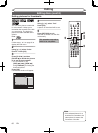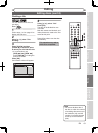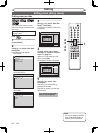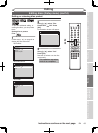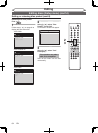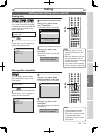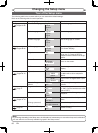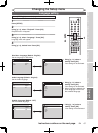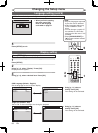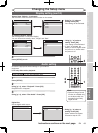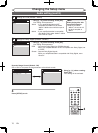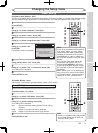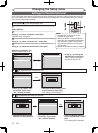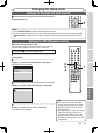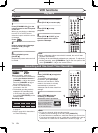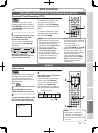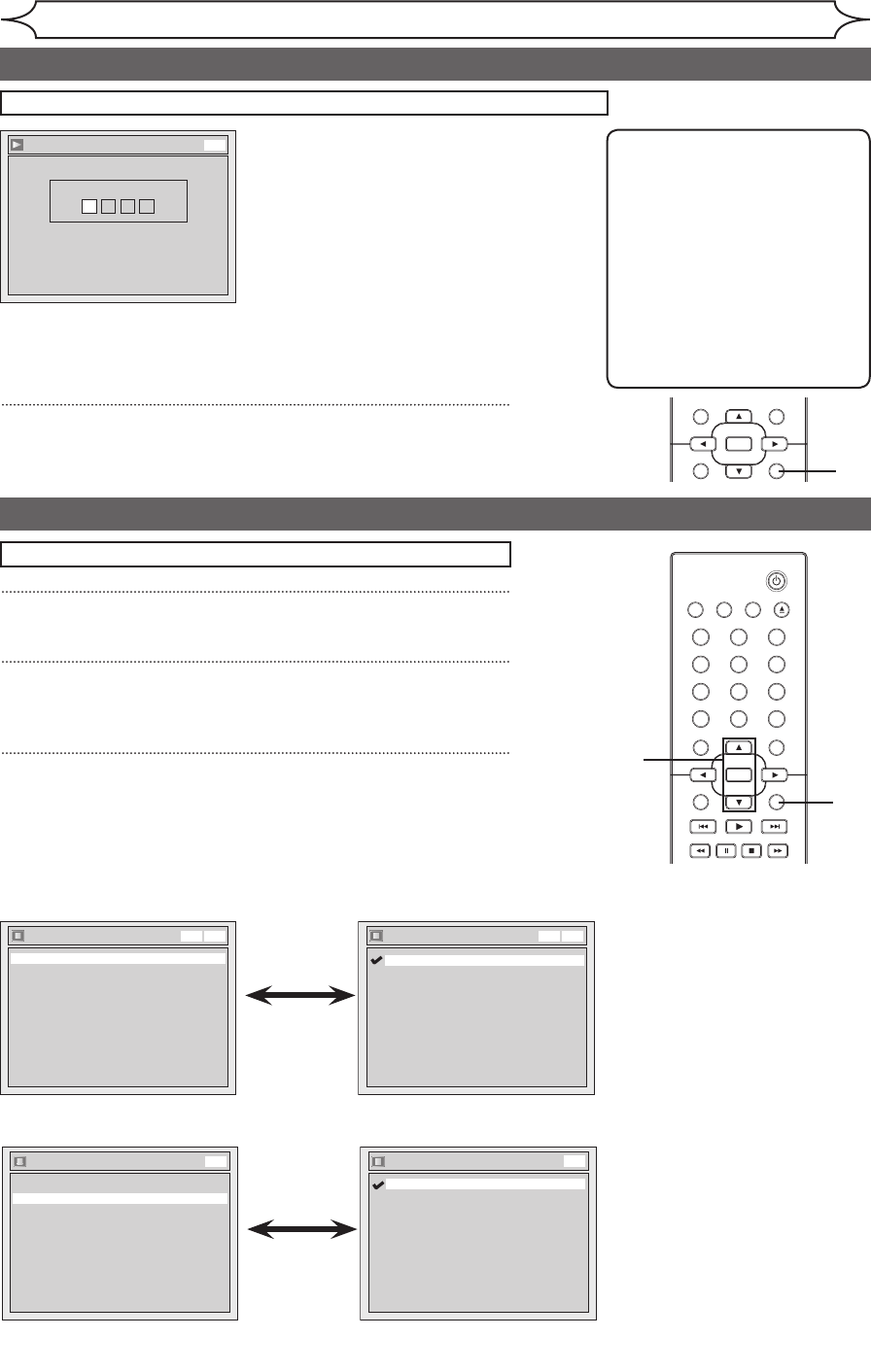
68 EN
STANDBY-ON
OPEN/CLOSEVIDEO/TV VCR
.@/:
GHI
PQRS TUV WXYZ
JKL MNO
ABC DEF
DVD
DISPLAY
SETUP
OK
0
21
4
65
3
9
7
8
CHANNEL
TIMER
TIMER SET
SEARCH AUDIO DUBBING
SLOW
CM SKIP
RAPID PLAY
VCR REC DVD REC REC MODE
DISC MENU
RETURN
CLEAR/C-RESET TITLESPACE
STANDBY-ON
OPEN/CLOSEVIDEO/TV VCR
.@/:
GHI
PQRS TUV WXYZ
JKL MNO
ABC DEF
DVD
DISPLAY
SETUP
OK
0
21
4
65
3
9
7
8
CHANNEL
TIMER
TIMER SET
SEARCH AUDIO DUBBING
SLOW
CM SKIP
RAPID PLAY
VCR REC DVD REC REC MODE
DISC MENU
RETURN
CLEAR/C-RESET TITLESPACE
Changing the Setup menu
If “Other” is selected, press 4-digit code using the Number buttons.
Language - Subtitle
Code Input
-- - -
DVD
• When you finish entering
the code, press [OK].
Refer to the language
code table on page 81.
5
Press [SETUP] to exit.
Note
• Only the languages supported
by the disc can be selected.
• Audio Language setting may
not be available to some
discs.
• You can change or switch off
the subtitles on a DVD disc
also from the disc menu if it is
available.
• Press
[CLEAR/C-RESET] or
[s] to erase numbers entered
incorrectly.
Display setting
1
Press [SETUP].
2
Using [K / L], select “Display”. Press [OK].
Display menu will appear.
3
Using [K / L], select a desired item. Press [OK].
Press [STOP C] if you are playing a disc.
5
Language setting (cont’d)
1
2
3
Display
Angle Icon ON
Screen Saver 10 minutes
OSD Language English
VCR DVD
OSD Language
Français
Español
English
VCR DVD
• Using [K / L], select a
setting. Press [OK].
Your setting will be activated.
OSD Language (Default : English)
Set the language for the On Screen display.
Display
Angle Icon ON
Screen Saver 10 minutes
OSD Language English
DVD
Angle Icon
OFF
ON
DVD
• Using [K / L], select a
setting. Press [OK].
Your setting will be activated.
Angle Icon (Default : ON)
Set to “ON” to show the Angle Icon during the playback.