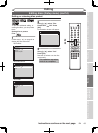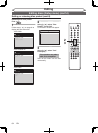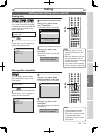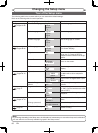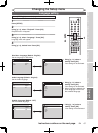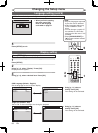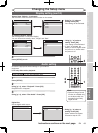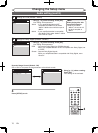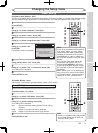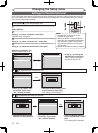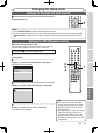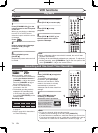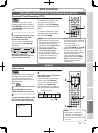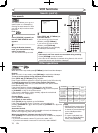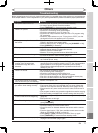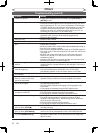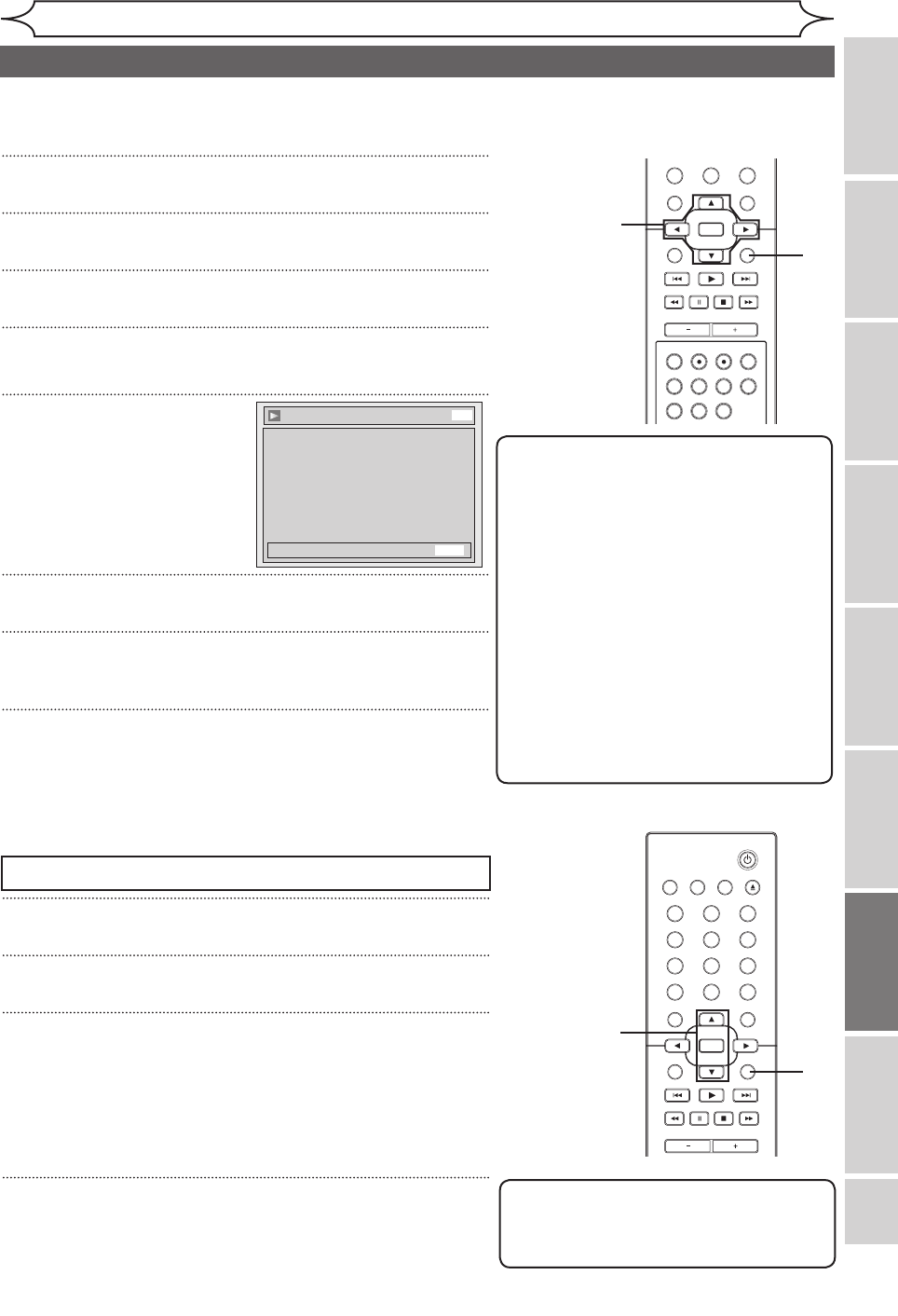
71
Recording Playing discs EditingGetting started
Changing the
Setup menu VCR functions
Others
Before you start
Connections
EN
Changing the Setup menu
Video setting
STANDBY-ON
OPEN/CLOSEVIDEO/TV VCR
.@/:
GHI
PQRS TUV WXYZ
JKL MNO
ABC DEF
DVD
DISPLAY
SETUP
OK
0
21
4
65
3
9
7
8
CHANNEL
TIMER
TIMER SET
SEARCH AUDIO DUBBING
SLOW
CM SKIP
RAPID PLAY
VCR REC DVD REC REC MODE
DISC MENU
RETURN
CLEAR/C-RESET TITLESPACE
1
4
3
2
1
Press [SETUP].
2
Using [K / L], select “Playback”. Press [OK].
3
Using [K / L], select “Video”. Press [OK].
4
Using [K / L], select “Progressive Scan”. Press [OK].
5
Using [K / L], select “ON”.
Press [OK].
Confirmation window will appear.
6
Using [{ / B], select “Yes”. Press [OK].
7
Using [K / L], select “Yes” in 15 seconds. Press [OK].
Your setting will be activated.
8
Press [SETUP] to exit.
Note
• If your TV is compatible with Progressive
Scan (525p / 480p), you must use the
Component Video cable (commercially
available) to connect this unit to the TV.
(See Method 3 on page 14.) Make sure
the “P.SCAN” appears on the front panel
display.
If not, use the video cable and set the
Progressive scan mode to “OFF” or
press and hold [SETUP] for more than
3 seconds during DVD playback, so that
the “P.SCAN” on the front panel display
disappears.
• When selecting “No” or not pressing any
keys on the unit or remote control within
15 seconds at step 7, Progressive Scan
remains to be “OFF” (interlace scan).
Progressive Scan (Default : OFF)
This unit is compatible with the Progressive Scan System. The feature provides you with the higher definition images
than the traditional output system does. To utilize this feature, you must set Progressive Scan mode to “ON”.
Video - Progressive Scan
Activating progressive scan:
Check your TV has progressive scan
and connect with component video cable.
NOTE: If there is no picture or picture is
distorted after selecting “Yes”,
Wait about 15 seconds for auto recovery.
Activate?
Yes
No
DVD
STANDBY-ON
OPEN/CLOSEVIDEO/TV VCR
.@/:
GHI
PQRS TUV WXYZ
JKL MNO
ABC DEF
DVD
DISPLAY
SETUP
OK
0
21
4
65
3
9
7
8
CHANNEL
TIMER
TIMER SET
SEARCH AUDIO DUBBING
SLOW
CM SKIP
RAPID PLAY
VCR REC DVD REC REC MODE
DISC MENU
RETURN
CLEAR/C-RESET TITLESPACE
4
3
2
1
Proceed to steps 1 to 3 above.
2
Using [K / L], select “Still Mode”. Press [OK].
3
Using [K / L], select a setting. Press [OK].
Your setting will be activated.
Auto :Optimum resolution setting (Field of Frame) will be
selected.
Field :Images in the still mode will be stabilized.
Frame :Images in the still mode will be highly defined.
4
Press [SETUP] to exit.
Press [STOP C] if you are playing a disc.
Note
• Frame is 1 completed video image made
up of 2 fields (There are 30 frame per
second of NTSC video).
Still Mode (Default : Auto)
Set the type of still image in pausing playback. Select “Auto” usually.
5
8
6
7