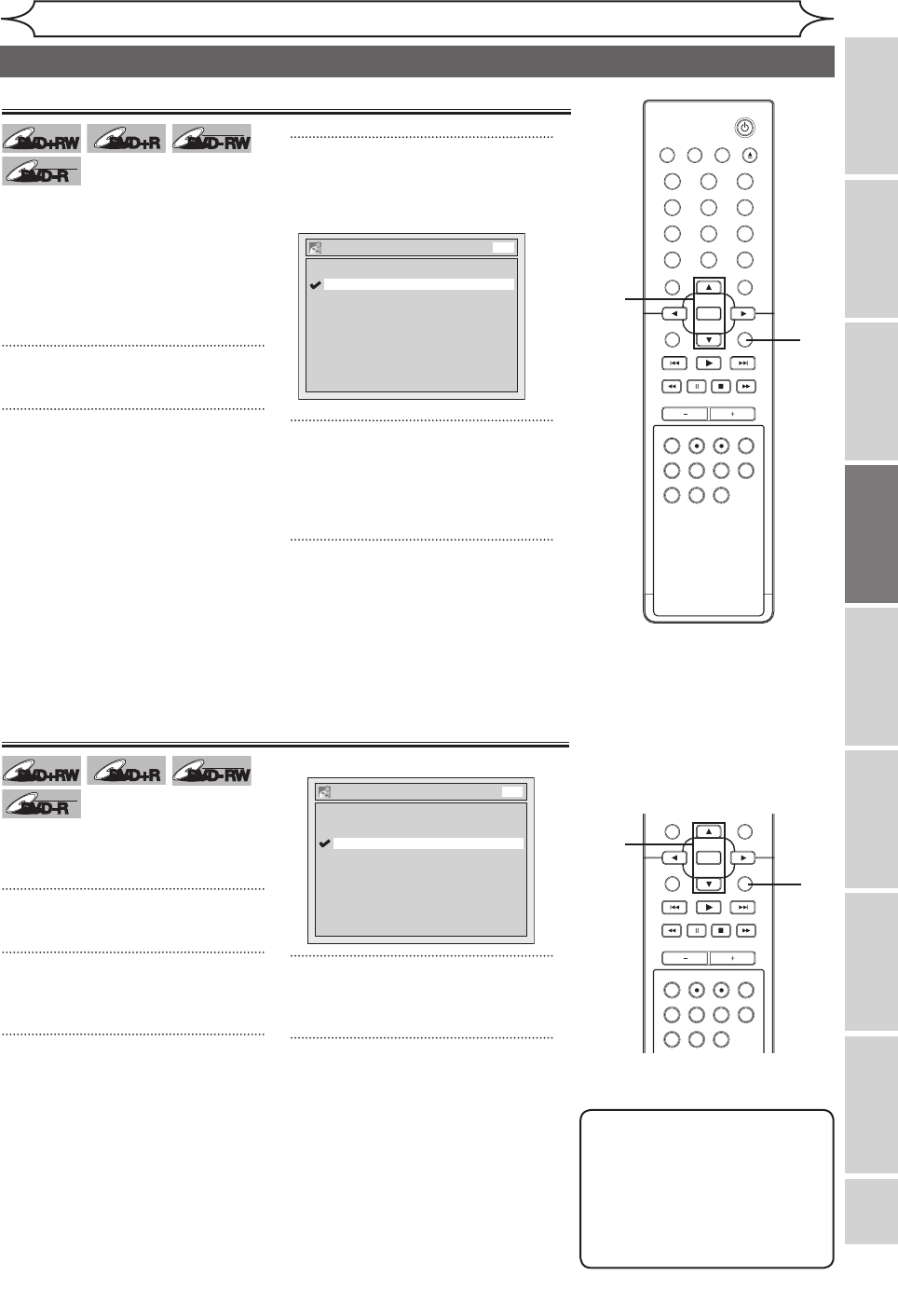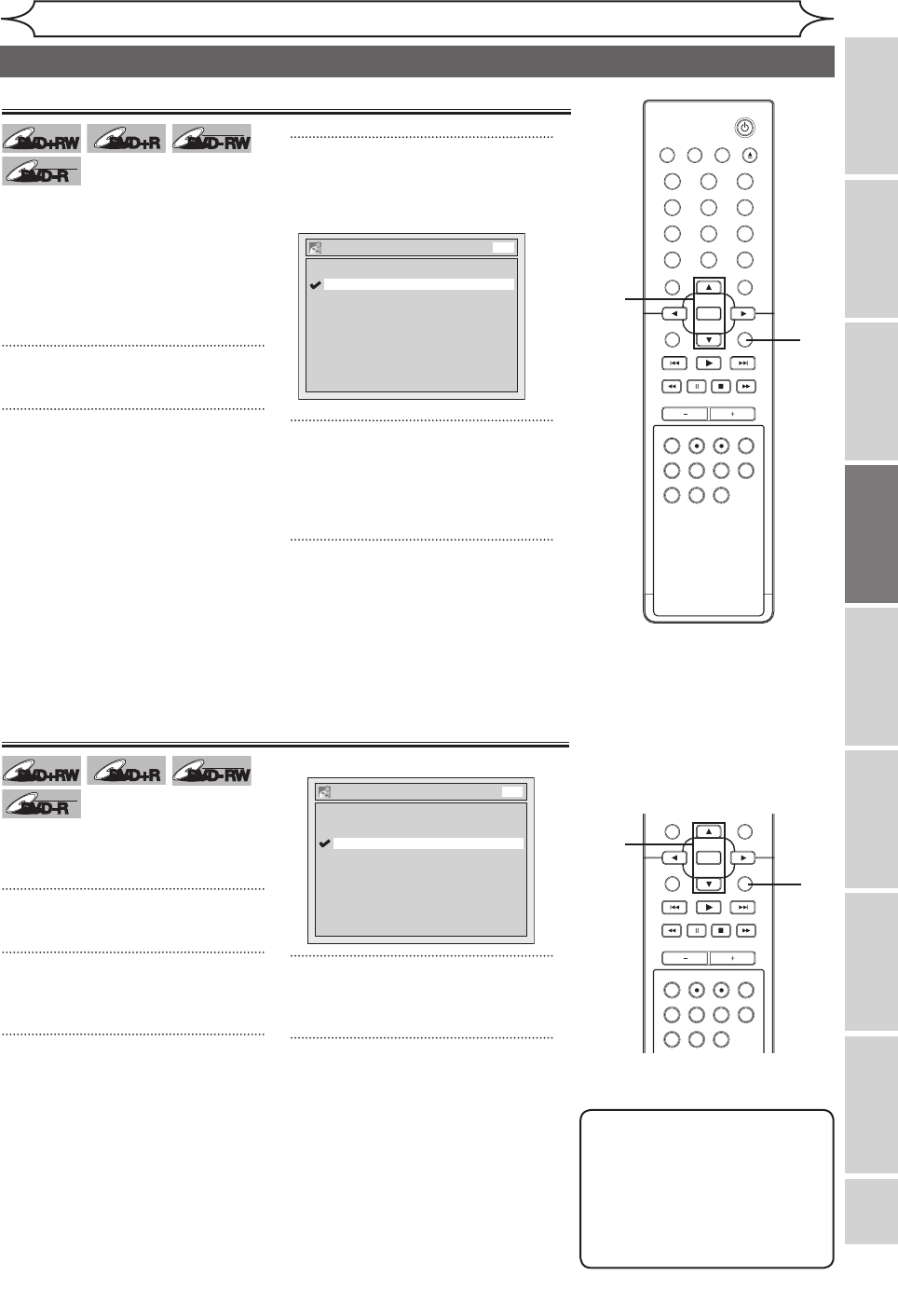
27
Recording Playing discs EditingBefore you start
Connections
Getting started
Changing the
Setup menu VCR functions Others
EN
STANDBY-ON
OPEN/CLOSEVIDEO/TV VCR
.@/:
GHI
PQRS TUV WXYZ
JKL MNO
ABC DEF
DVD
DISPLAY
SETUP
OK
0
21
4
65
3
9
7
8
CHANNEL
TIMER
TIMER SET
SEARCH AUDIO DUBBING
SLOW
CM SKIP
RAPID PLAY
VCR REC DVD REC REC MODE
DISC MENU
RETURN
CLEAR/C-RESET TITLESPACE
STANDBY-ON
OPEN/CLOSEVIDEO/TV VCR
.@/:
GHI
PQRS TUV WXYZ
JKL MNO
ABC DEF
DVD
DISPLAY
SETUP
OK
0
21
4
65
3
9
7
8
CHANNEL
TIMER
TIMER SET
SEARCH AUDIO DUBBING
SLOW
CM SKIP
RAPID PLAY
VCR REC DVD REC REC MODE
DISC MENU
RETURN
CLEAR/C-RESET TITLESPACE
Recording
Before recording
It can be used to prohibit recording
additionally or to replace the title
list after recording when inserting
the disc includes titles and a
different type of title list recorded
by other units. “OFF” has been
selected as the default.
1
Press [SETUP].
2
Using [K / L], select
“Recording”. Press [OK].
Recording menu will appear.
3
Using [K / L], select “Replace
Disc Menu”. Press [OK].
Option window will appear.
4
Using [K / L], select “ON” or
“OFF”. Press [OK].
ON: Replacing the title list
OFF: Prohibiting additional record
5
Press [SETUP] to exit.
Replacing disc menu
1
Replace Disc Menu
OFF
ON
DVD
You can set a specified time for
chapter marks.“10 minutes” has
been selected as the default.
1
Press [SETUP].
2
Using [K / L], select
“Recording”. Press [OK].
3
Using [K / L], select “Auto
Chapter”. Press [OK].
Option window will appear.
4
Using [K / L], select a desired
time option. Press [OK].
5
Press [SETUP] to exit.
Setting for Auto Chapter
Auto Chapter
5 minutes
10 minutes
15 minutes
30 minutes
60 minutes
OFF
DVD
5
1
2
3
4
5
2
3
4
Note
• The interval for auto chapter
marks may slightly deviate
from the one you specified on
the Auto chapter screen.
•
A blank chapter may be
created depending on the
remaining time of the disc.