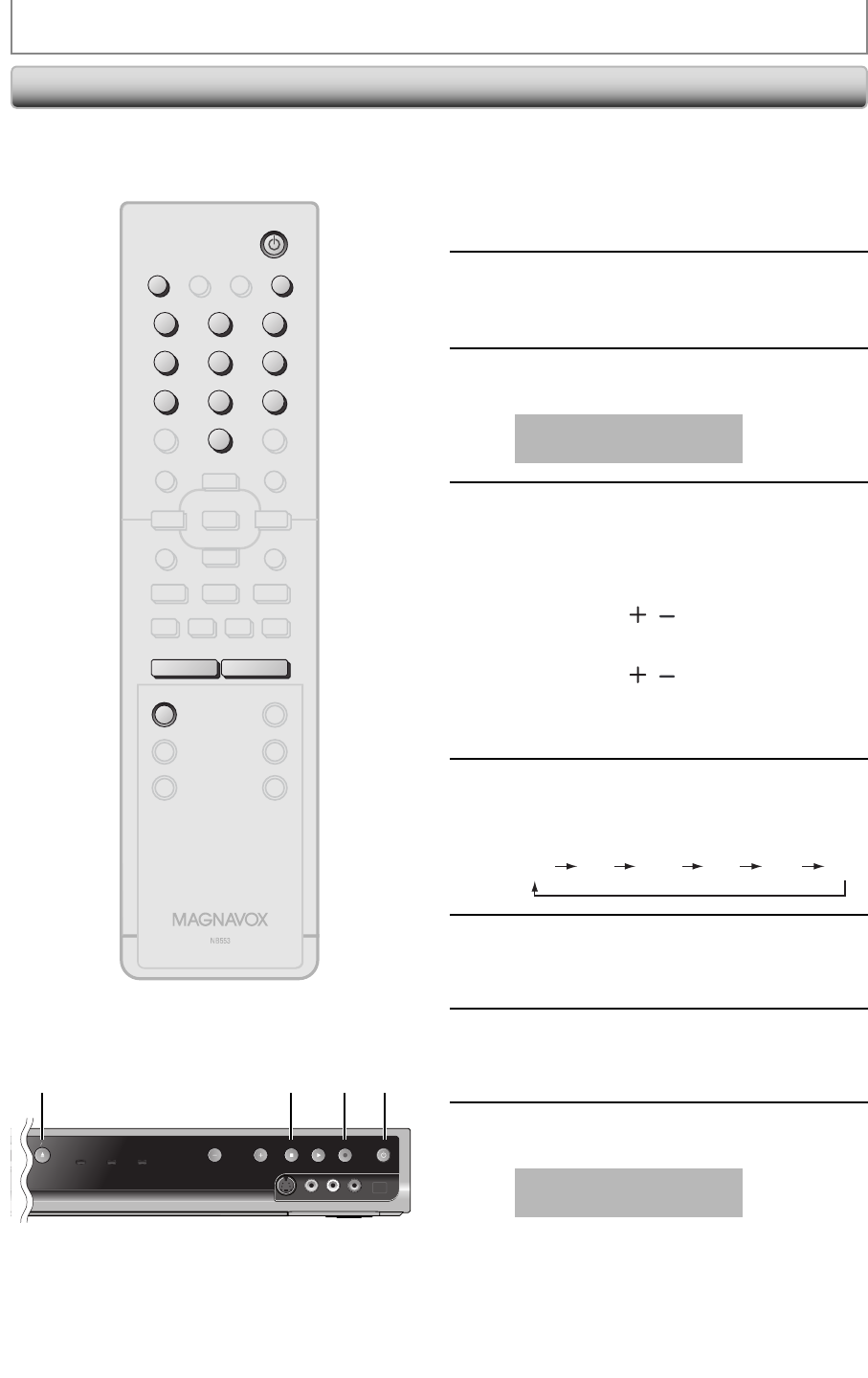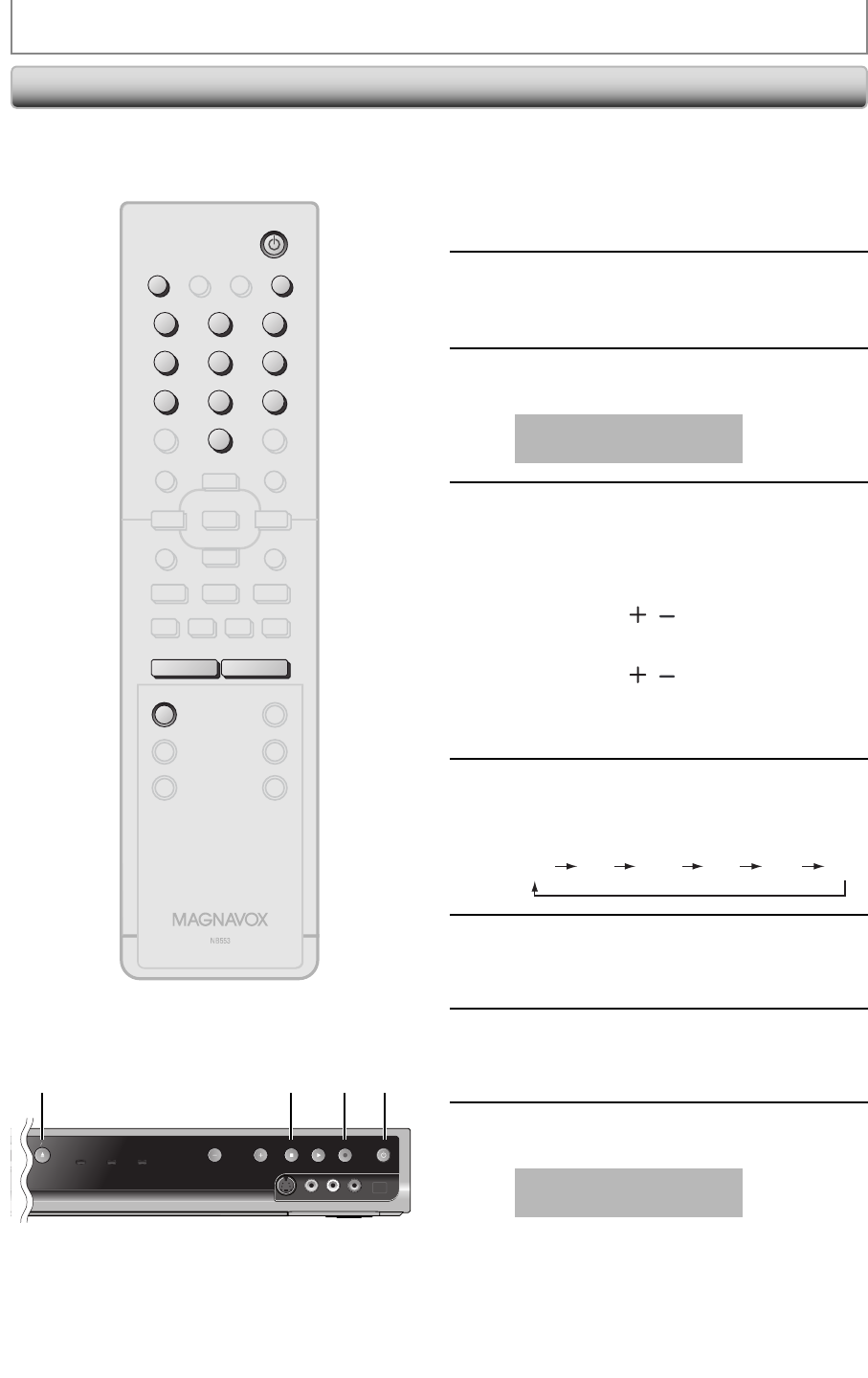
42 EN42 EN
OPEN
CLOSE
POWER RECORD TIMER REC
STOP PLAY
VIDEOS-VIDEO L
-
AUDIO
-
R
RECORD STANDBY-ON
DVD RECORDER ZC352MW8
CHANNEL
SETTINGS FOR AN EXTERNAL DEVICE
Recording from an External Device
1
Turn on the TV and press
[STANDBY-ON
y], and be sure to
select the input of the TV to which
the unit is connected.
2
Press [OPEN/CLOSE A] to open the
disc tray. Place the disc to record
properly.
3
Press [OPEN/CLOSE A] to close the
disc tray.
It takes a while to load
the disc.
4
Select the input of the unit which the
external device is connected. (E2 or
E1)
• To use the input jacks on the rear of this unit;
Select “E1 (Rear)” position by using [SOURCE]
or [CHANNEL
/ ].
• To use the input jacks on the front of this unit;
Select “E2 (Front)” position by using [SOURCE]
or [CHANNEL
/ ].
• You can also select external input position by
using [the Number buttons].
e.g.) For E1, press [0], [0], [1].
5
Press [REC MODE] to select a
recording mode.
Refer to “Recording Mode” on page 31.
HQ
(1Hr)
SP
(2Hr)
SPP
(2.5Hr)
LP
(3Hr)
EP
(4Hr)
SLP
(6Hr)
6
Press [RECORD I] on the unit to start
recording.
7
Start playback on the external device
to record from.
8
Press [STOP C] on the unit to stop
recording.
This operation may take a
while to be completed.
Before recording from an external device, refer to the
instructions for the connection on page 41.
832 16
STANDBY-ON
DTV/TV
ABC DEF.@/:
JKL MNOGHI
TUV WXYZ
SPACE CLEAR
SETUPDISC MENU
RETURNTITLE
CHANNEL
TIMERREC MODE
AUDIOREC
RAPID PLAYCM SKIP
PQRS
SOURCE
123
456
78
.
0
OK
+--
o
p
B
B
iji
C
F
gh
s
9
DISPLAY OPEN/CLOSE
I
A
STANDBY-ON
SOURCE OPEN/CLOSE
A
ABC DEF.@/:
JKL MNOGHI
TUV WXYZ
SPACE
PQRS
123
456
78
0
9
CHANNEL
+--
REC MODE