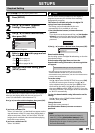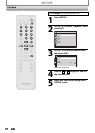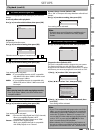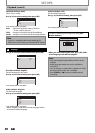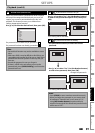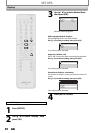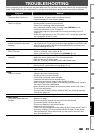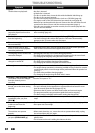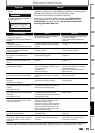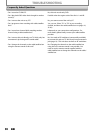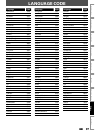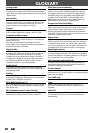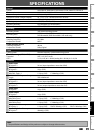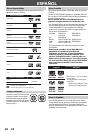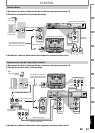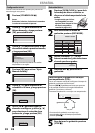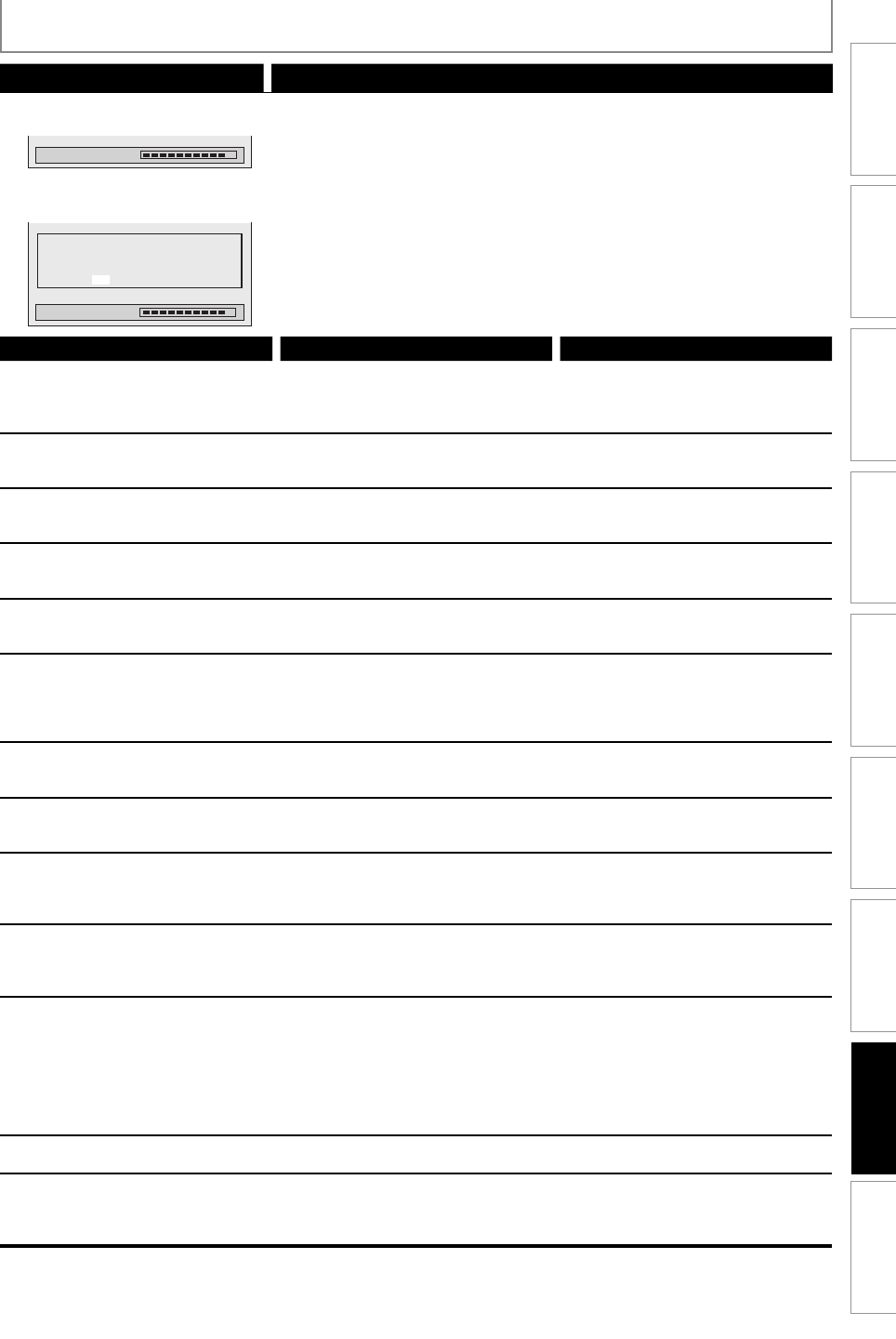
85EN 85EN
Function Setup
Others
EditingPlaybackRecording
Basic Setup
ConnectionsIntroduction Español
TROUBLESHOOTING
Symptom Remedy
“Repairing” appears on the TV
screen.
Repairing
• If there is a power failure or unplugging during recording, finalizing,
formatting or editing (even after “Repairing” disappears), a repairing process
will begin automatically just after turning the unit on again.
It may take several minutes up to about several hours.
In a case you intend to cancel the
repairing process.
Repairing
Do you want to cancel a repairing process ?
When selecting “Yes”, the disc may not be
usable.
Yes No
• If you intend to cancel the repairing process, press [OPEN/CLOSE A]
on the front panel, then select “Yes” and press [OK]. After that, press
[OPEN/CLOSE A] to take out the disc. The disc canceled during the
repairing process MAY NOT work.
Error message Cause Solution
Disc Error
— Please eject the disc. —
Playback feature may not be available on
this Disc.
• Unplayable disc is inserted in the unit.
• The disc is upside down.
• Insert the standardized disc which bear
the marks on page 46.
• Insert the disc with the labeled side
facing up.
Region Error
— Please eject the disc. —
Playback is not authorized in your region.
• Playback is not authorized in the region
of the DVD-video which you inserted in
the unit.
• Insert the DVD-video with region codes
1 or ALL.
Parental Lock On
The current selected parental level
prohibits playback.
• The current selected parental level
prohibits playback.
• Check “Parental Lock” setting in
“Playback” menu (page 81).
Recording Error
This program is not allowed to be
recorded.
• The recording function encountered the
copy prohibited program.
• You cannot record copy prohibited
programs.
Recording Error
This program is not recordable in +VR
mode.
• You are trying to record the copy-once
program.
• You cannot record the copy-once
program.
Recording Error
Can not record on this disc.
• You are trying to record onto the disc
which is unrecordable, or the disc status
is unable to record.
• The disc is dirty.
• The disc is damaged.
• Insert the recordable disc, and ensure
the disc status satisfies the recording
requirements (page 31).
• Clean the disc with a cleaning cloth.
• Replace the disc.
Recording Error
This disc is protected and not recordable.
• You are trying to record on to the
protected disc which is set in “Disc Edit”
menu.
• Release the disc protect setting in “Disc
Edit” menu (page 72).
Recording Error
Disc is full.
(No area for new recording)
• You are trying to record onto the disc
which has no space for recording.
• Insert the recordable disc with enough
recording space.
Recording Error
You cannot record more than 49 titles on
one disc.
(The maximum is 49)
• You are trying to record onto the disc
on which the number of recording titles
comes up to the maximum (49).
• Delete unnecessary titles (page 62).
Recording Error
You cannot record more than 254 chapters
on one disc.
(The maximum is 254)
• You are trying to record onto the
DVD+RW or DVD-RW on which the
number of recording chapters comes up
to the maximum (254).
• Delete unnecessary chapter marks
(pages 65-66).
Recording Error
You cannot record on this disc as Power
Calibration Area is full.
• When recordings are performed
repeatedly onto an unstable disc, this
area may come up to be full.
• Every time you insert a disc for recording,
the disc’s working area will be taken up.
And if you repeat this frequently, it will
be used up sooner and you may not be
able to record full 49 titles.
• Insert a new disc.
Recording Error
This disc is already finalized.
• You are trying to record onto the disc
already finalized.
• Release the finalizing for this disc
(page 44).
Recording Error
The disc has a different menu layout. (Set
“Replace Disc Menu” to “ON” to rewrite
the menu.)
• You are trying to record onto the
disc that had been recorded by other
recorders.
• Set “Replace Disc Menu” to “ON” to
rewrite the menu, after that you will
record to disc (page 32).
* If you are still having trouble with the unit after checking “TROUBLESHOOTING”, write down the error code and the
error description for calling our help line mentioned on the front page to locate an Authorized Service Center.