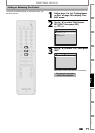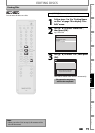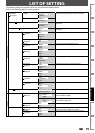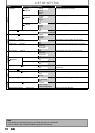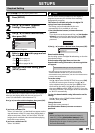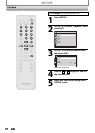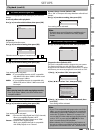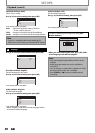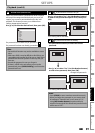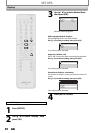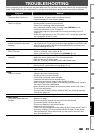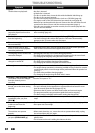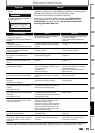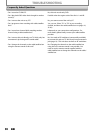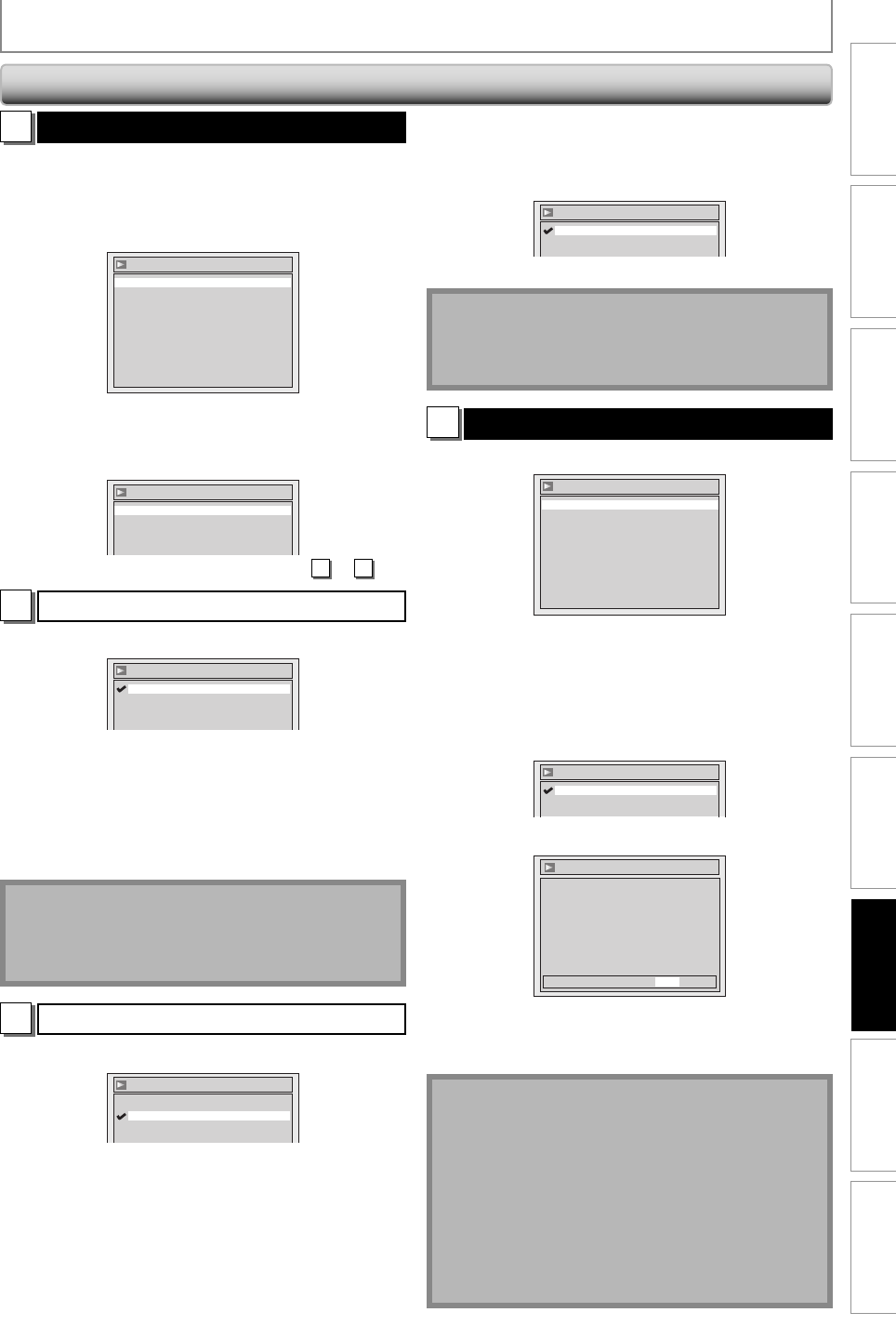
79EN 79EN
Editing
Function Setup
PlaybackRecording
Basic Setup
ConnectionsIntroduction Others Español
1
Disc Audio (Default: Digital Out)
Choose the appropriate audio setting for your external
device.
It will only affect a disc playback.
Use [K / L] to select a desired item, then press [OK].
Disc Audio
Dynamic Range Control ON
Digital Out
Digital Out
Set the digital audio output.
Use [K / L] to select a setting, then press [OK].
Digital Out
Dolby Digital Stream
PCM 48kHz
Selection menu will appear. Proceed to step
A
or
B
.
A
Settings for PCM (Default : 48kHz)
Use [K / L] to select a setting, then press [OK].
Digital Out - PCM
96kHz
48kHz
Your setting will be activated.
48kHz : If your amplifier/decoder is NOT compatible
with 96kHz PCM, select “48kHz”. 96kHz sound
will be output in 48kHz.
96kHz : If your amplifier/decoder is compatible with
96kHz PCM, select “96kHz”. 96kHz sound will
be output.
Note
When playing back disc with copyright protection
• Even if you select “96kHz”, the sound will be down
sampled at 48kHz.
B
Settings for Dolby Digital (Default : Stream)
Use [K / L] to select a setting, then press [OK].
Digital Out - Dolby Digital
Stream
PCM
Your setting will be activated.
PCM : Converts the Dolby Digital into PCM (2 channel).
When your amplifier/decoder is NOT
compatible with Dolby Digital, set to “PCM”.
Stream : Outputs Dolby Digital signals
When your amplifier/decoder is compatible
with Dolby Digital, set to “Stream”.
Dynamic Range Control (Default : ON)
Set to “ON” to compress the range between soft and loud
sounds.
Use [K / L] to select a setting, then press [OK].
Dynamic Range Control
OFF
ON
Your setting will be activated.
Note
• Dynamic range control function is available only on
the discs which are recorded in the Dolby Digital
format.
2
Video (Default: Progressive Scan)
Use [K / L] to select a desired item, then press [OK].
Video
Progressive Scan
Still Mode
Auto
OFF
Progressive Scan (Default : OFF)
This unit is compatible with the progressive scan system.
The feature provides you with the higher definition
images than the traditional output system does. To utilize
this feature, you must set progressive scan mode to “ON”.
1) Use [K / L] to select “ON“, then press [OK].
Video - Progressive Scan
OFF
ON
2) Use [{ / B] to select “Yes“, then press [OK].
Video - Progressive Scan
Activating progressive scan:
Check your TV has progressive scan
and connect with component video cable.
NOTE:
If there is no picture or picture is
distorted after selecting “Yes”,
Wait about 15 seconds for auto recovery.
Activate?
No
Yes
3) Use [K / L] to select “Yes“ within 15 seconds, then
press [OK].
Your setting will be activated.
Note
• If your TV is compatible with progressive scan (525p /
480p), you are recommended to use the component
video cable (commercially available) to connect this
unit to the TV. (Refer to “Method 3” on page 15.) If
not, use the RCA video cable and set the progressive
scan to “OFF” or press and hold [SETUP] for more
than 3 seconds during DVD playback.
• When selecting “No” or not pressing any buttons on
the unit or remote control within 15 seconds at step 3,
progressive scan remains to be “OFF” (interlace scan).
SETUPS
Playback (cont’d)