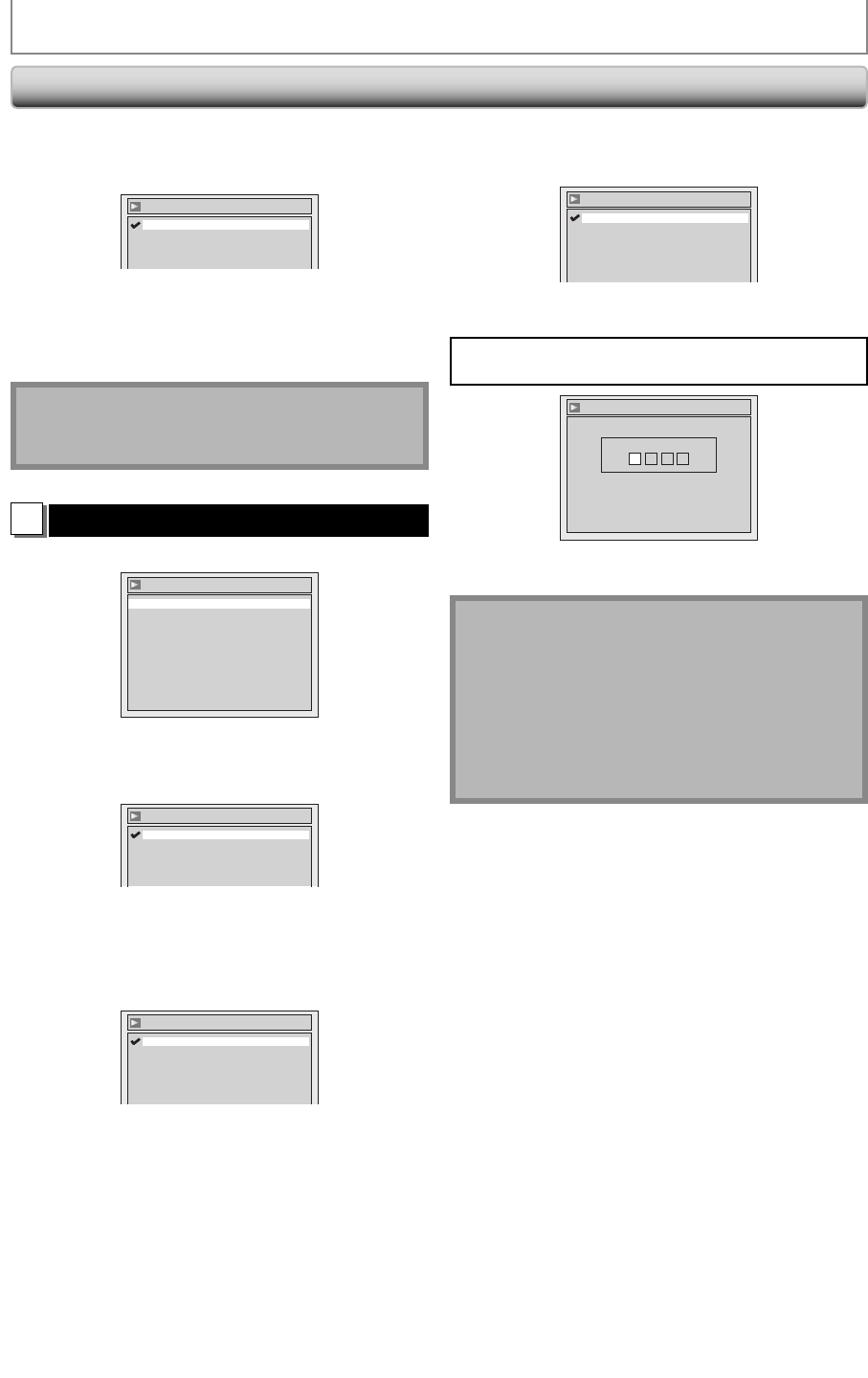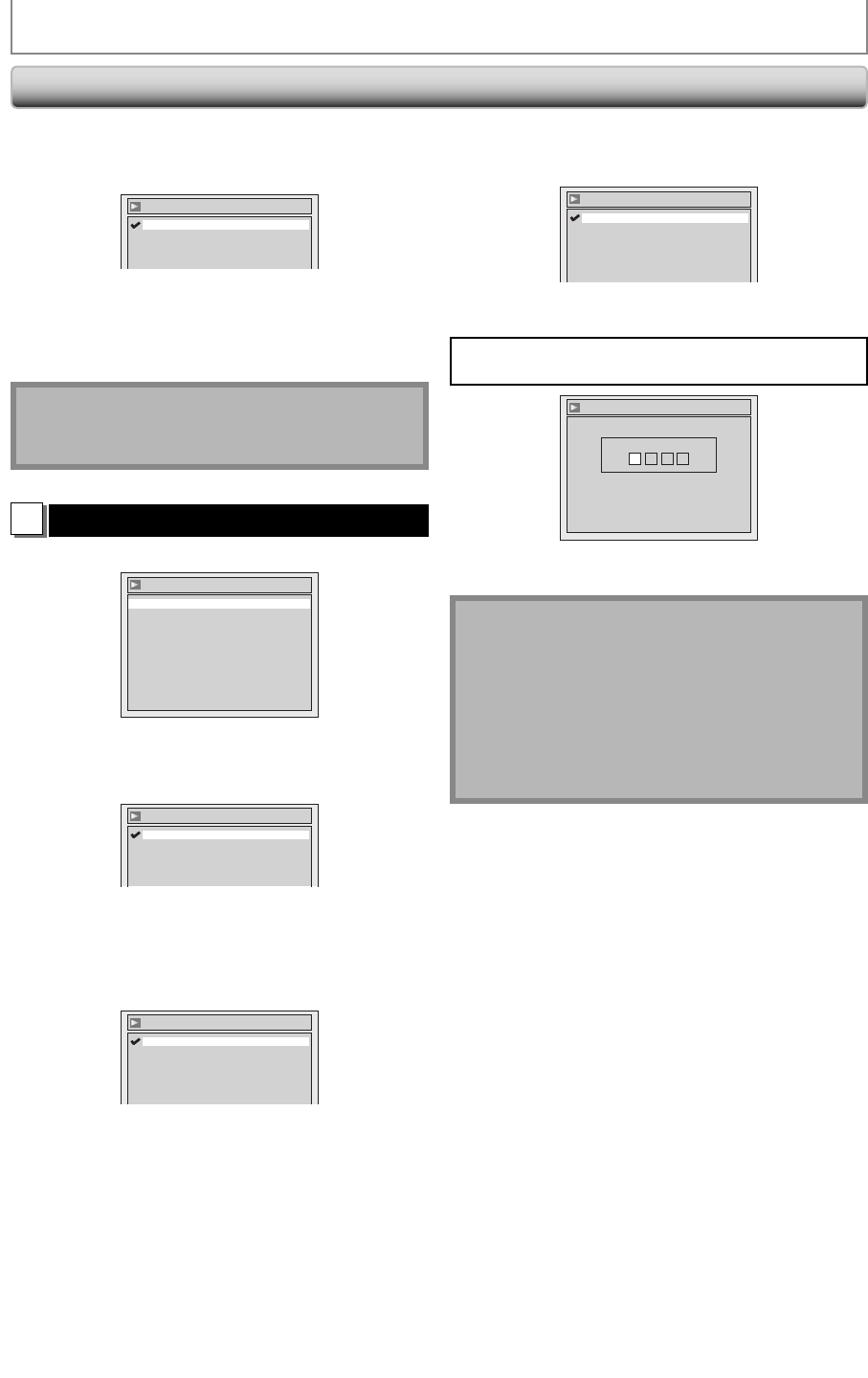
80 EN80 EN
Still Mode (Default : Auto)
Select “Auto” usually.
Use [K / L] to select a setting, then press [OK].
Video - Still Mode
Field
Frame
Auto
Your setting will be activated.
Auto : Optimum resolution setting (“Field” or
“Frame”) will be selected.
Field : Images in the still mode will be stabilized.
Frame : Images in the still mode will be highly defined.
Note
• Frame is 1 completed video image made up of 2
fields (There are 30 frames per second of NTSC video).
3
Language
Use [K / L] to select a desired item, then press [OK].
Language
Audio Original
Disc Menu English
Subtitle OFF
Disc Menu (Default : English)
Set the language for disc menu.
Use [K / L] to select a setting, then press [OK].
Language - Disc Menu
French
Spanish
Other
English
Your setting will be activated.
Audio (Default : Original)
Set the audio language.
Use [K / L] to select a setting, then press [OK].
Language - Audio
English
French
Spanish
Other
Original
Your setting will be activated.
• When “Original” is selected, the audio language will be
in the disc’s default language.
Subtitle (Default : OFF)
Set the subtitle language.
Use [K / L] to select a setting, then press [OK].
Language - Subtitle
OFF
French
Spanish
Other
English
Your setting will be activated.
If “Other” is selected, press 4-digit code using [the
Number buttons].
Language - Subtitle
Code Input
----
• When you finish entering the code, press [OK]. Refer
to the language code table on page 87.
Note
• Only the languages supported by the disc can be
selected.
• Audio language setting may not be available to
some discs.
• You can change or switch off the subtitles on a DVD
also from the disc menu if it is available.
• Press [CLEAR] or [s] to erase numbers entered
incorrectly.
SETUPS
Playback (cont’d)