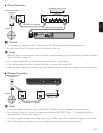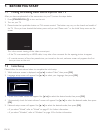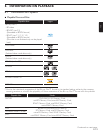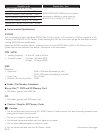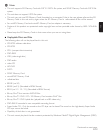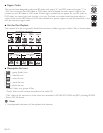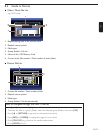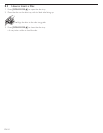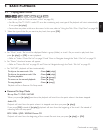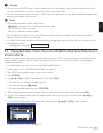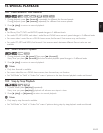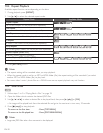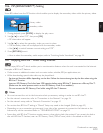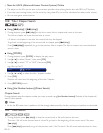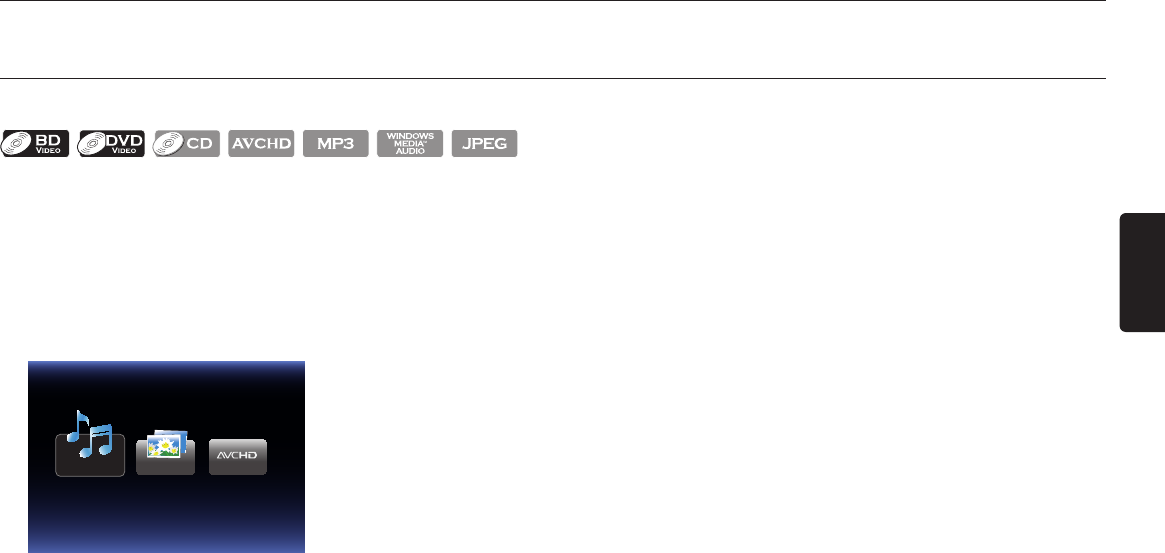
EN
EN-25
9. BASIC PLAYBACK
9.1 Playing Back a Disc
1. Insert a disc (refer to “How to Insert a Disc” on page 24).
• For Blu-ray Disc™ / DVD / audio CD or a disc containing only one type of file, playback will start automatically.
If not, press [Æ (play)].
• Some discs may show a title or a disc menu. In this case, refer to “Using the Title / Disc / Pop Menu” on page 28.
2. Select the type of the file you want to play back, then press [OK].
Music
a. For “Music”, track / file list will be displayed. Select a group (folder) or track / file you want to play back then
press [Æ (play)] or [OK] to start playback.
• Refer to “Video / Music File List” on page 23 and “How to Navigate through the Track / File List” on page 23.
b. For “Photo”, thumbnail screen will appear.
• Refer to “Picture File List” on page 23 and “How to Navigate through the Track / File List” on page 23.
c. For “AVCHD”, playback will start automatically.
To skip to the next track / file : Press [G (skip)]
To skip to the previous track / file : Press [H (skip)]
To pause playback:
: Press [Δ (pause)]
To return to the normal playback:
: Press [Æ (play)]
To stop playback
: Press [Ê (stop)]
Playback will be in Resume-On-Stop mode.
■ Resume-On-Stop Mode
Blu-ray Disc™ / DVD / AVCHD
When you press [Æ (play)] next time, the playback will start from the point where it has been stopped.
Audio CD
Playback will start from the point where it is stopped next time you press [Æ (play)].
If you press [OK] instead of [Æ (play)], playback will start from the beginning of the track / file instead of
resuming from the stop point.
MP3 / WMA / JPEG / KODAK Picture CD
Playback will start from the beginning of the current file next time you press [Æ (play)] or [OK].
Continued on next page.