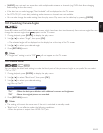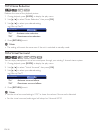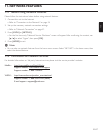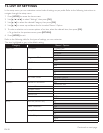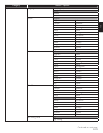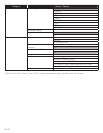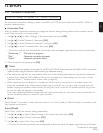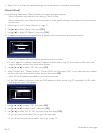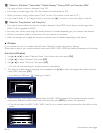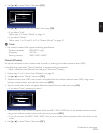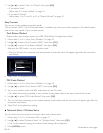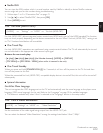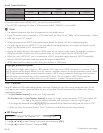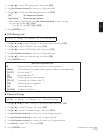EN-42
4. Select “End” to activate the network settings and set the network connection automatically.
Manual (Wired)
In the following cases, select “Manual”(wired) to set each setting as necessary.
- When connection test failed with the setting of “Auto”(wired).
- When instructed by your Internet service provider to make specific settings in accordance with your network
environment.
1. Follow steps 1 to 2 in “Auto (Wired)” on page 41.
2. Use
[Î / ï]
to select “Manual”, then press
[OK]
.
3. Use [Î / ï] to select “IP Address”, then press [OK].
4. IP address setting screen will appear. Enter IP address with cursor buttons and number buttons.
Cancel
Next
nce
nce
l
l
l
nce
nce
ce
l
l
l
ext
ext
ext
e
e
Network Settings (Manual)
5/7
Please input the IP Address.
Back Clear OK
IP Address
0 . 0 . 0 . 0
• Enter the IP address after checking the specifications of your router.
• If the IP address is unknown, check the IP address of other devices. (e.g. PC connected via LAN cable) and
assign a different number from those other devices.
5. Use [Î / ï / Í / Æ] to select “OK”, then press [OK].
6. Select “Subnet Mask”, “Default Gateway”, “Primary DNS” and “Secondary DNS” in turn, and enter each address
number with cursor buttons and number buttons, then press [OK].
• Enter the DNS addresses provided by your Internet provider.
• If the DNS address is unknown, check the DNS address of other devices (e.g. PC connected via LAN cable)
and assign the same DNS address.
Network Settings (Manual)
Please enter your network settings.
5/7
Cancel
Next
IP Address : xxx. xxx. xxx. xxx
Subnet Mask : xxx. xxx. xxx. xxx
Default Gateway : xxx. xxx. xxx. xxx
Primary DNS : xxx. xxx. xxx. xxx
Secondary DNS : xxx. xxx. xxx. xxx
7. Use [Î / ï / Í / Æ] to select “OK”, then press [OK].
8. Use [Î / ï / Í / Æ] to select “Next”, then press [OK].
9. Use [Î / ï] to select “Yes” or “No” for proxy server, then press [OK].
• If you use proxy server, select “Yes” to go to the next step.
• If you do not use proxy server, select “No” to go to step 13.
Continued on next page.