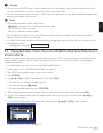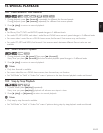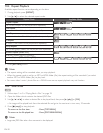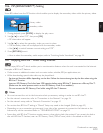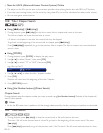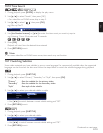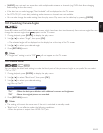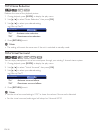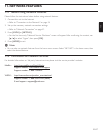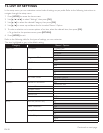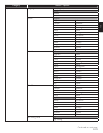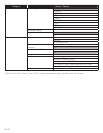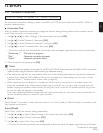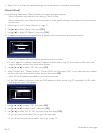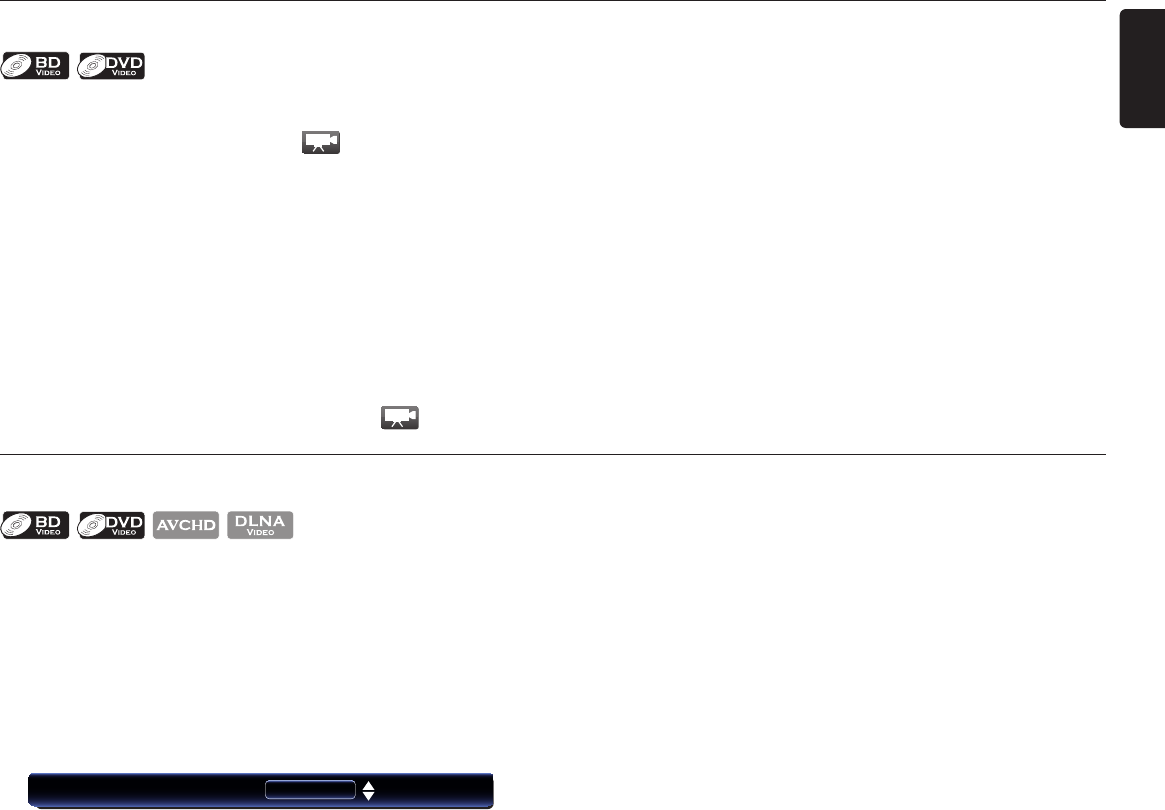
EN
EN-35
• [AUDIO] may not work on some discs with multiple audio streams or channels (e.g. DVDs that allow changing
audio setting on the disc menu).
• If the disc has no audio language, “Not Available” will be displayed on the TV screen.
• For DTS-CD (5.1 music disc), selecting audio streams or channels are not available.
• You can also change the audio setting from the play menu. Play menu can be called up by pressing [MODE].
10.13 Switching Camera Angles
Some BD-videos and DVD-videos contain scenes which have been shot simultaneously from various angles. You can
change the camera angle when
appears on the TV screen.
1. During playback, press [MODE] to display the play menu.
2. Use [Î / ï] to select ”Angle”, then press [OK].
• The selected angle will be displayed on the display bar at the top of the TV screen.
3. Use [Î / ï] to select your desired angle.
4. Press [RETURN] to exit.
D Note
• If “Angle Icon” setting is set to “Off”, will not appear on the TV screen.
10.14 Black Level
You can adjust the black level setting to make the black parts of the pictures as bright as you prefer. You can select
“On” or “Off”.
1. During playback, press [MODE] to display the play menu.
2. Use [Î / ï] to select ”Black Level”, then press [OK].
3. Use [Î / ï] to select your desired setting.
e.g.) Blu-ray Disc™
Black Level On
“On” : Makes the dark parts blacker with additional contrast and brightness.
“Off” : Shows the original picture as recorded.
4. Press [RETURN] to exit.
D Note
• The setting will remain the same even if the unit is switched to standby mode.
• “Black Level” is not effective under the following conditions.
- When the picture is output from HDMI OUT jack.